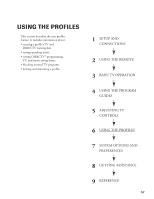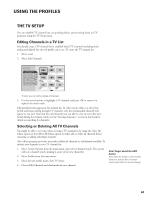Toshiba DW65X91 Owners Manual - Page 61
The Tv Setup
 |
View all Toshiba DW65X91 manuals
Add to My Manuals
Save this manual to your list of manuals |
Page 61 highlights
USING THE PROFILES THE TV SETUP You can establish TV channel lists, set spending limits, and set rating limits for TV programs using the TV Setup menu. Editing Channels in a TV List You should create a TV channel list to establish which TV channels (including both analog and digital) the selected profile can access. To create the TV channel list: 1. Select a user. 2. Select Edit Channels. RTN Help 1 Edit Channels 2 Select All Chans 3 Delete All Chans 4 Set TV Rating 5 Set Movie Rating 6 Unrated Shows NBC 6 NBC FOX 14 FOX 23 23 ABC 8 ABC CBS 17 CBS PBS 35 PBS 11 11 UPN 20 UPN 44 44 To start, you can add or delete all channels. 3. Use the arrow buttons to highlight a TV channel, and press OK to remove (or replace) the check mark. Checkmarked items appear in the channel list. In other words, when you select that profile and begin surfing through TV channels, only the checkmarked channels will appear as you surf. Note that the only channels you can add to a list are ones that were found during the channel search (see the "Getting Assistance" section in this book for details on searching for channels). Selecting or Deleting All TV Channels You might be able to save time when creating a TV channel list by using the Select All Chans option or the Delete All Chans option to either add or delete all channels before removing or adding individual channels. Also, off-air program providers may make additional channels or subchannels available. To include new channels in your TV channel list: 1. Select System Options from the main menu, then select Channel Search. The system will run a channel search, making it aware of the new channel(s). 2. Select Profiles from the main menu. 3. Select the user profile name, then TV Setup. 4 . Choose Edit Channels and checkmark the new channel. Don't forget about the EXIT button. Press the EXIT button on the remote control to remove the on-screen menus and return to normal viewing. 61