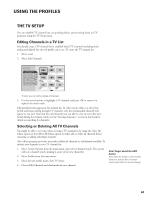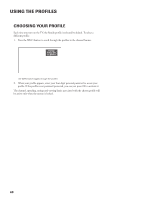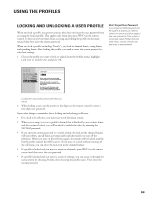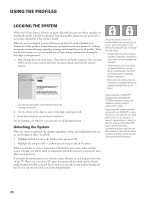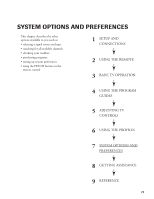Toshiba DW65X91 Owners Manual - Page 66
Setting The Movie Rating
 |
View all Toshiba DW65X91 manuals
Add to My Manuals
Save this manual to your list of manuals |
Page 66 highlights
USING THE PROFILES SETTING THE MOVIE RATING You set movie rating limits by blocking movies rated above a specified level. To access the Set Movie Rating menu: 1. From the main menu, select Profiles. 2. Select the user for whom you would like to set limits. 3. Select TV Setup from the next menu. 4. Select Set Movie Rating. Please note that the rating limits you set while in the TV Setup menu apply only to TV programs-they do not apply to DIRECTV programs. To set limits for DIRECTV® programming, select a profile, select SAT Setup and then select Set Rating Limit. RTN Help 1 Edit Channels 2 Select All Chans 3 Delete All Chans 4 Set TV Rating 5 Set Movie Rating 6 Unrated Shows Set V-Chip TV Movie Rating Limit Rating X NC-17 R PG-13 PG G Status View View View View View View Not Rated Movies View Selecting Set Movie Rating allows you to set a limit for movies based on rating. Blocking Movie Ratings If you only want your child to watch movies that have a PG rating and lower (in other words, movies rated PG and G), then you can automatically block out all other movies with higher ratings. To block movies: 1. Determine the lowest level rating you do not want the child to watch. 2. Highlight the rating status button corresponding to the lowest rating you do not want the child to watch. (In the example above, you would highlight the rating status button corresponding to PG-13, since the highest rating you want the child to watch is PG.) 3. Press OK to change the button from View to Block. All higher ratings' View buttons will automatically change to Block. You must remember to lock the system for rating limits to take effect. RTN Help 1 Edit Channels 2 Select All Chans 3 Delete All Chans 4 Set TV Rating 5 Set Movie Rating 6 Unrated Shows Set V-Chip TV Movie Rating Limit Rating X NC-17 R PG-13 PG G Status Block Block Block Block View View Not Rated Movies View Change the button from View to Block and all higher rated movies will also be blocked. 4. Press the left arrow to return to the menu or exit the screen. 66