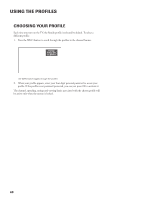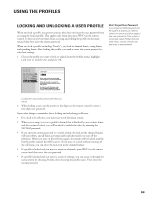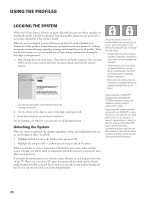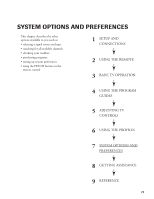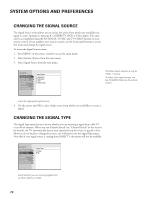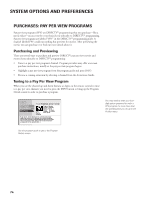Toshiba DW65X91 Owners Manual - Page 69
Locking And Unlocking A User Profile
 |
View all Toshiba DW65X91 manuals
Add to My Manuals
Save this manual to your list of manuals |
Page 69 highlights
USING THE PROFILES LOCKING AND UNLOCKING A USER PROFILE When you lock a profile, you prevent anyone who does not know the user password from accessing the locked profile. This applies only when they press WHO on the remote control. It does not prevent them from accessing and editing the profile via the main menu if they first enter the system password. When you lock a profile (excluding "Family"), you lock its channel limits, rating limits, and spending limits. After locking the profile, you need to enter the system password to edit these settings. 1. Choose the profile you want to lock or unlock from the Profiles menu, highlight Lock User or Unlock User, and press OK. Don't Forget Your Password If you forget a USER password and the system is locked, you need to unlock the system and then assign a new user password. If the system is not locked, select Profiles from the main menu, choose Unlock User, and enter a new password. RTN Help 1 Edit User Name 2 SAT Setup... 3 TV Setup... 4 Lock User Lock User 1 .... Each user profile can be locked and assigned a personal password. When the profile is locked, the password must be entered to use that profile. In order to lock this user, enter the four-digit password to use as this user's personal password. Locking the user profile protects the limits you set up. 2. When locking a user, use the arrows or the digits on the remote control to enter a four-digit user password. Some other things to remember about locking and unlocking profiles are: • For a lock to be effective, you must exit out of the menu system. • When you attempt to access a profile's channel that is blocked by one or more limits and the system is locked, you will be asked to unlock the video by entering the SYSTEM password. • If you enter the system password to override a limit, the lock on the channel banner will turn yellow, and all limits are temporarily unlocked until you turn off the television. When you turn on the television again, the system will be locked, and the Family profile channel list will be active. If you want to re-lock without turning off the television, you can select the lock icon in the channel banner. • If a profile is locked and you want to access its channels, press WHO on the remote control and then enter the user password. • If a profile is locked and you want to access its settings, you can access it through the menu system by choosing Profiles, then choosing the profile name. Then enter the system password. 69