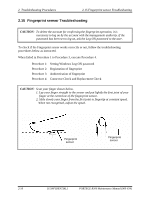Toshiba Portege R500 Maintenance Manual - Page 102
Fingerprint sensor Troubleshooting
 |
View all Toshiba Portege R500 manuals
Add to My Manuals
Save this manual to your list of manuals |
Page 102 highlights
2 Troubleshooting Procedures 2.15 Fingerprint sensor Troubleshooting 2.15 Fingerprint sensor Troubleshooting CAUTION: To delete the account for confirming the fingerprint operation, it is necessary to log on by the account with the management authority. If the password has been set to log on, ask the Log-ON password to the user. To check if the Fingerprint sensor works correctly or not, follow the troubleshooting procedures below as instructed. When failed in Procedure 1 to Procedure 3, execute Procedure 4. Procedure 1: Setting Windows Log-ON password Procedure 2: Registration of fingerprint Procedure 3: Authentication of fingerprint Procedure 4: Connector Check and Replacement Check CAUTION: Scan your finger shown below. 1. Lay your finger straight to the sensor and put lightly the first joint of your finger at the centerline of the fingerprint sensor. 2. Slide slowly your finger from the first joint to fingertip at constant speed. When not recognized, adjust the speed. Fingerprint sensor Fingerprint sensor 2-56 [CONFIDENTIAL] PORTEGE R500 Maintenance Manual (960-634)