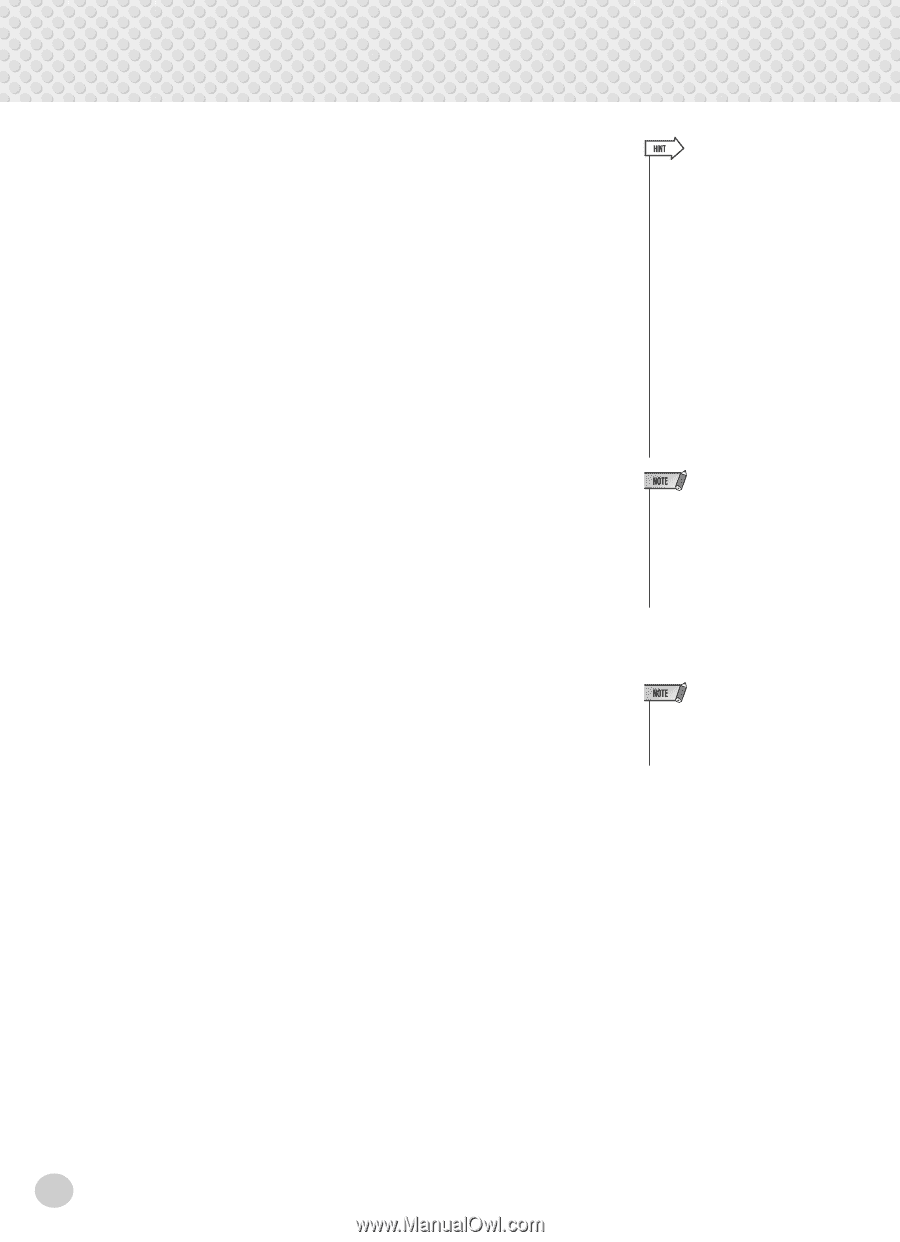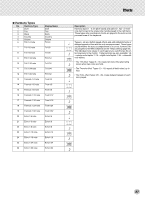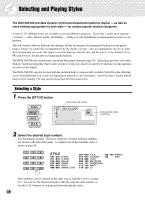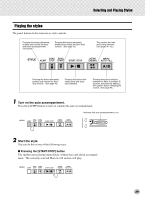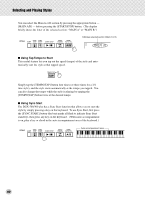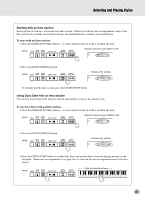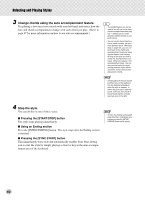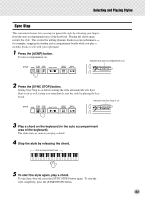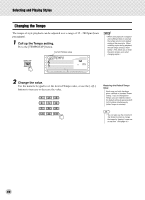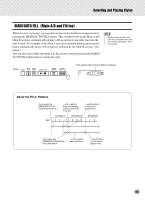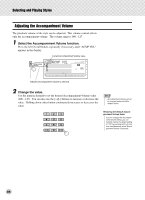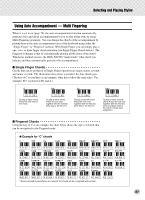Yamaha DGX-500 Owner's Manual - Page 42
Change chords using the auto accompaniment feature., Stop the style., Pressing the [START/STOP] button
 |
View all Yamaha DGX-500 manuals
Add to My Manuals
Save this manual to your list of manuals |
Page 42 highlights
Selecting and Playing Styles 3 Change chords using the auto accompaniment feature. Try playing a few successive chords with your left hand, and notice how the bass and chord accompaniment change with each chord you play. (Refer to page 47 for more information on how to use auto accompaniment.) • The [ACMP] button can also be used to turn off and on the bass/ chord accompaniment while playing - allowing you to create dynamic rhythmic breaks in your performance. • You can use the Sync Stop function to create a similar, yet even more dramatic break. With Sync Stop on (page 43), you can control breaks in the rhythm and accompaniment simply by releasing your fingers from the keys. As long as you play and hold a chord, the accompaniment continues. When you release it, the accompaniment stops. You can also use this feature to create exciting rhythmic stutter effects, chord hits, and accents by playing staccato chords. • Chords played in the auto accompaniment area of the keyboard are also detected and played when the style is stopped. In effect, this gives you a "split keyboard," with bass and chords in the left hand and the normally selected voice in the right. 4 Stop the style. You can do this in one of three ways: I Pressing the [START/STOP] button The style stops playing immediately. I Using an Ending section Press the [INTRO ENDING] button. The style stops after the Ending section is finished. I Pressing the [SYNC START] button This immediately stops style and automatically enables Sync Start, letting you re-start the style by simply playing a chord or key in the auto accompaniment area of the keyboard. • To have the Ending section gradually slow down (ritardando) as it is playing, press the [INTRO ENDING] button twice quickly. 42