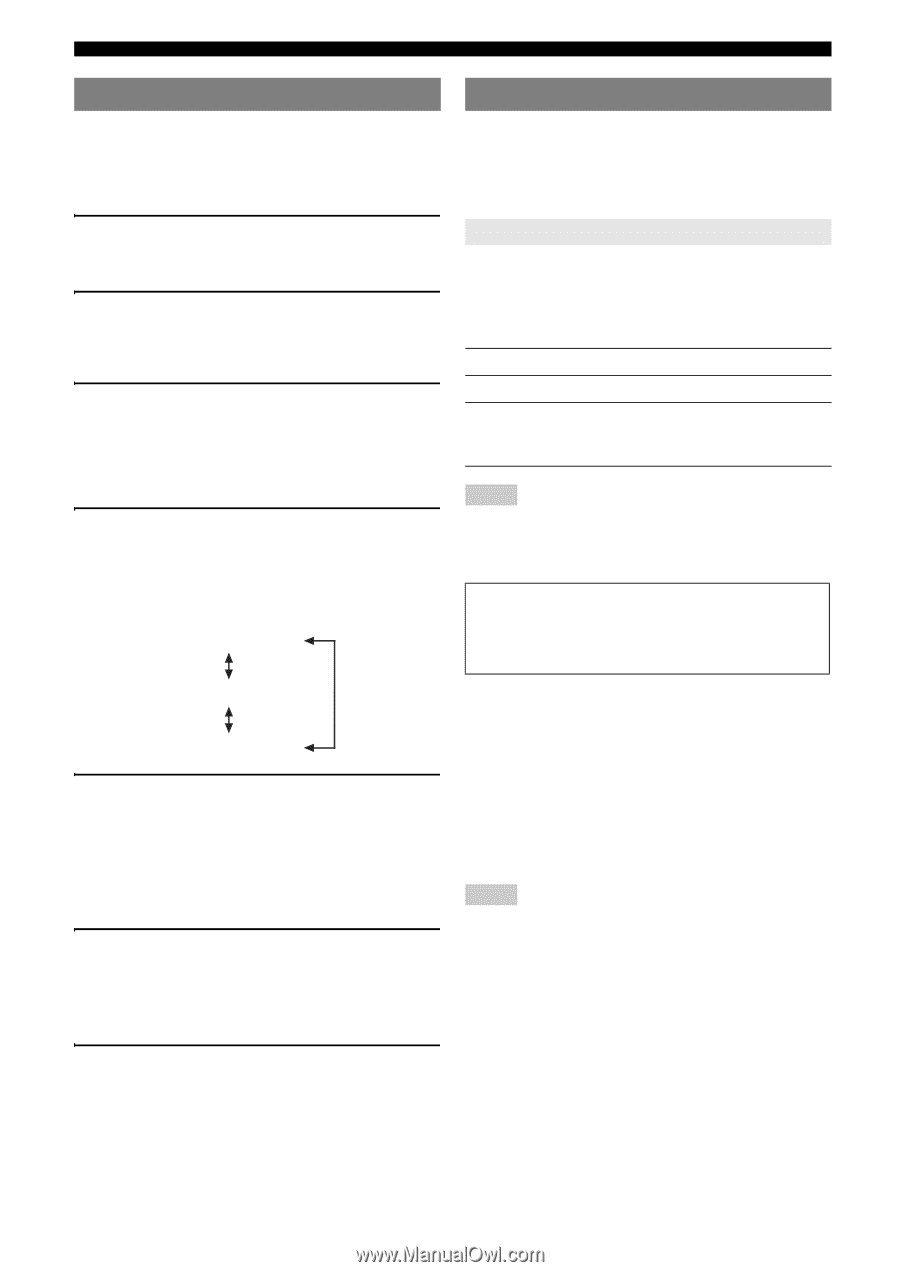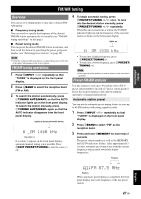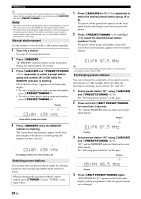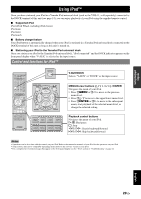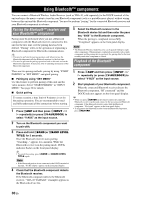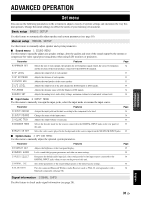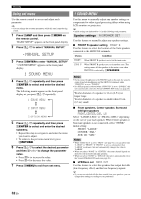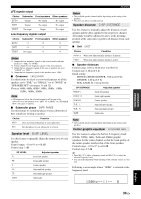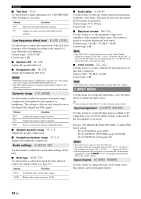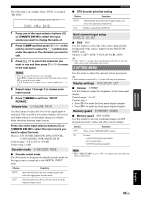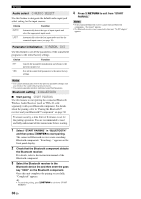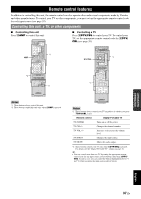Yamaha HTR 6230 Owner's Manual - Page 36
Using set menu, 1 SOUND MENU, MANUAL SETUP - surround sound system
 |
UPC - 027108933054
View all Yamaha HTR 6230 manuals
Add to My Manuals
Save this manual to your list of manuals |
Page 36 highlights
Set menu Using set menu Use the remote control to access and adjust each parameter. y • You can change the set menu parameters while this unit is reproducing sound. 1 Press hAMP and then press kMENU on the remote control. "BASIC SETUP" appears on the front panel display. 2 Press lk / n to select "MANUAL SETUP." .MANUAL SETUP 3 Press lENTER to enter "MANUAL SETUP." "1 SOUND MENU" appears on the front panel display. 1 SOUND MENU 4 Press lk / n repeatedly and then press lENTER to select and enter the desired menu. The following menus appear on the front panel display as you press lk / n repeatedly. 1 SOUND MENU 2 INPUT MENU 3 OPTION MENU 5 Press lk / n repeatedly and then press lENTER to select and enter the desired submenu. • Repeat this step to navigate to and enter the items you want to adjust. • To return to the previous menu level, press n RETURN. 6 Press lk / n to select the desired parameter and then ll / h to change the parameter value. • Press lh to increase the value. • Press ll to decrease the value. 7 Press kMENU to exit from set menu. 1 SOUND MENU Use this menu to manually adjust any speaker settings or compensate for video signal processing delays when using LCD monitors or projectors. y • Initial settings are indicated by (*) in this following each parameter. Speaker settings A)SPEAKER SET Use this feature to manually adjust any speaker settings. ■ FRONT B speaker setting FRONT B Use this feature to select the location of the front speakers connected to the FRONT B terminals. Choice Condition FRONT* When FRONT B speakers are set in the main zone. ZONE B When FRONT B speakers are set in another zone. This setting mutes all the speakers in the main room when FRONT B is selected by CSPEAKERS. Notes • If you connect headphones to the PHONES jack on this unit, the sound is output from both headphones and the FRONT B terminals while "FRONT B" is set to "ZONE B." • If a DSP program is selected when "FRONT B" is set to "ZONE B," this unit automatically enters the Virtual CINEMA DSP mode (see page 26). Woofer diameter of a speaker is 16 cm (6.5 in) or larger: large Woofer diameter of a speaker is smaller than 16 cm (6.5 in): small ■ Front speakers, Center speaker, Surround left/right speakers FRONT, CENTER, SUR. LR Select "LARGE (LRG)" or "SMALL (SML)" depending on the size of your each speaker. When Center speaker or Surround speakers is not connected, select "NONE." Initial setting: FRONT: "LARGE" CENTER: "SML" SUR. LR: "SML" Notes • When "BASS OUT" is set to "FRNT" (see page 32), you can select only "LARGE" in "FRONT." If "FRONT" is set to a setting other than "LARGE" in advance, this unit automatically changes the value to "LARGE." • When you select "NONE" in "CENTER," the center channel signals are directed to the front left and right speakers. • When you select "NONE" in "SUR. LR," this unit is automatically enters the Virtual CINEMA DSP mode (see page 26). ■ LFE/Bass out BASS OUT Use this feature to select the speakers that output the LFE (low-frequency effect) and the low-frequency signals. y • If you are not satisfied with the bass sounds from your speakers, you can change these settings according to your preference. 32 En