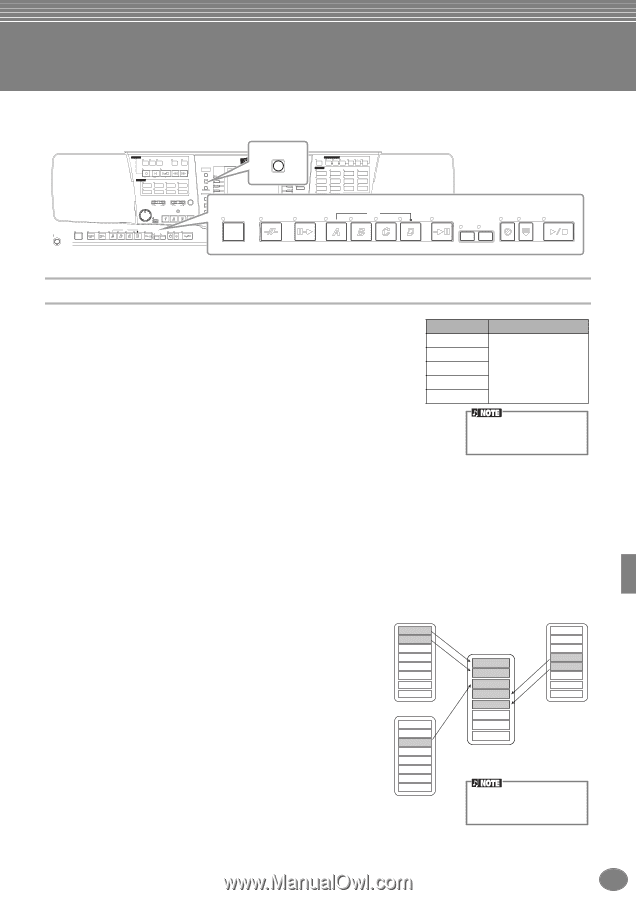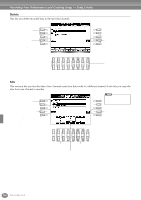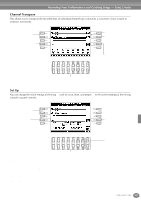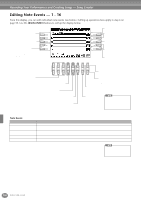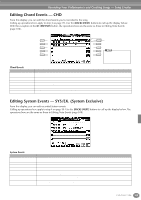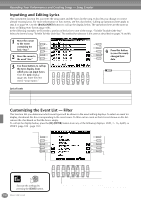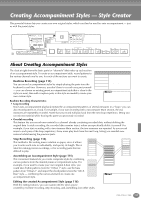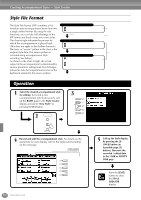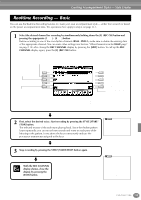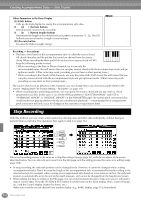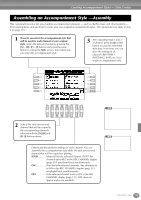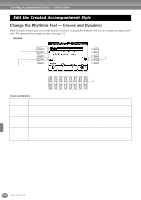Yamaha PSR-2100 Owner's Manual - Page 111
Creating Accompaniment Styles — Style Creator, About Creating Accompaniment Styles
 |
View all Yamaha PSR-2100 manuals
Add to My Manuals
Save this manual to your list of manuals |
Page 111 highlights
Creating Accompaniment Styles - Style Creator This powerful feature lets you create your own original styles, which can then be used for auto accompaniment - just as with the preset styles. STANDBY ON STYLE CONTROL ACMP BREAK INTRO SONG EXTRA TRACK TRACK TRACKS 2 1 REPEAT METRONOME (STYLE) (L) (R) REC TOP START/STOP REW FF NEW SONG STYLE POP & ROCK SYNC. START SWING & JAZZ BALLROOM MARCH & WALTZ BALLAD DANCE LATIN USER TRANSPOSE TEMPO MASTER VOLUME RESET RESET STOP FADE IN/OUT MULTI PAD MIN MAX TAP TEMPO DIGITAL RECORDING BACK NEXT DIGITAL STUDIO SOUND CREATOR A F DIGITAL RECORDING B G MIXING CONSOLE C H PART D I MENU DEMO E J HELP FUNCTION STYLE CONTROL BALANCE DIRECT ACCESS ACMP EXIT BREAK CHANNEL ON/OFF 1 2 3 4 5 6 7 8 MAIN LAYER LEFT MUSIC FINDER INTRO LEFT HOLD VOICE EFFECT HARMONY/ DSP TOUCH SUSTAIN ECHO MONO VARIATION VOICE PIANO & HARPSI. E.PIANO ORGAN & ACCORDION PERCUSSION GUITAR BASS BRASS WOODWIND STRINGS CHOIR & PAD SYNTH. XG USER ORGAN FLUTES UPPER OCTAVE MIC. VH TYPE SELECT OVER SIGNAL MIC. SETTING VOCAL HARMONY RESET TALK EFFECT ENTER ONE TOUCH SETTING MAIN MAIN ENDING / rit. AUTO OTS FILL IN LINK SYNC. SYNC. STOP START START/STOP PART DATA ENTRY REGISTRATION MEMORY FREEZE MEMORY ENDING / rit. AUTO OTS FILL IN LINK SYNC. SYNC. STOP START START/STOP About Creating Accompaniment Styles The chart at right shows the basic parts (or "channels") that make up each section of an accompaniment style. To create an accompaniment style, record patterns to Section Channel the various channels one by one, for each of the sections you want to create. INTRO A - D ■ Realtime Recording (page 113) You can record accompaniment styles by simply playing the parts from the MAIN A - D FILL IN A - D BREAK RHYTHM 1, RHYTHM 2, BASS, CHORD 1, CHORD 2, PAD, PHRASE 1, PHRASE 2 keyboard in real time. However, you don't have to record every part yourself ENDING A - D - you can choose an existing preset accompaniment style that is close to the style you want, then add or replace parts in that style as needed to create your own custom style. For information on the part structure of accompaniment Realtime Recording Characteristics styles, see page 97. • Loop recording Since auto accompaniment playback repeats the accompaniment patterns of several measures in a "loop," you can also record patterns in a loop. For example, if you start recording with a two-measure Main section, the two measures are repeatedly recorded. Notes that you record will play back from the next loop (repetition), letting you record new material while hearing the parts you previously recorded. • Overdub recording This feature lets you record new material to a channel already containing recorded data, without deleting the original data. In style recording, the recorded data remains intact, unless you specifically delete it yourself. For example, if you start recording with a two-measure Main section, the two measures are repeated. As you record notes to each pass of the loop (repetition), those notes play back from the next loop, letting you overdub new material while hearing the previous parts. ■ Step Recording (page 114) This method is like writing music notation on paper, since it allows you to enter each note or individually, and specify its length. This is ideal for making precise recordings, or for recording parts that are difficult to play. ■ Assembling an Accompaniment Style (page 115) This convenient feature lets you create composite styles by combining various patterns from the internal preset accompaniment styles. For example, if you want to create your own original 8-beat style, you could take rhythm patterns from the "8 Beat 1" style, use the bass pattern from "8 Beat 2," and import the chord patterns from the "60's 8 Beat" style - combining the various elements to create one accompaniment style. 8Beat 1 Rhythm 1 Rhythm 2 Bass Chord 1 Chord 2 Pad Phrase 1 Phrase 2 8Beat 2 Rhythm 1 Rhythm 2 Bass Chord 1 Chord 2 Pad Phrase 1 Phrase 2 ■ Editing the created Accompaniment Style (page 116) With the editing features, you can custom edit the styles you've created by real time recording, step recording, and assembling from other styles. Rhythm 1 Rhythm 2 Bass Chord 1 Chord 2 Pad Phrase 1 Phrase 2 60's 8 Beat Rhythm 1 Rhythm 2 Bass Chord 1 Chord 2 Pad Phrase 1 Phrase 2 Any voice can be selected for the RHY1 channel, with the exception of Organ Flutes. PSR-2100/1100 111