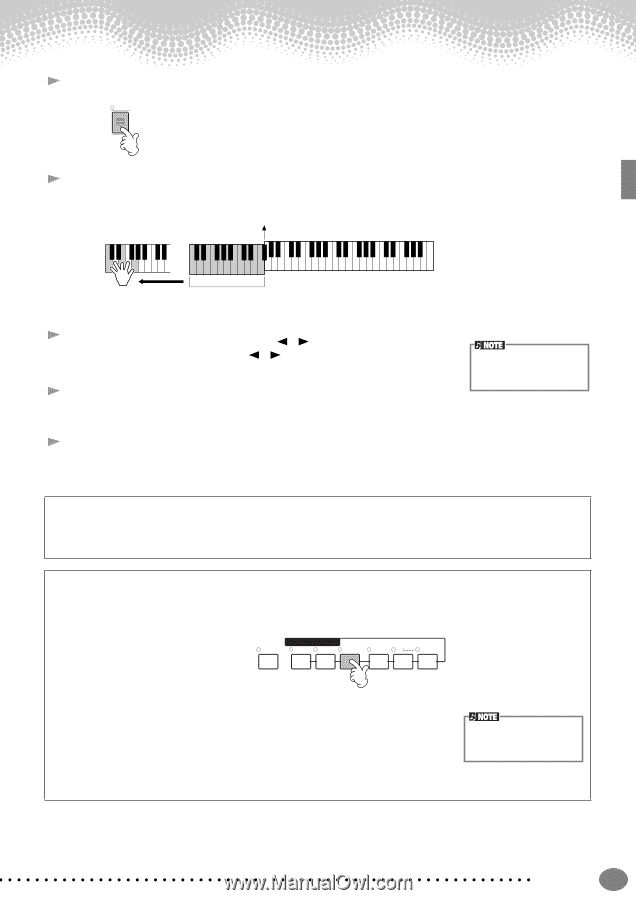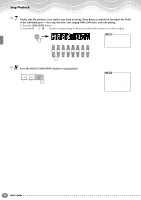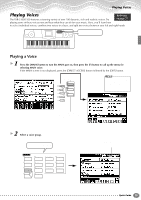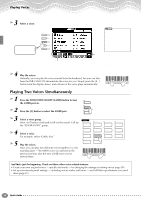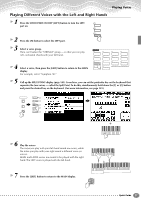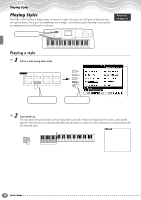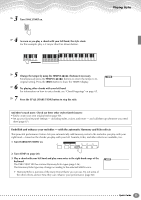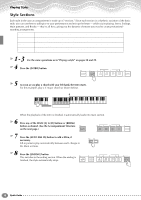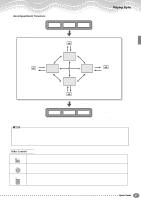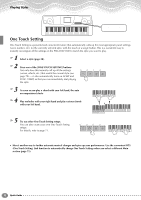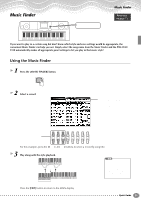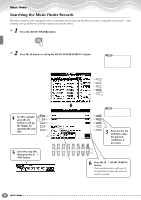Yamaha PSR-2100 Owner's Manual - Page 29
Embellish and enhance your melodies - with the automatic Harmony and Echo effects - voice list
 |
View all Yamaha PSR-2100 manuals
Add to My Manuals
Save this manual to your list of manuals |
Page 29 highlights
3 Turn SYNC.START on. SYNC. START 4 As soon as you play a chord with your left hand, the style starts. For this example, play a C major chord (as shown below). Split Point Playing Styles Auto Accompaniment section 5 Change the tempo by using the TEMPO[ ] [ ] buttons if necessary. Simultaneously press the TEMPO [ ] [ ] buttons to return the tempo to its original setting. Press the [EXIT] button to leave the TEMPO display. 6 Try playing other chords with your left hand. For information on how to enter chords, see "Chord Fingerings" on page 65. 7 Press the STYLE [START/STOP] button to stop the style. The Tempo can also be adjusted by using the [TAP TEMPO] button (page 54). And there's much more. Check out these other style-related features: • Easily create your own original styles (page 90). • Set up your favorite panel settings - including styles, voices, and more - and call them up whenever you need them (page 87). Embellish and enhance your melodies - with the automatic Harmony and Echo effects This powerful performance feature lets you automatically add harmony notes to the melodies you play with your right hand - based on the chords you play with your left. Tremolo, Echo, and other effects are available, too. 1 Turn HARMONY/ECHO on. LEFT HOLD VOICE EFFECT HARMONY/ DSP TOUCH SUSTAIN ECHO MONO VARIATION 2 Turn ACMP on (page 28). 3 Play a chord with your left hand and play some notes in the right-hand range of the keyboard. The PSR-2100/1100 has various Harmony/Echo types (page 146). The Harmony/Echo type may change according to the selected MAIN voice. • Harmony/Echo is just one of the many Voice Effects you can use. Try out some of the other effects and see how they can enhance your performance (page 60). For details about Harmony/ Echo types, refer to the separate Data List. Quick Guide 29