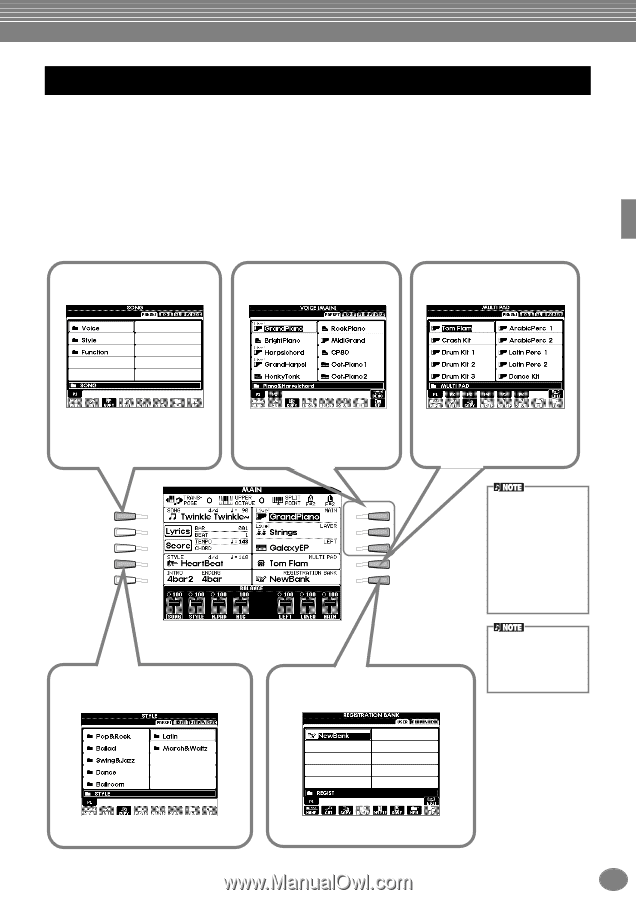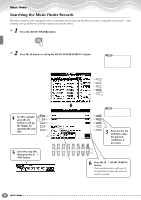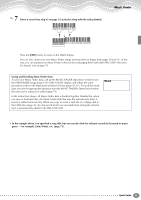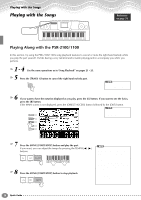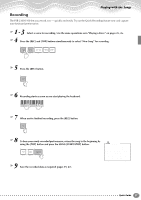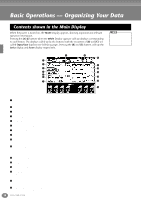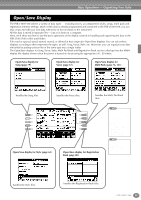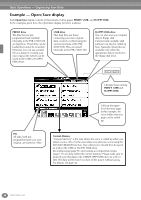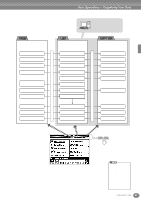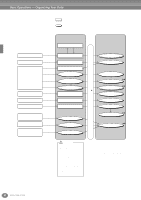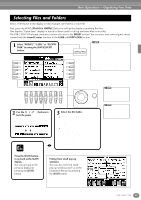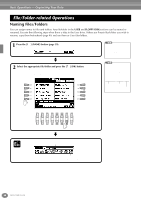Yamaha PSR-2100 Owner's Manual - Page 39
Open/Save Display, Open/Save display for Registration - file utility
 |
View all Yamaha PSR-2100 manuals
Add to My Manuals
Save this manual to your list of manuals |
Page 39 highlights
Basic Operations - Organizing Your Data Open/Save Display The PSR-2100/1100 utilizes a variety of data types - including voices, accompaniment styles, songs, multi pads and registration memory settings. Much of this data is already programmed and contained in the PSR-2100/1100; you can also create and edit your own data with some of the functions on the instrument. All this data is stored in separate files - just as is done on a computer. Here, we'll show you how to use the basic operations of the display controls in handling and organizing the data of the PSR-2100/1100 in files and folders. Files can be opened, saved, named, moved, or deleted in their respective Open/Save displays. You can select these displays according to their respective file types, as well: Song, Voice, Style, etc. Moreover, you can organize your data efficiently by putting various files of the same type into a single folder. The Open/Save displays for Song, Voice, Style, Multi Pad Bank and Registration Bank can be called up from the MAIN display (the display shown when the power is turned on) by pressing the appropriate [A] - [J] button. Open/Save display for Song (page 79) Open/Save display for Voice (page 57) Open/Save display for Multi Pads (page 76, 121) handles the Song files. handles the Voice files. handles the Multi Pad Bank files. A B C D E Open/Save display for Style (page 62) F G H I J Open/Save display for Registration Bank (page 88) The following Open/ Save display types are also available; however, these are selected from displays other than the MAIN display (page 154). • SYSTEM SETUP • MIDI SETUP • USER EFFECT • MUSIC FINDER If the MAIN screen is not displayed, press the [DIRECT ACCESS] button followed by the [EXIT] button. handles the Style files. handles the Registration Bank files. PSR-2100/1100 39