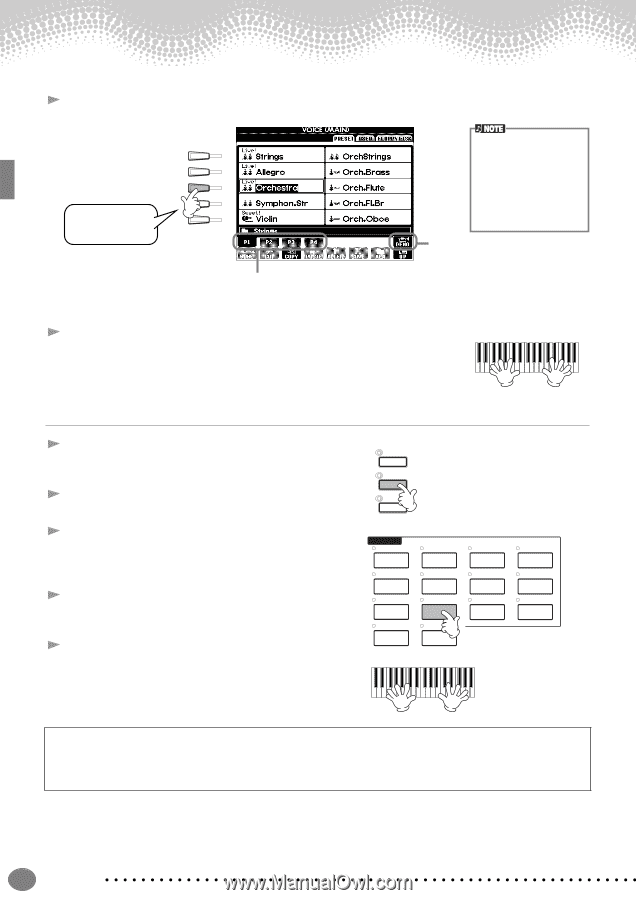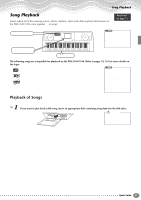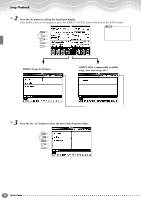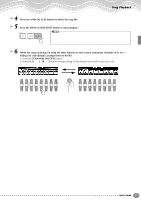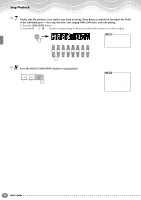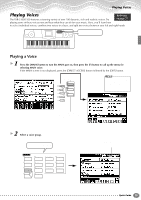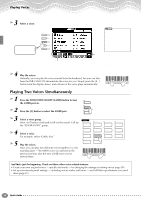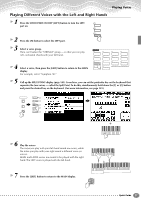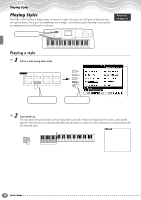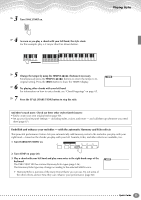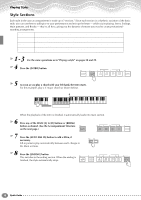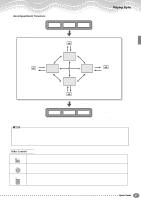Yamaha PSR-2100 Owner's Manual - Page 26
Playing Two Voices Simultaneously, Press the VOICE PART ON/OFF [LAYER] button to turn - piano
 |
View all Yamaha PSR-2100 manuals
Add to My Manuals
Save this manual to your list of manuals |
Page 26 highlights
Playing Voices 3 Select a voice. For this example, "Orchestra" is selected. A B C D E Press the corresponding buttons to select the other pages - and discover even more voices. • You can instantly jump back to the Main display by "double-clicking" on one of the [A] - [J] buttons. • The voices displayed on the PSR-1100 are different from the example display at left; however, the operations are identical. Press the [8▲] button to start the Demo for the selected voice. To stop the Demo, press this button again. There's more to the Demo features than just voices, though-for more information, see page 55. 4 Play the voices. Naturally, you can play the voice yourself from the keyboard, but you can also have the PSR-2100/1100 demonstrate the voice for you. Simply press the [8▲] button from the display above, and a Demo of the voice plays automatically. Playing Two Voices Simultaneously 1 Press the VOICE PART ON/OFF [LAYER] button to turn the LAYER part on. 2 Press the [G] button to select the LAYER part. 3 Select a voice group. Here, we'll select a lush pad to fill out the sound. Call up the "CHOIR & PAD" group. 4 Select a voice. For example, select "Gothic Vox." 5 Play the voices. Now, you can play two different voices together in a rich sounding layer - the MAIN voice you selected in the previous section, plus the new LAYER voice you've selected here. MAIN LAYER LEFT VOICE PIANO & HARPSI. E.PIANO ORGAN & ACCORDION PERCUSSION GUITAR BASS BRASS WOODWIND STRINGS CHOIR & PAD SYNTH. XG USER ORGAN FLUTES And that's just the beginning. Check out these other voice-related features: • Create your own original voices - quickly and easily - by changing the settings of existing voices (page 90). • Set up your favorite panel settings - including voices, styles, and more - and call them up whenever you need them (page 87). 26 Quick Guide