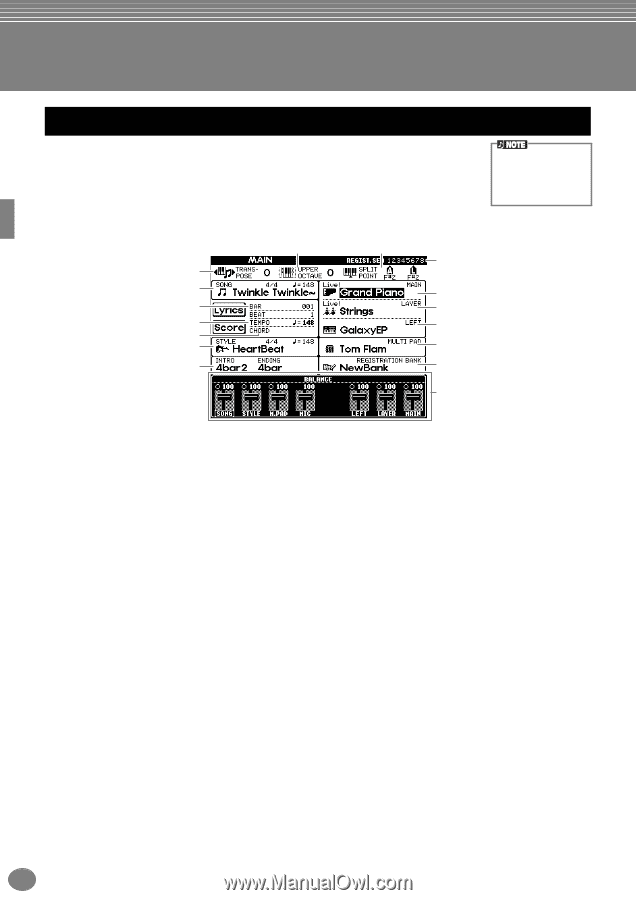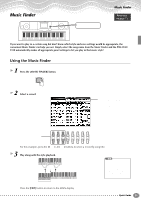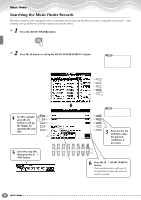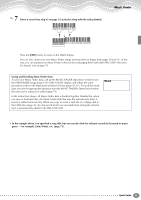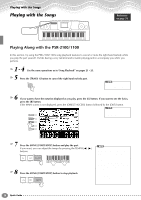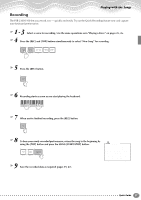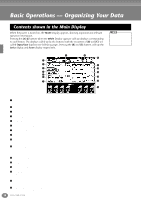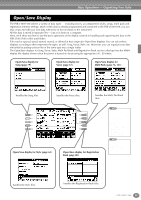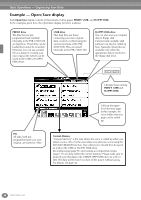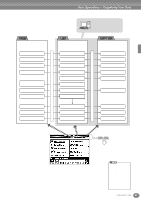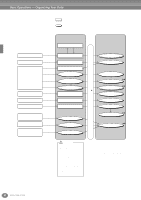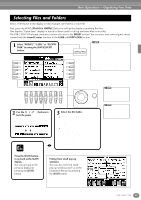Yamaha PSR-2100 Owner's Manual - Page 38
Basic Operations — Organizing Your Data, Contents shown in the Main Display - value
 |
View all Yamaha PSR-2100 manuals
Add to My Manuals
Save this manual to your list of manuals |
Page 38 highlights
Basic Operations - Organizing Your Data Contents shown in the Main Display When the power is turned on, the MAIN Display appears, showing important and relevant operation information. Pressing the [A]-[J] buttons when the MAIN Display appears calls up displays corresponding to each button. The displays called up by the buttons (with the exception of [B] and [C]) are called Open/Save displays (see following page). Pressing the [B] and [C] buttons calls up the Lyrics display and Score display respectively. 8 9 0 1 2 A 3 B 4 C 5 6 D 7 E F If the MAIN Display is not shown, press the [DIRECT ACCESS] button followed by the [EXIT] button. 1 Transpose (page 144) The [TRANSPOSE] buttons allow the pitch of the keyboard and song to be shifted down or up in semitones. The transpose value by the semitone shifted is displayed here. 2 Song (page 78) The name of the currently selected song and other song information is displayed. 3 Playback Position of Song (page 78) or Accompaniment Style (page 62) The current position of the song or the accompaniment style being played is displayed. 4 Tempo (page 53) When a song or a accompaniment style is playing, the tempo is displayed. 5 Chord (page 65) When [ACMP] is on, the chord specified in the left hand section is displayed. 6 Accompaniment Style (page 62) The name, beat, and tempo of the accompaniment style selected currently is displayed. 7 Intro and Ending (page 69) The names of the intro and ending of the currently selected style are displayed. 8 Octave (page 61) The [UPPER OCTAVE] buttons allow the pitch of the keyboard to be shifted down or up in octave steps. The octave value shifted is displayed here. 9 Split Point (page 141) Split Points are specific positions on the keyboard that divide the keyboard into separate sections. There are two kinds of Split Points: "A", which separates the auto accompaniment from the rest of the keyboard, and "L", which divides the left-hand and right-hand sections. 0 Registration Sequence (page 145) You can save your custom panel settings as a Registration Memory preset and recall it at any time pressing the appropriate REGISTRATION MEMORY [1]-[8] button. You can also use the Registration Sequence function to program the Registration Memory presets to be selected in any specified order, and step through that order by using the [BACK]/[NEXT] buttons or the pedal. The Registration Sequence is displayed here (unless Registration Sequence mis set to OFF). A Main Part (page 57) The voice selected for the Main part is displayed. B Layer Part (page 59) The voice selected for the Layer part is displayed. C Left Part (page 60) The voice selected for the Left part is displayed. D Multi Pad Bank (page 76) The Multi Pads allow you to instantly play back special phrases (such as rhythmic fills and melodies) during your performance, by pressing the MULTI PAD [1]-[8] buttons. Multi Pad data is stored in banks (four pads to a bank), and both preset and user banks are available. The name of the currently selected Multi Pad bank is displayed here. E Registration Memory Bank (page 88) Registration Memory presets are stored in banks, eight presets to a bank. The name of the currently selected Registration Memory bank is displayed here. F Volume balance of the parts (page 64) You can change the volume balance by pressing the [1▲▼]-[8▲▼] buttons under the LCD. The volume balance of each part is displayed. 38 PSR-2100/1100