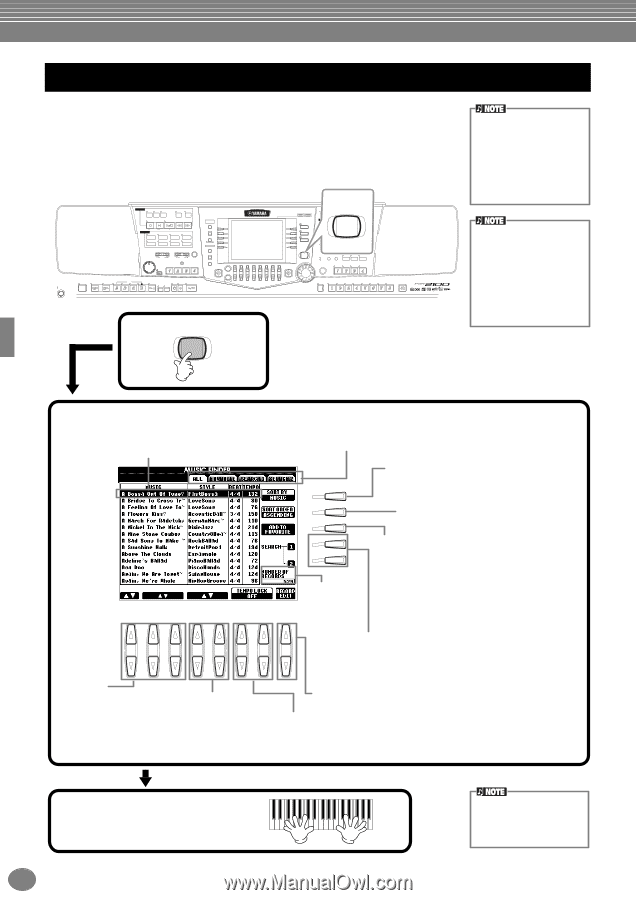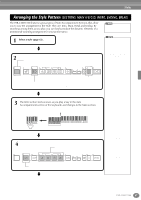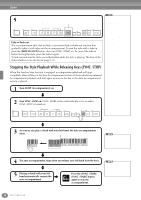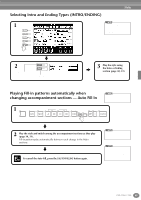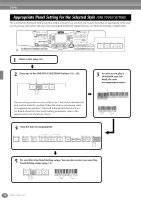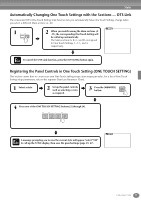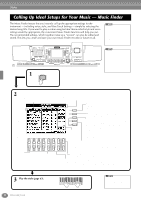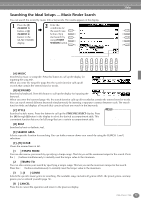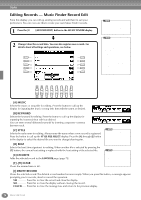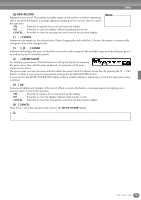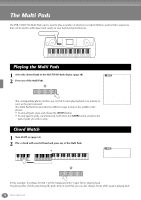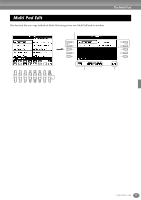Yamaha PSR-2100 Owner's Manual - Page 72
Calling Up Ideal Setups for Your Music — Music Finder, Play the style
 |
View all Yamaha PSR-2100 manuals
Add to My Manuals
Save this manual to your list of manuals |
Page 72 highlights
Styles Calling Up Ideal Setups for Your Music - Music Finder The Music Finder feature lets you instantly call up the appropriate settings for the instrument - including voice, style, and One Touch Settings - simply by selecting the desired song title. If you want to play a certain song but don't know which style and voice settings would be appropriate, the convenient Music Finder function will help you out. The recommended settings, which together make up a "record," can also be edited and stored. This lets you create and save your own Music Finder records for future recall. STANDBY ON STYLE CONTROL ACMP BREAK INTRO SONG EXTRA TRACK TRACK TRACKS 2 1 REPEAT METRONOME (STYLE) (L) (R) REC TOP START/STOP REW FF DIGITAL STUDIO SOUND CREATOR NEW SONG SYNC. START A F DIGITAL RECORDING STYLE SWING & MARCH & B G POP & ROCK JAZZ BALLROOM WALTZ MIXING CONSOLE C H BALLAD DANCE LATIN USER PART D I MENU DEMO E J TRANSPOSE TEMPO TAP TEMPO HELP MASTER VOLUME RESET RESET STOP FUNCTION FADE IN/OUT MULTI PAD MIN MAX DIRECT ACCESS BALANCE CHANNEL ON/OFF 1 2 3 4 5 6 7 8 EXIT MAIN ENDING / rit. AUTO OTS FILL IN LINK SYNC. SYNC. STOP START START/STOP PART BACK NEXT MAIN LAYER LEFT MUSIC FINDER MUSIC LEFT HOLD FINDER VOICE EFFECT HARMONY/ DSP TOUCH SUSTAIN ECHO MONO VARIATION VOICE PIANO & HARPSI. E.PIANO ORGAN & ACCORDION PERCUSSION GUITAR BASS BRASS WOODWIND STRINGS CHOIR & PAD SYNTH. XG USER ORGAN FLUTES UPPER OCTAVE MIC. VH TYPE SELECT OVER SIGNAL MIC. SETTING VOCAL HARMONY RESET TALK EFFECT ENTER ONE TOUCH SETTING DATA ENTRY REGISTRATION MEMORY FREEZE MEMORY 1 MUSIC FINDER The MUSIC FINDER records and its contents is just one example of the recommended panel setups. You can also create your own Music Finder settings for your favorite songs and genres. Keep in mind that Music Finder is a performance aid in that it automatically finds appropriate accompaniment styles and voices for your playing. Even though you can specify song titles, it does not actually contain song data. Select a record. For example, select the top 2 record by pressing the [1▲▼] button to call up the recommended setups. The setting data shown here is referred to as a "record." Select a record by song title. When sorting records by song title, use the [1▲▼] but- ton to skip up or down through the songs alpha- betically. Simulta- neously press 1 2 3 4 5 6 7 the [▲▼] but- tons to move the cursor to the first record. Select a record by style name. When sorting the records by style name, press these buttons to move the cursor to the next /previous style. Simultaneously press the [▲▼] buttons to move the cursor to the first record. All Show all records. FAVORITE Show the records that have added to the "Favorite" page. SEARCH1,2 ...........Show the results by SEARCH function (page 73). Sorting the records MUSIC....... The record is sorted by song title. STYLE .......The record is sorted by style name. BEAT......... The record is sorted by beat. F TEMPO ..... The record is sorted by tempo. G Change the order of the records (ascending or descending). H I J Show the number of records of each page. Add the selected record to "Favorite (Bookmark)" page When you press the [H] button, the "Add selected data to the favorite list? YES/NO" message will be displayed. Select [YES] to add the selected page to "FAVORITE" page. To delete the added record, select the record in the "FAVORITE" page and press the [H](DELETE FROM FAVORITE) button. Search record(s). Enter the condition of the search in the 8 MUSIC FINDER SEARCH display (page 73). The results of SEARCH 1 or 2 appear in the "SEARCH 1" or "SEARCH 2" page respectively. Call up the MUSIC FINDER RECORD EDIT (page 74) display (for editing the selected record). Turn TEMPO LOCK on/off. TEMPO LOCK function lets you avoid changing the Tempo during style playback when selecting another record. The on/off setting affects all pages (ALL/FAVORITE/SEARCH 1/SEARCH 2). 3 Play the style (page 63). 72 PSR-2100/1100 Records can be selected by using the [DATA ENTRY] dial and pressing the [ENTER] button.