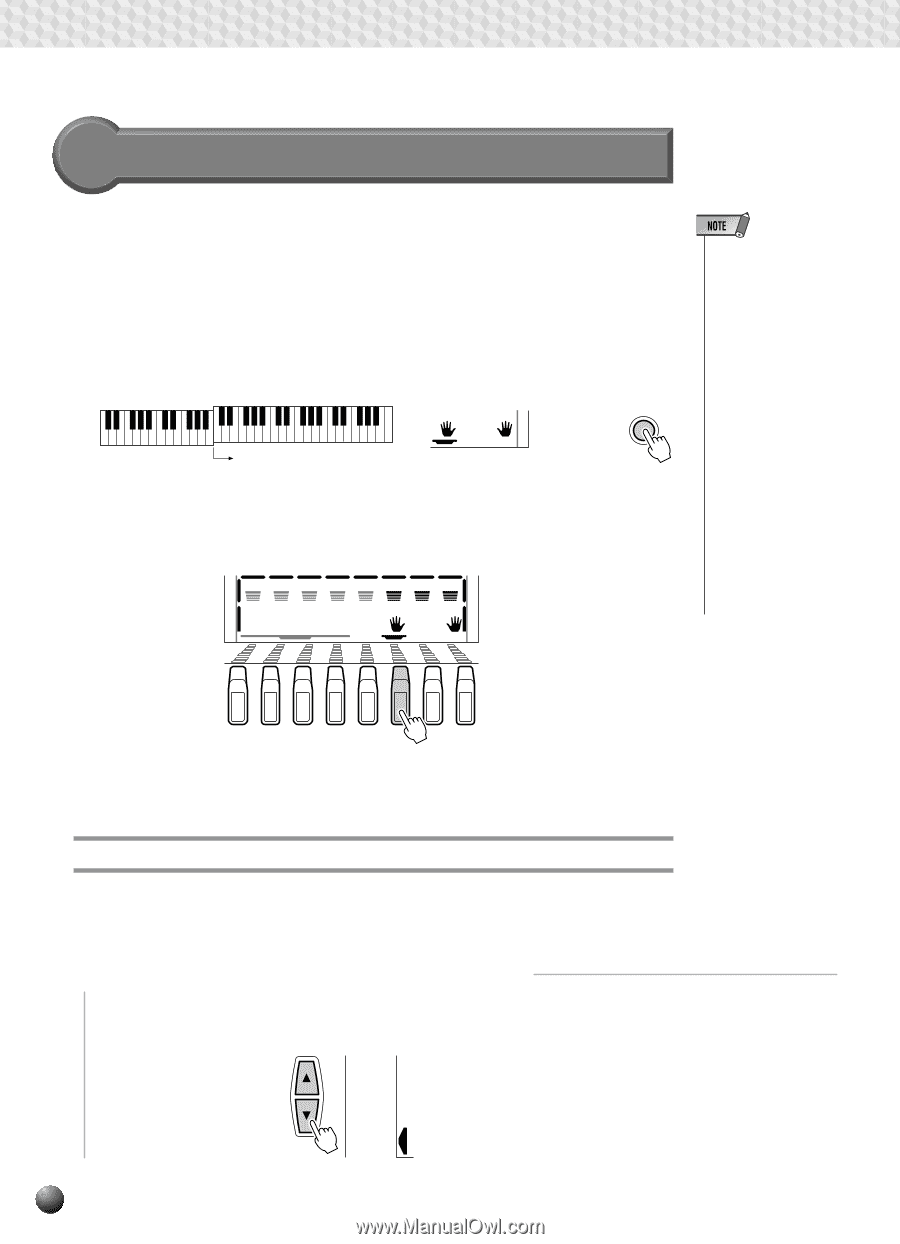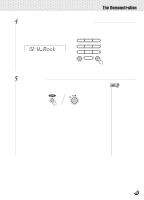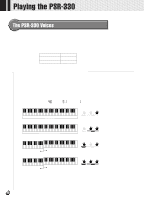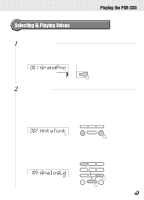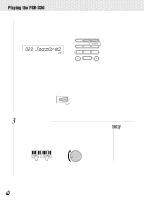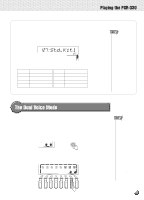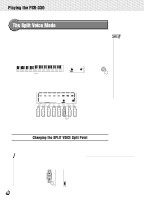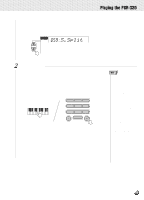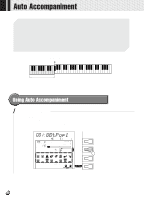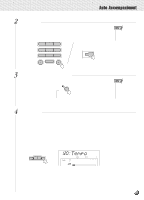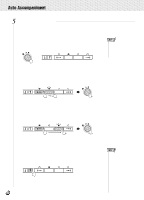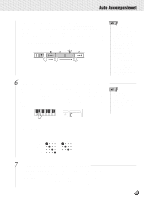Yamaha PSR-330 Owner's Manual - Page 20
The Split Voice Mode, Changing the SPLIT VOICE Split Point - midi piano keyboard
 |
View all Yamaha PSR-330 manuals
Add to My Manuals
Save this manual to your list of manuals |
Page 20 highlights
,,QQ,,QQPlay,,QQing t,,QQhe PS,,QQR-330,,QQ,,QQ,,QQ,,QQ,,QQ,,QQ,,QQ,,QQ,,QQ,,QQ,,QQ The Split Voice Mode The SPLIT VOICE mode lets you play different voices with the left and right hands. You could, for example, play bass with the left hand (the L voice) while playing piano with the right (the R1 or R1 and R2 voices). The "split point" is initially set at B2 (note number 59), but it can be set at any key on the keyboard. The SPLIT VOICE mode is engaged by pressing the [SPLIT VOICE] button. When turned on, the L icon in the display will light in addition to the R1 or R1 and R2 icons. Press the [SPLIT VOICE] button a second time to disengage the SPLIT VOICE mode: the L icon will go out leaving only the R voice. Split Point (59) VOICE VOICE VOICE L R2 R1 SPLIT SPLIT VOICE The L TRACK button below the display can also be used to turn the L voice on or off as required (when a frame appears around the voice icons). MELODY MELODY MELODY MELODY ACCOM- VOICE VOICE VOICE 1 2 3 4 PANIMENT L R2 R1 MINUS ONE SPLIT • The L/R1/R2 voice settings can be changed as required by using the REVOICE function, described on page 58. • The split point can be changed as required as described below. • The SPLIT VOICE mode can be used at the same time as the DUAL VOICE mode, described above. In this case the L voice is played on the lefthand section of the keyboard while both the R1 and R2 voices are played on the right-hand section of the keyboard. See the "The Dual Voice Mode" section, above, for more information. TRACK Changing the SPLIT VOICE Split Point The SPLIT VOICE split point can be set to any key on the PSR-330 keyboard to match your individual playing requirements. 1 Select the SPLIT VOICE Split Point Function Use the MENU [v] and [w] buttons to the left of the display to move the triangular indicator next to "OVERALL" on the left side of the display. MIDI DIGITAL EFFECT OVERALL 18