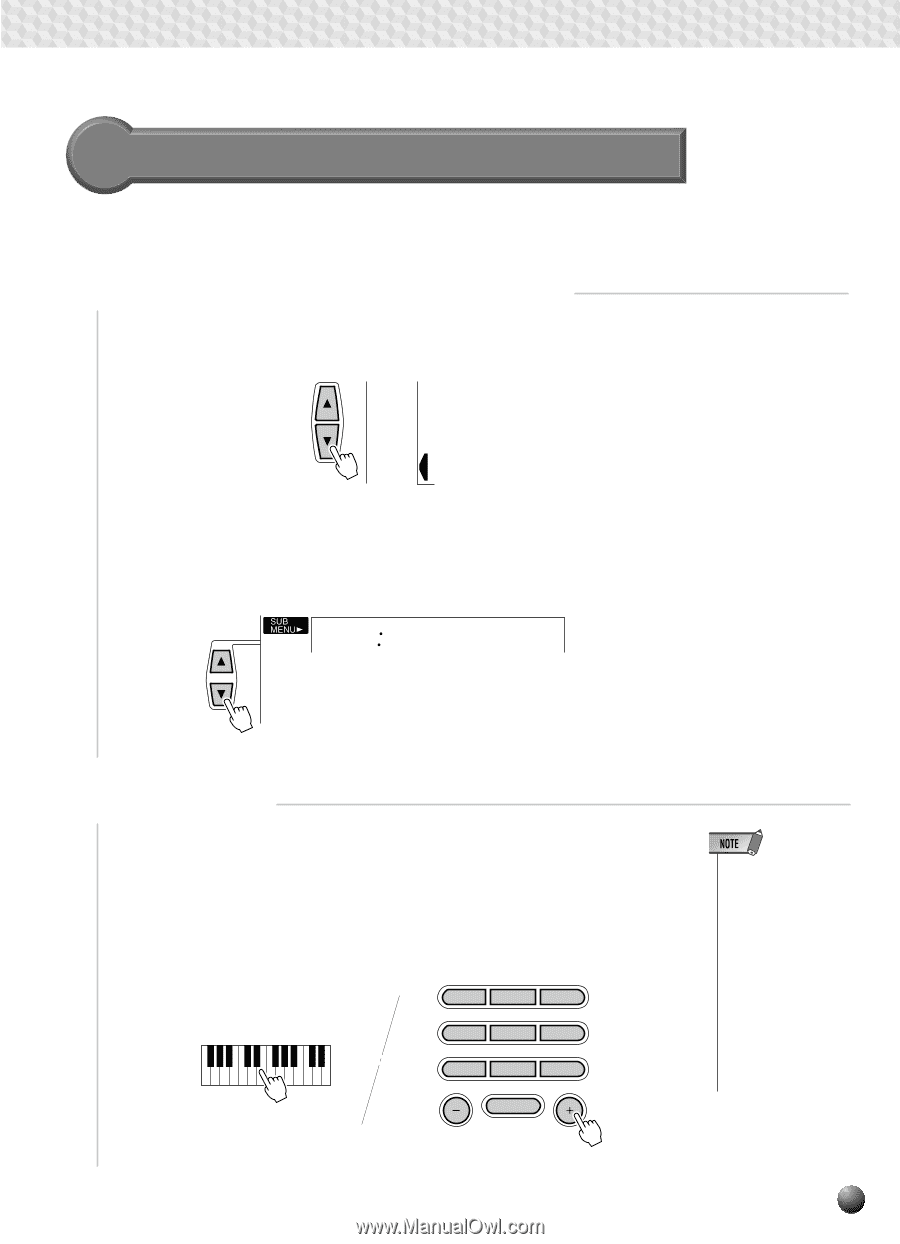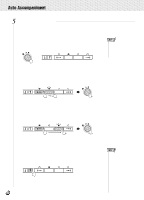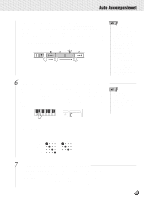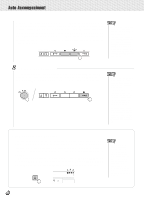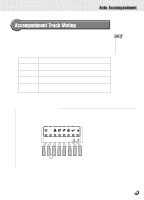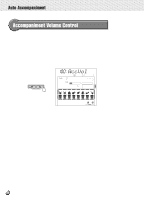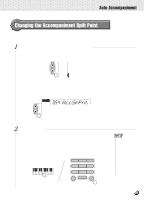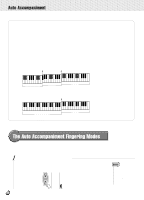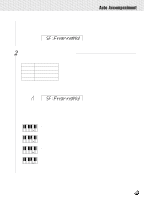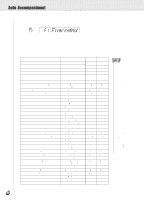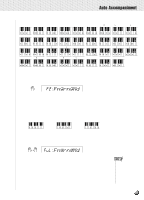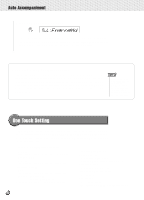Yamaha PSR-330 Owner's Manual - Page 29
Changing the Accompaniment Split Point, AccSpPnt
 |
View all Yamaha PSR-330 manuals
Add to My Manuals
Save this manual to your list of manuals |
Page 29 highlights
,,QQ,,QQ,,QQ,,QQ,,QQ,,QQ,,QQ,,QQ,,QQ,,QQ,,QQAut,,QQoAcc,,QQompa,,QQnimen,,QQt ,,QQ Changing the Accompaniment Split Point The AUTO ACCOMPANIMENT split point can be set to any key on the PSR-330 keyboard to match your individual playing requirements. 1 Select the Accompaniment Split Point Function Use the MENU [v] and [w] buttons to the left of the display to move the triangular indicator next to "OVERALL" on the left side of the display. MIDI DIGITAL EFFECT OVERALL Then use the SUB MENU [v] and [w] buttons to select the "AccSpPnt" function from within the OVERALL menu . The MIDI note number corresponding to the current split point will appear to the left of "AccSpPnt" on the top line of the display. 054 AccSpPnt 2 Set As Required Simply press the key you want to assign as the split point. The key number of the key you press will appear to the left of "AccSpPnt" on the top line of the display. You can also use the [-] and [+] buttons or number buttons to enter the split point key number. The lowest key on the keyboard (C1) is key number "36", middle C (C3) is "60", and the highest key (C5) is 96. The split point can be set at any key number from 0 through 127, allowing the split point to be set outside the range of the PSR-330 keyboard for MIDI applications. 1 2 3 4 5 6 7 8 9 0 NO YES • The split point key becomes the highest key in the Auto Accompaniment section of the keyboard. • The default split point (54) can be instantly recalled by pressing the [-] and [+] buttons at the same time. • The split point cannot be set via the keyboard while Auto Accompaniment is playing. 27