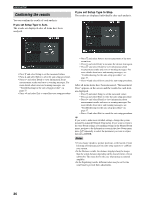Yamaha RX Z9 MCXSP10 Manual - Page 35
USING THE GUI REMOTE CONTROL, GUI remote control operations
 |
UPC - 027108918204
View all Yamaha RX Z9 manuals
Add to My Manuals
Save this manual to your list of manuals |
Page 35 highlights
PREPARATION USING THE GUI REMOTE CONTROL USING THE GUI REMOTE CONTROL GUI remote control operations The GUI (graphical user interface) remote control provides a simple and convenient way to control this unit while viewing a GUI display on your video monitor. You can use the following steps to: • Configure i.LINK connections • Select and configure sound field programs • Select and configure input sources • Manually configure your system settings • Automatically set up your system • Protect your system settings • Display information about audio and video signals 3 Press k/n repeatedly to select a category (i.e., Manual Setup), then press h to enter the selected category (i.e., Basic). ENTER ENTER 1 SYSTEM POWER STANDBY ENTER 3-5 2 TOP 6 EXIT 1 Switch on this unit and your video monitor. Make sure the GUI is displayed. 2 Press TOP. The TOP display appears. English 31