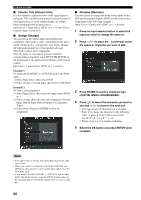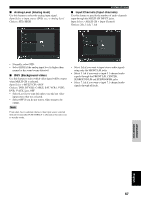Yamaha RX Z9 MCXSP10 Manual - Page 70
Volume Trim Volume trim, Assign Assign, Rename Rename, CAPITAL/SMALL/ MARK.
 |
UPC - 027108918204
View all Yamaha RX Z9 manuals
Add to My Manuals
Save this manual to your list of manuals |
Page 70 highlights
SYSTEM OPTIONS ■ Volume Trim (Volume trim) Use this feature to adjust the level of the signal input to each jack. This is useful if you want to balance the level of each input source to avoid sudden changes in volume when switching between input sources. Input Select > input source (DVD, etc.) > Volume Trim > Control range: -6.0 to +6.0 ■ Assign (Assign) You can assign the digital audio input/output and component video jacks to other components if this unit's initial settings do not correspond to your needs. Change the following parameters to reassign the jacks and effectively connect more components. Once the jacks are reassigned, you can select the corresponding component using INPUT SELECTOR on the front panel or the input selector buttons on the remote control. Input Select > input source (DVD, etc.) > Assign > Example 1: To assign the COAXIAL 1 (DTV/LD) jack to the DVD input. 1) Select Input Select, then select DVD. 2) Select Assign > Coaxial Input, then select 1 DTV/LD. Example 2: To clear a jack assignment. 1) Select Input Select, then select the input source (DVD, etc.). 2) Select Assign, then select the jack assignment (Coaxial Input, Optical Input, Optical Output or Component Video). 3) Select None, then press ENTER to clear the assignment. ■ Rename (Rename) Use this feature to change the name of the inputs on the GUI and front panel display. (DVD is used as the source component in the following example.) Input Select > input source (DVD, etc.) > Rename 1 Press an input selector button to select the input you want to change the name of. 2 Press l / h to place the _ (under-bar) under the space or character you want to edit. 3 Press ENTER to select a character type (CAPITAL/SMALL/FIGURE/MARK). 4 Press k/n to select the character you want to use and l / h to move to the next one. • You can use up to 8 characters for each input. • Press n to change the character in the following order, or press k to go in the reverse order: A to Z, 0 to 9, a to z, #, *, +, etc. • Repeat steps 1 to 3 to rename each input. 5 Select the OK button and press ENTER when complete. Notes • You cannot select a specific item more than once for the same type of jack. • When you connect a component to both the COAXIAL and OPTICAL jacks, priority is given to the input signals from the COAXIAL jack. • If you want to use the COAXIAL 1 (DTV/LD) jack to input Dolby Digital RF signals, assign the DTV/LD input source to the Coaxial Input (1 DTV/LD), then press h to select 1 LDRF. 66