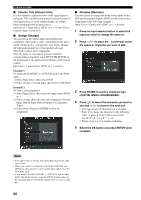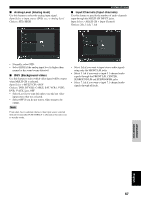Yamaha RX Z9 MCXSP10 Manual - Page 73
Tone Control Tone control, EQ Select Equalizer select
 |
UPC - 027108918204
View all Yamaha RX Z9 manuals
Add to My Manuals
Save this manual to your list of manuals |
Page 73 highlights
EQ Select (Equalizer select) Choices: Auto Setup PEQ, Manual GEQ, EQ Defeat SYSTEM OPTIONS ■ Tone Control (Tone control) Use to adjust the amount of bass and treble output to your speakers and headphones. Manual Setup > Sound > Tone Control > Control (Tone control) Choices: Defeat, Speaker, Headphone • Select Auto Setup PEQ to use the equalizer adjusted in auto setup. • Select Manual GEQ to adjust the built-in 9-band graphic equalizer so that the tonal quality of the presence L/R, center, surround L/R and surround back L/R speakers matches that of the front left and right speakers. • Select EQ Defeat to cancel equalizing. Choices: -6 to +6 (dB) You can adjust 9 frequency bands: 63Hz, 125Hz, 250Hz, 500Hz, 1kHz, 2kHz, 4kHz, 8kHz, 16kHz • Front L adjusts the tonal quality of the front left speaker. • Front R adjusts the tonal quality of the front right speaker. • Center adjusts the tonal quality of the center speaker. • Surround L adjusts the tonal quality of the surround left speaker. • Surround R adjusts the tonal quality of the surround right speaker. • Surround Back L adjusts the tonal quality of the surround back left speaker. • Surround Back R adjusts the tonal quality of the surround back right speaker. • Presence L adjusts the tonal quality of the presence left speaker. • Presence R adjusts the tonal quality of the presence right speaker. Note Cinema EQ and Graphic EQ adjustments do not affect the output to your headphones. • Select Defeat if you do not want to make any adjustments. • Select Speaker to adjust the bass/treble balance of your speakers. • Select Headphone to adjust the bass/treble balance of your headphones. Bass (Bass control) Use this feature to adjust low-frequencies output to your speakers or headphones. Choices: -6 to +6 (dB), Initial: 0 dB You can adjust three frequency bands: 125Hz, 350Hz, 500Hz. ADVANCED OPERATION English 69