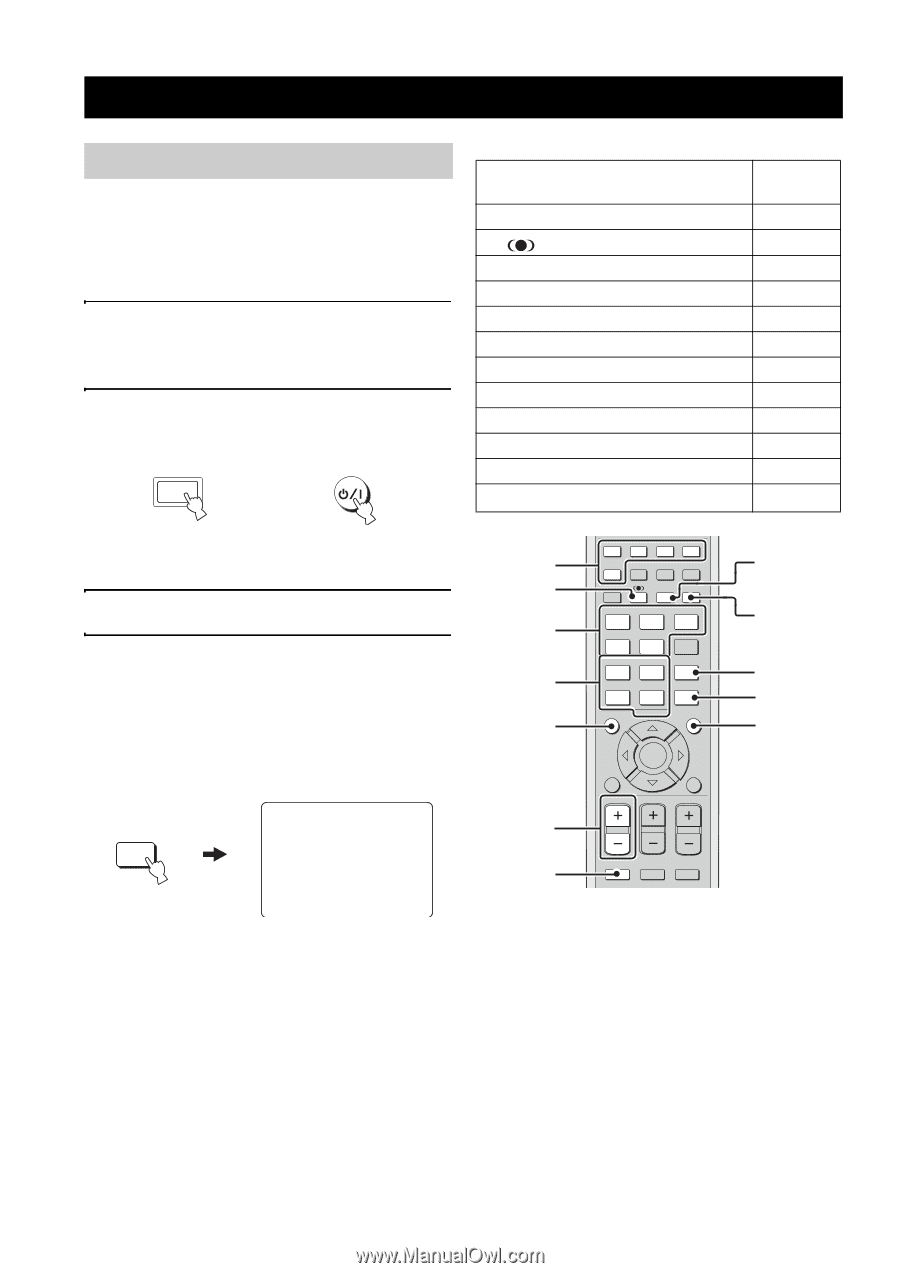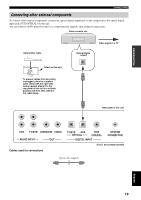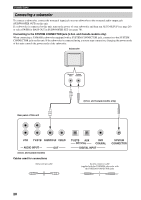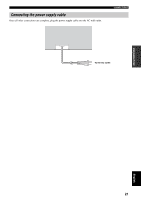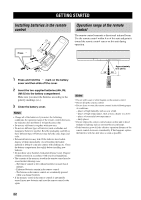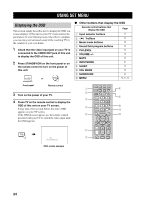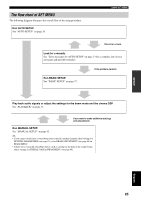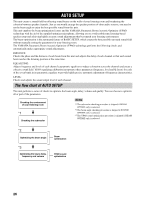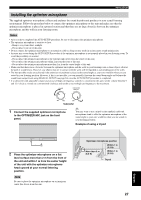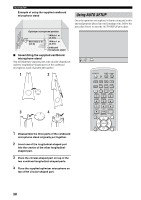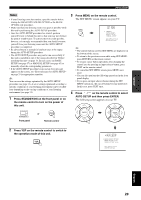Yamaha YSP800S Owner's Manual - Page 28
USING SET MENU, Displaying the OSD
 |
UPC - 027108923543
View all Yamaha YSP800S manuals
Add to My Manuals
Save this manual to your list of manuals |
Page 28 highlights
USING SET MENU USING SET MENU Displaying the OSD This section simply describes how to display the OSD (onscreen display) of this unit on your TV screen and set the parameters for your listening room. Once this is complete, you can enjoy real surround sound while watching TV in the comfort of your own home. 1 Check that the video input jack on your TV is connected to the VIDEO OUT jack of this unit to display the OSD of this unit. 2 Press STANDBY/ON on the front panel or on the remote control to turn on the power of this unit. STANDBY/ON Front panel or Remote control 3 Turn on the power of your TV. 4 Press TV on the remote control to display the OSD of this unit on your TV screen. It may take a few seconds before this unit's OSD appears on your TV screen. If the OSD does not appear, use the remote control provided with your TV to switch the video input until the OSD appears. TV TV AUTO:ANALOG ■ Other buttons that display the OSD Remote control buttons that display the OSD Page 1 Input selector buttons 37 2 TruBass 3 Beam mode buttons 4 Sound field program buttons 5 CH LEVEL 6 VOLUME +/- 7 MUTE 8 INPUTMODE 9 SLEEP 0 VOL MODE A SURROUND B MENU 54 40 49 79 38 39 81 55 52 44 28, 57, 64 1 2 3 4 5 6 7 DVD AUX VCR INPUT1 STB TV INPUT2 TV MACRO YSP 5BEAM 1 INPUTMODE SLEEP ST+3BEAM 2 3BEAM 3 STEREO TARGET 4 5 6 MUSIC 7 MOVIE 8 VOL MODE 9 SPORTS 0 OFF +10 SURROUND TV CH LEVEL CINEMA DSP MENU TEST ENTER RETURN VOLUME CH TV VOL MUTE TV INPUT TV MUTE CODE SET 8 9 0 A B OSD screen example 24