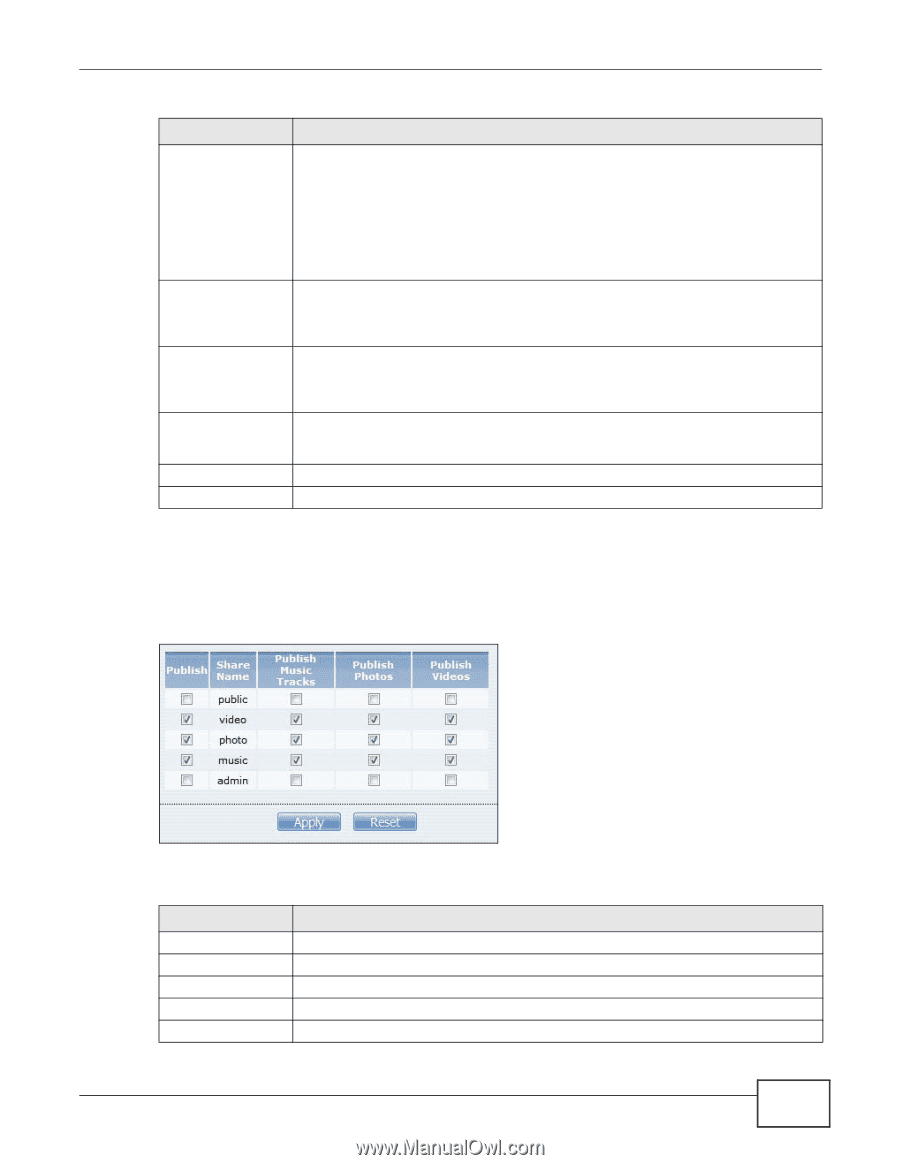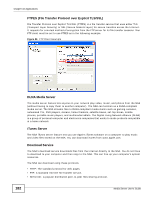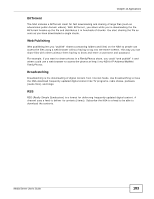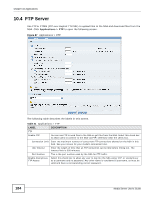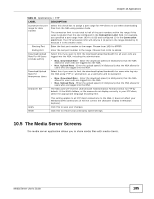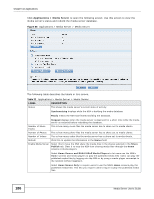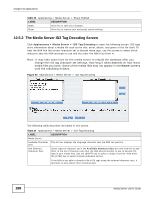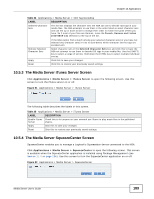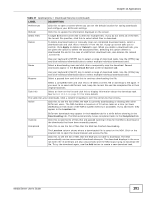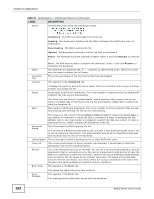ZyXEL NSA325 User Guide - Page 187
The Media Server Share Publish Screen, Applications > Media Server > Share Publish
 |
View all ZyXEL NSA325 manuals
Add to My Manuals
Save this manual to your list of manuals |
Page 187 highlights
Chapter 10 Applications Table 32 Applications > Media Server > Media Server LABEL Auto Scan Published Shares DESCRIPTION The NSA has to scan the published shares and find the media files before the media server can share them. Select this to automatically scan the published shares for media files. Generate Thumbnails Rebuild Database Rescan Content Apply Reset The auto-scan after adding a large number of files to your published shares could take up enough of the NSA's resources to slow other functions like file downloads or sharing. Clear this option to stop the NSA from automatically scanning the published shares for media files. With the auto-scan disabled, you can still click the Rescan Content button to have the NSA scan for newly added media files. Select this to have the NSA create thumbnails for media files. Clear it to stop the NSA from creating thumbnails for media files. If you enable this and click Apply, the NSA rebuilds the media server database. This can take a long time if the published shares contain many files. Click this to have the NSA completely rebuild the media server database and scan all of the published share contents for media files. This can take a long time if the published shares contain many files. You may need to use this if the media clients cannot see the files in the media server. Click this to have the NSA scan for newly added media files. This only checks the files added to the published shares since the last scan and is faster than rebuilding the database. Click this to save your changes. Click this to restore your previously saved settings. 10.5.1 The Media Server Share Publish Screen Click Applications > Media Server > Share Publish to open the following screen. Use this screen to select shares to publish (share with media clients like the DMA-2501 and iTunes). Figure 89 Applications > Media Server > Share Publish The following table describes the labels in this screen. Table 33 Applications > Media Server > Share Publish LABEL DESCRIPTION Publish Select this to have the media server share a share's media files with media clients. Share Name This column lists names of shares on the NSA. Publish Music Tracks Select this to give media clients access to the share's music files. Publish Photos Select this to give media clients access to the share's photo files. Publish Videos Select this to give media clients access to the share's video files. Media Server User's Guide 187