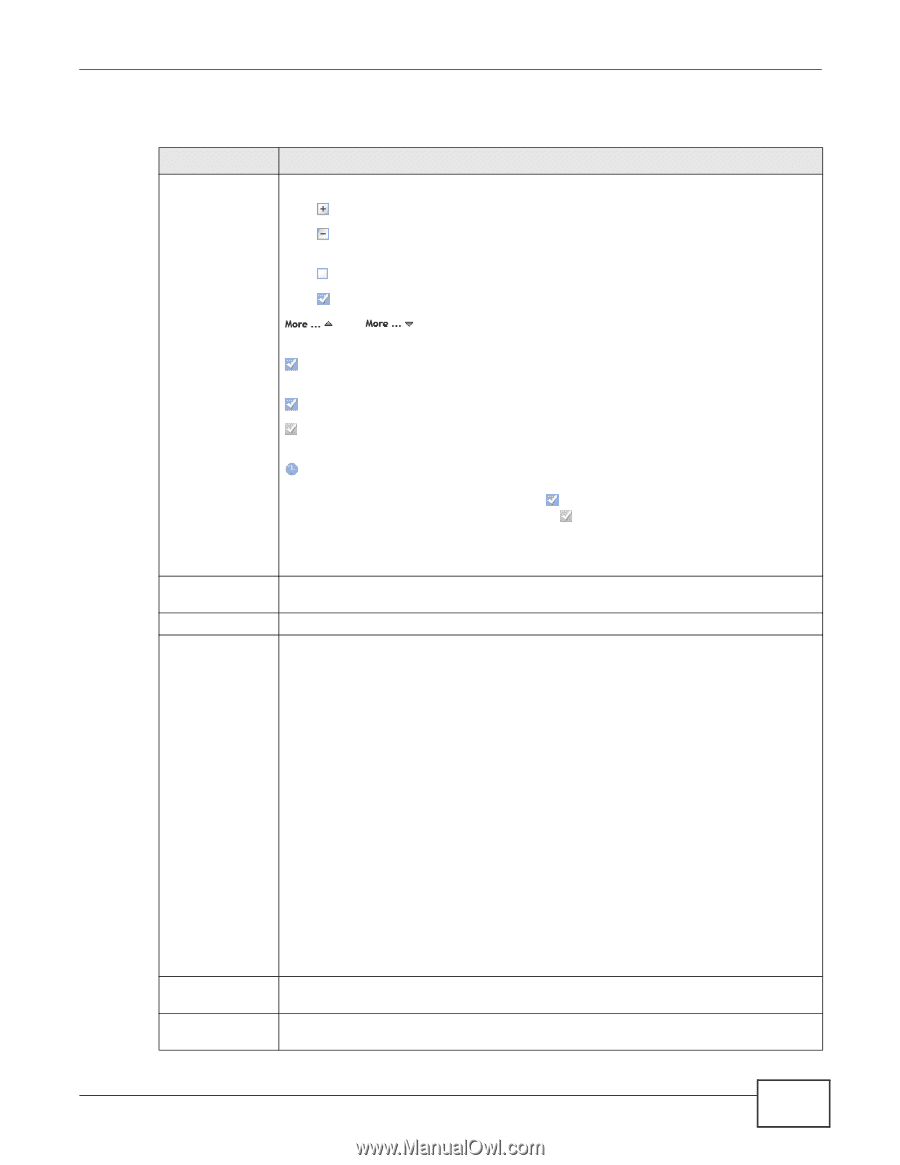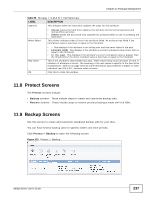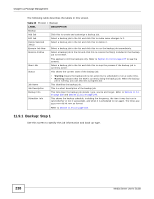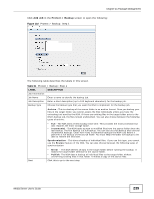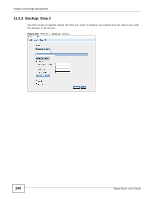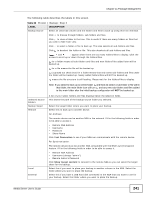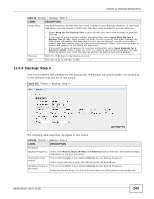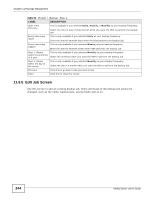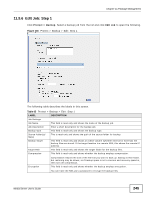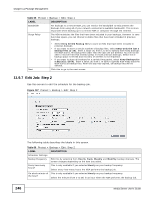ZyXEL NSA325 User Guide - Page 241
Table 62, Label, Description
 |
View all ZyXEL NSA325 manuals
Add to My Manuals
Save this manual to your list of manuals |
Page 241 highlights
Chapter 11 Package Management The following table describes the labels in this screen. Table 62 Protect > Backup: Step 2 LABEL Backup Source DESCRIPTION Select an (internal) volume and the folders and files to back up using this tree interface. Click to browse through folders, sub-folders and files. Click to close a folder in the tree. This is useful if there are many folders or files that you wish to hide from view. Click to select a folder or file to back up. This also selects all sub-folders and files. Click to deselect the folder or file. This also deselects all sub-folders and files. and appear when there are too many folders/files to display. Click the arrows to scroll up or down through the folders/files. for a folder means all sub-folders and files and new folders/files added later will be backed up. for a file means the file will be backed up. (a grayed out check box) for a folder means that only some sub-folders and files under the folder will be backed up. Newly added folders/files will NOT be backed up. means the file structure is still loading. Please wait for the folders/files to display. Selected Source Folders Backup Target Remote Local External Note: If you select to back up an entire folder and then de-select a sub-folder or file within that folder, the main folder icon will turn and any new sub-folders and files added to this main folder after the initial backup configuration will NOT be backed up. A list of your select folders and files displays below the selection fields. This shows the path of the backup source folder you selected. Select the target folder where you want to place your backup. Select this to back up to another device. For Archives: The remote device can be another NSA in the network. Fill in the following fields in order to be able to access it. • Remote NSA Address • Username • Password • Share Name Click Test Connection to see if your NSA can communicate with the remote device. For Synchronization: The remote device must be another NSA compatible with the NSA's synchronization feature. Fill in the following fields in order to be able to access it. • Remote NSA Address • Username (always "admin") • Remote Admin's Password Click Show target content to connect to the remote NSA so you can select the target share for the backup. Select this if you want to place your backup in another volume in the NSA. Select the folder where you want to place the backup. Select this if you have a USB hard disk connected to the NSA that you want to use for your backup. Select the folder where you want to place the backup. Media Server User's Guide 241