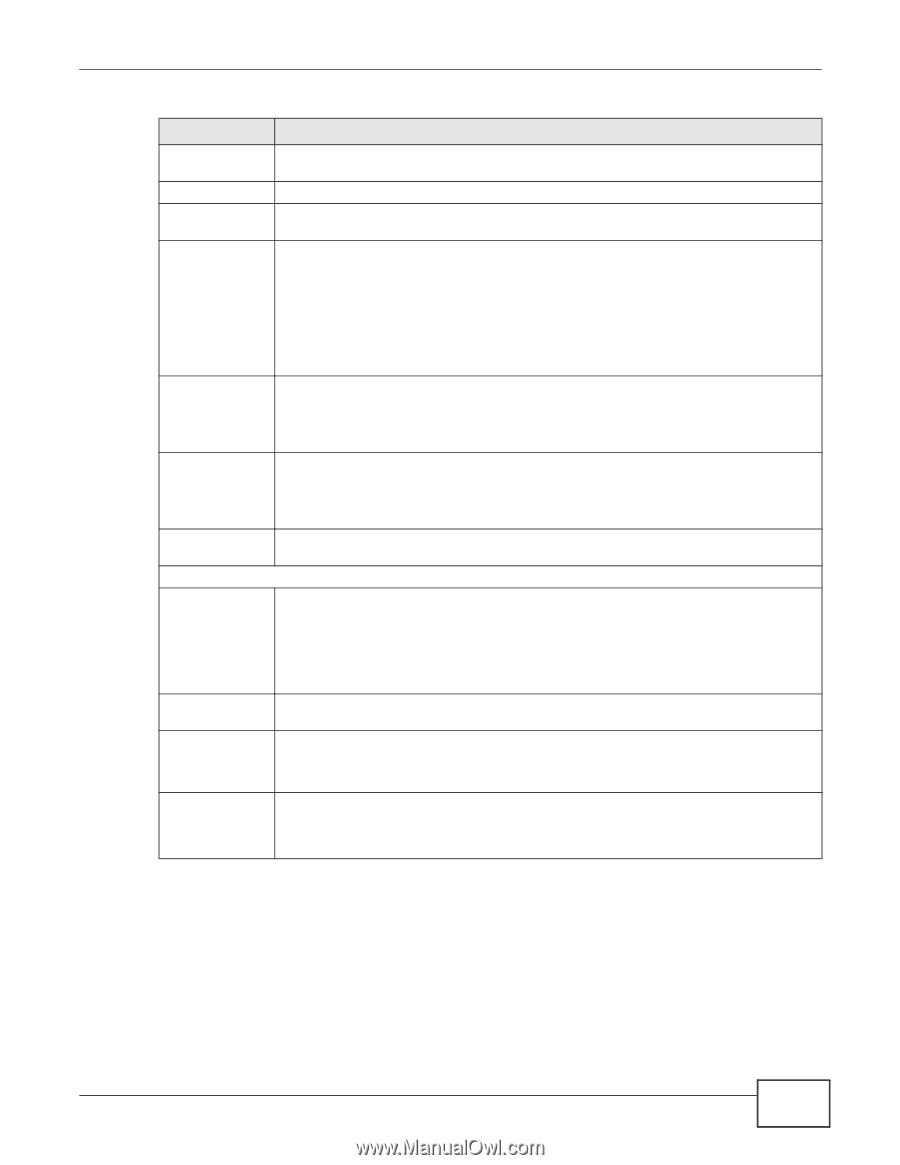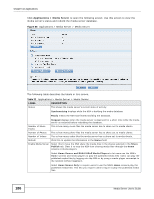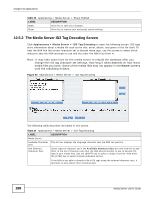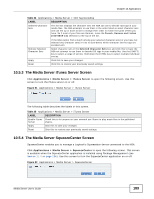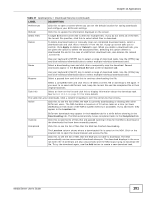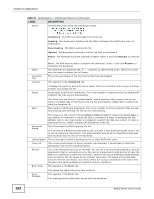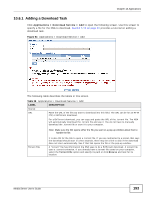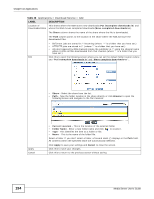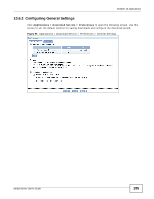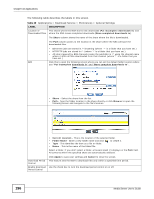ZyXEL NSA325 User Guide - Page 191
Table 37, Label, Description
 |
View all ZyXEL NSA325 manuals
Add to My Manuals
Save this manual to your list of manuals |
Page 191 highlights
Chapter 10 Applications Table 37 Applications > Download Service (continued) LABEL Preferences Refresh Select Files Delete DESCRIPTION Click this to open a screen where you can set the default location for saving downloads and configure your BitTorrent settings. Click this to update the information displayed on the screen. A single BitTorrent torrent file is often for multiple files. If you do not need all of the files the torrent file specifies, click this to select which files to download. To delete download tasks (or manually clear out completed download tasks), select a download task and click this to remove it from the list. A pop-up screen asks you to confirm. Click Apply to delete or Cancel to quit. When you delete a download task, you are given the option to delete the associated files. Selecting this option deletes a downloaded file and in the case of a BitTorrent download task, also deletes the related .torrent file. Pause Use your keyboard's [SHIFT] key to select a range of download tasks. Use the [CTRL] key and click individual download tasks to select multiple individual download tasks. Select a downloading item and click this to temporarily stop the download. Paused downloads appear in the Download Service screen's Inactive tab. Resume Use your keyboard's [SHIFT] key to select a range of download tasks. Use the [CTRL] key and click individual download tasks to select multiple individual download tasks. Select a paused item and click this to continue downloading the file. Select a completed item and click this to re-seed a torrent file or download a file again. If you want to re-seed a BitTorrent task, keep the torrent file and the completed file in their original locations. Task Info Select an item on the list and click this to display information about the download task. See Section 10.6.6 on page 201 for more details. The table lists your downloads. Click a column's heading to sort the entries by that criteria. Active Click this to see the list of files the NSA is currently downloading or sharing with other BitTorrent users. The NSA handles a maximum of 10 active tasks at a time (or fewer depending on how much of the NSA's system memory is available). If you add more, they appear in the Inactive tab. Inactive Completed BitTorrent downloads may appear in the Inactive tab for a while before showing in the Downloading tab. The NSA automatically moves completed tasks to the Completed tab. Click this to see the list of files that are queued (waiting in line) for the NSA to download or the downloads that have been manually paused. Click this to see the list of files that the NSA has finished downloading. Error The Location column shows where a downloaded file is saved on the NSA. Click on the location link to open the share browser and access the file. Click this to see the list of files that the NSA was not able to download. The NSA automatically retries unsuccessful download attempts. The download displays in the error tab when the re-attempts are also unsuccessful and the NSA stops trying to download the file. To try the download again, use the Add button to create a new download task. Media Server User's Guide 191