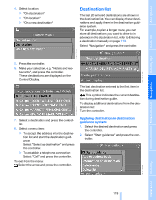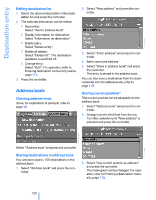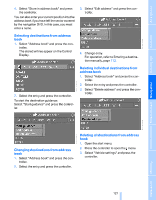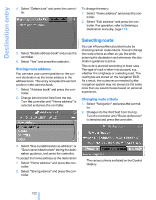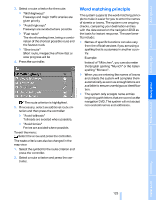2006 BMW M5 Owner's Manual - Page 120
2006 BMW M5 Manual
Page 120 highlights
Destination entry 3. Select "Input map" and press the controller. > "Show destination position" places the current destination in the center of the map. > "Return to map" changes back to the "Input map". > Exit the menu. A section of a map is displayed on the Control Display: > During destination guidance, around the current destination > With the destination guidance deactivated, around the last destination entered 7. Press the controller. The map for the destination entry can also be displayed in the map display: Select the symbol and press the controller. Selecting destination using information You can obtain a display of selected destinations, e.g. hotels, sights or hospitals, and adopt them into the destination guidance. 4. Select destination with cursor. > Changing scale: turn the controller. > Moving map: move the controller in the corresponding direction. The controller can be moved to the left, right, forward, backwards and also diagonally. 5. To apply or save the destination in the destination guidance system, press the controller. The selected destination and other menu items are displayed. 6. Select the desired menu item: > "Start route guidance" starts destination guidance. > "Show current position" places the current position in the center of the map. 1. Select "Navigation" and press the controller. "New destination" is selected. 2. Press the controller. 3. Select "Information" and press the controller. 118 Online Edition for Part No. 01 41 0 012 213 - © 02/06 BMW AG