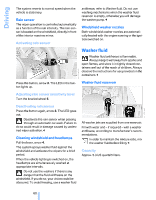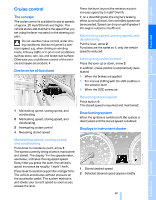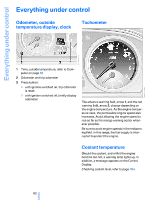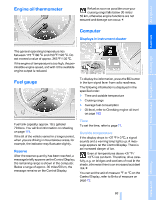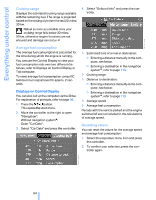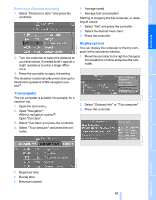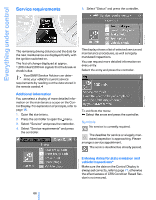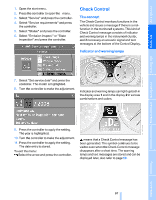2006 BMW M5 Owner's Manual - Page 67
2006 BMW M5 Manual
Page 67 highlights
Entering a distance manually 1. Select "Distance to dest." and press the controller. > Average speed > Average fuel consumption Starting or stopping the trip computer, or resetting all values: 1. Select "Set" and press the controller. 2. Select the desired menu item. Display options You can display the computer or the trip computer in the assistance window. 2. Turn the controller to select the distance to your destination. If needed, hold it against a slight resistance to enter a larger difference. 3. Press the controller to apply the setting. The distance is automatically preset during the destination guidance of the navigation system*. 1. Move the controller to the right to change to the assistance window and press the controller. Trip computer The trip computer is suitable, for example, for a vacation trip. 1. Open the start menu. 2. Open "Navigation". Without navigation system*: Open "Car Data". 3. Select "Car Data" and press the controller. 4. Select "Trip computer" and press the controller. 2. Select "Onboard info" or "Trip computer". 3. Press the controller. > Departure time > Driving time > Distance traveled 65 Online Edition for Part No. 01 41 0 012 213 - © 02/06 BMW AG Reference Mobility Communications Entertainment Navigation Driving tips Controls 3. Press the controller. At a glance