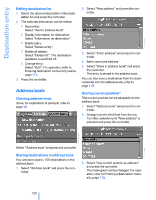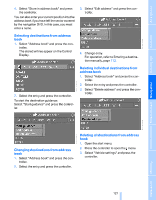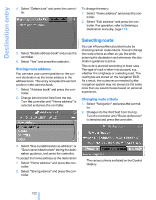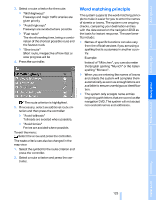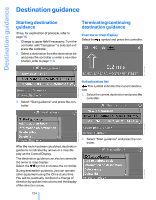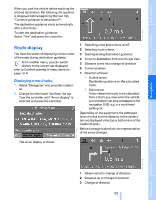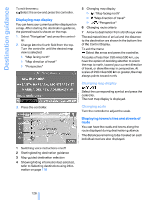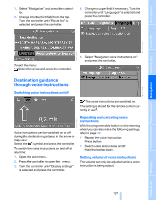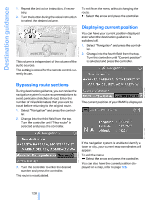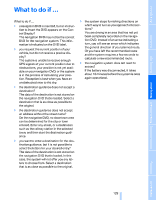2006 BMW M5 Owner's Manual - Page 127
2006 BMW M5 Manual
Page 127 highlights
When you park the vehicle before reaching the entered destination, the following the question is displayed before beginning the next trip: "Continue guidance to destination?". The destination guidance starts automatically after a short time. Route display You have the option of displaying various views of the route during destination guidance. From another menu, you can switch directly to the screen last displayed, refer to Comfort opening of menu items on page 18.< 1 2 3 4 5 6 7 Switching voice instructions on/off Selecting route criteria Arrow to destination from a bird's eye view Distance to the next change of direction Current position Direction of travel > Outline arrow: Destination guidance on the calculated route. > Solid arrow: Arrow shows the route to be calculated from a bird's eye view when the vehicle is not located in an area contained on the navigation DVD, e.g. in a multi-level parking lot. Starting/ending destination guidance 1. Select "Navigation" and press the controller. 2. Change into the fourth field from the top. Turn the controller until "Arrow display" is selected and press the controller. Depending on the equipment, the estimated time of arrival and the distance to the destination are displayed in the top or bottom line of the Control Display. Before a change in direction, the representation of the arrow changes. The arrow display is shown. 1 2 3 Street name for change of direction Distance up to change of direction Change of direction 125 Online Edition for Part No. 01 41 0 012 213 - © 02/06 BMW AG Reference Mobility Communications Entertainment Navigation Displaying arrow display Driving tips Controls To start the destination guidance: Select "Yes" and press the controller. At a glance