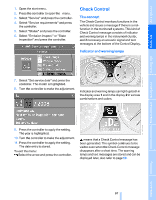2006 BMW M5 Owner's Manual - Page 74
2006 BMW M5 Manual
Page 74 highlights
Everything under control 2. Select "Set date" and press the controller. The first section of the date display is highlighted, in this case the month. 3. Turn the controller to make the adjustment. 4. Press the controller to apply the setting. The next setting is highlighted. 5. Make the remaining adjustments. After the last adjustment, the date is stored. Units of measure You can change the units of measure for consumption, distances, temperature and pressure. 1. Select "Units" and press the controller. Changing date format 1. Select "Date format" and press the controller. 2. Select the desired format and press the controller. The setting is stored for the remote control currently in use. 2. Select the menu item to be set and press the controller. 3. Select the desired unit of measure and press the controller. The settings are stored for the remote key currently in use. Brightness of Control Display The brightness is automatically adapted to the ambient lighting conditions. However, you can change the basic setting. 1. Select "Brightness" and press the controller. Language on Control Display 1. Select "Languages" and press the controller. 2. If necessary, move the controller to the right to select "Display". 3. Turn the controller until the desired setting is selected. The setting is stored for the remote control currently in use. 2. Select "Text language" and press the controller. You can change the language of the text displays. 3. Select and activate the desired language by pressing the controller. The setting is stored for the remote control currently in use. 72 Online Edition for Part No. 01 41 0 012 213 - © 02/06 BMW AG