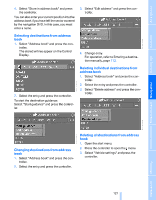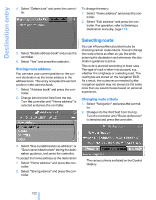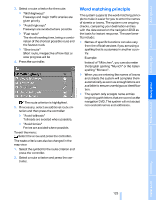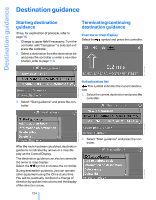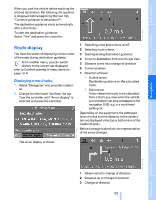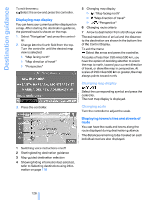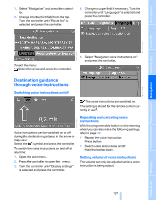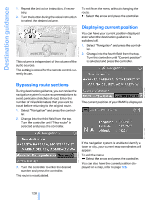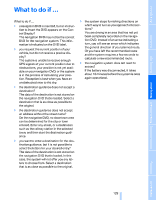2006 BMW M5 Owner's Manual - Page 128
2006 BMW M5 Manual
Page 128 highlights
Destination guidance To exit the menu: Select the arrow and press the controller. 5 Changing map display > > > "Map facing north" "Map direction of travel" "Perspective" Displaying map display You can have your current position displayed on a map. After starting the destination guidance, the planned route is shown on the map. 1. Select "Navigation" and press the controller. 2. Change into the fourth field from the top. Turn the controller until the desired map view is selected: > "Map facing north" > "Map direction of travel" > "Perspective" 6 7 Changing route criteria Arrow to destination from a bird's eye view The estimated time of arrival and the distance to the destination are shown in the bottom line of the Control Display. To exit the menu: Select the arrow and press the controller. At scales of less than 250 miles/500 km, you have the option of deciding whether to orient the map to north, toward your current direction of travel, or show the map in perspective. At scales of 250 miles/500 km or greater, the map always points toward north. Changing map display Select the corresponding symbol and press the controller. The next map display is displayed. 3. Press the controller. Changing scale Turn the controller to adjust the scale. Displaying towns/cities and streets of route You can have the roads and towns along the route displayed during destination guidance. The distances remaining to be traveled on each individual road are also displayed. 1 2 3 4 Switching voice instructions on/off Starting/ending destination guidance Map-guided destination selection Showing/hiding information last selected, refer to Selecting destination using information on page 118 126 Online Edition for Part No. 01 41 0 012 213 - © 02/06 BMW AG