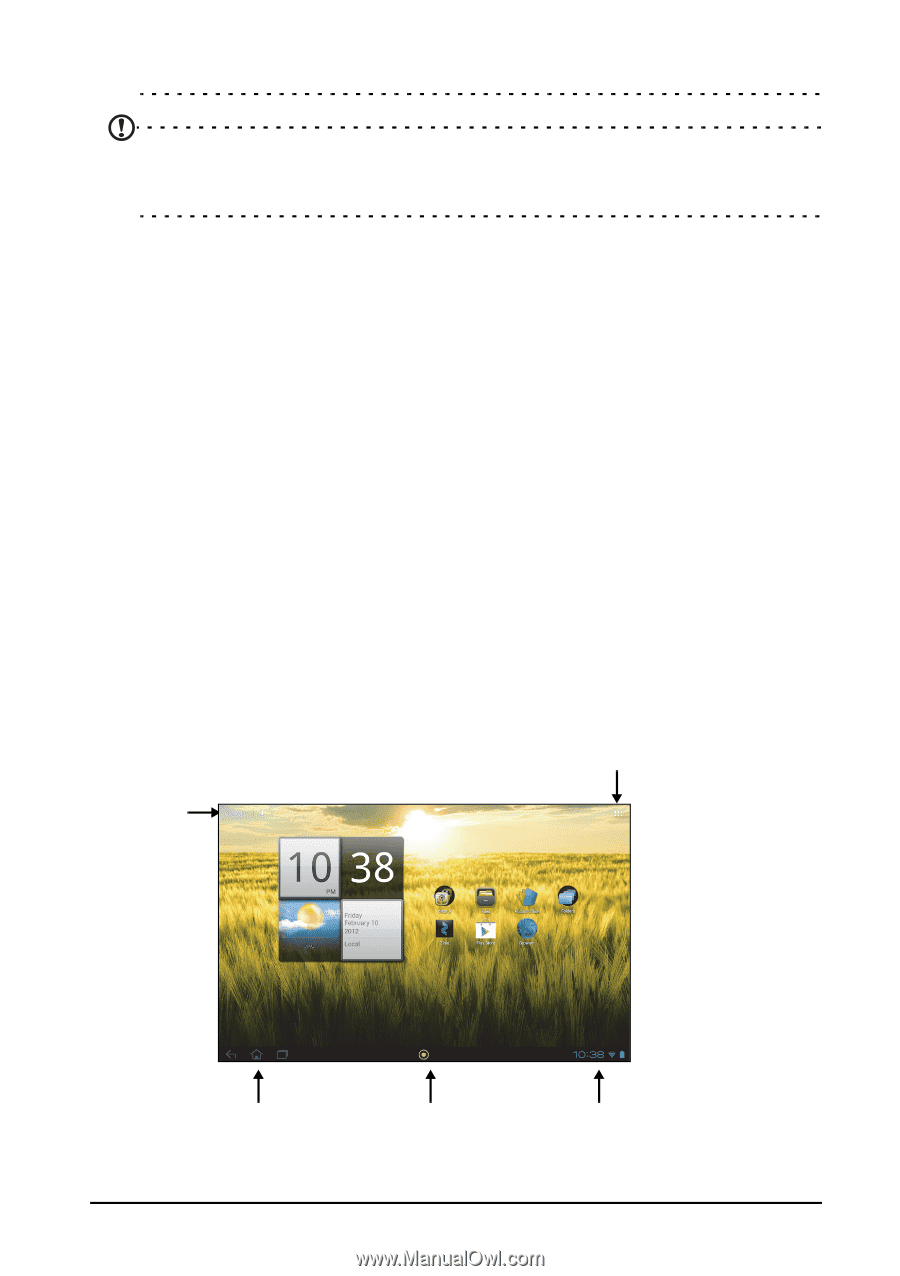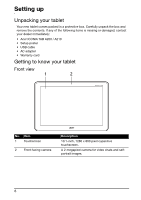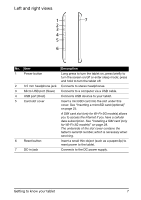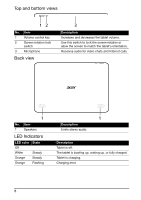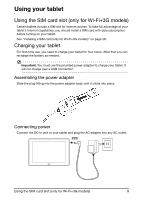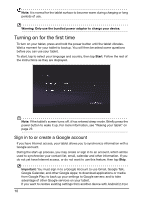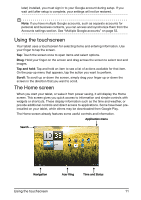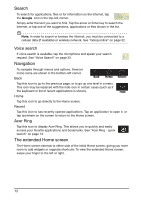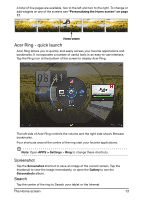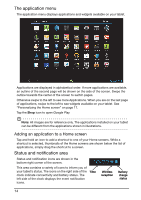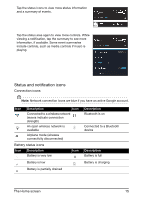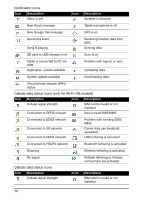Acer A211 User Guide - Page 11
Using the touchscreen, The Home screen
 |
View all Acer A211 manuals
Add to My Manuals
Save this manual to your list of manuals |
Page 11 highlights
later) installed, you must sign in to your Google account during setup. If you wait until after setup is complete, your settings will not be restored. Note: If you have multiple Google accounts, such as separate accounts for personal and business contacts, you can access and synchonize them from the Accounts settings section. See "Multiple Google accounts" on page 52. Using the touchscreen Your tablet uses a touchscreen for selecting items and entering information. Use your finger to tap the screen. Tap: Touch the screen once to open items and select options. Drag: Hold your finger on the screen and drag across the screen to select text and images. Tap and hold: Tap and hold an item to see a list of actions available for that item. On the pop-up menu that appears, tap the action you want to perform. Scroll: To scroll up or down the screen, simply drag your finger up or down the screen in the direction that you want to scroll. The Home screen When you start your tablet, or wake it from power saving, it will display the Home screen. This screen gives you quick access to information and simple controls with widgets or shortcuts. These display information such as the time and weather, or provide additional controls and direct access to applications. Some have been preinstalled on your tablet, while others may be downloaded from Google Play. The Home screen already features some useful controls and information. Application menu Search Navigation Acer Ring Time and Status Using the touchscreen 11