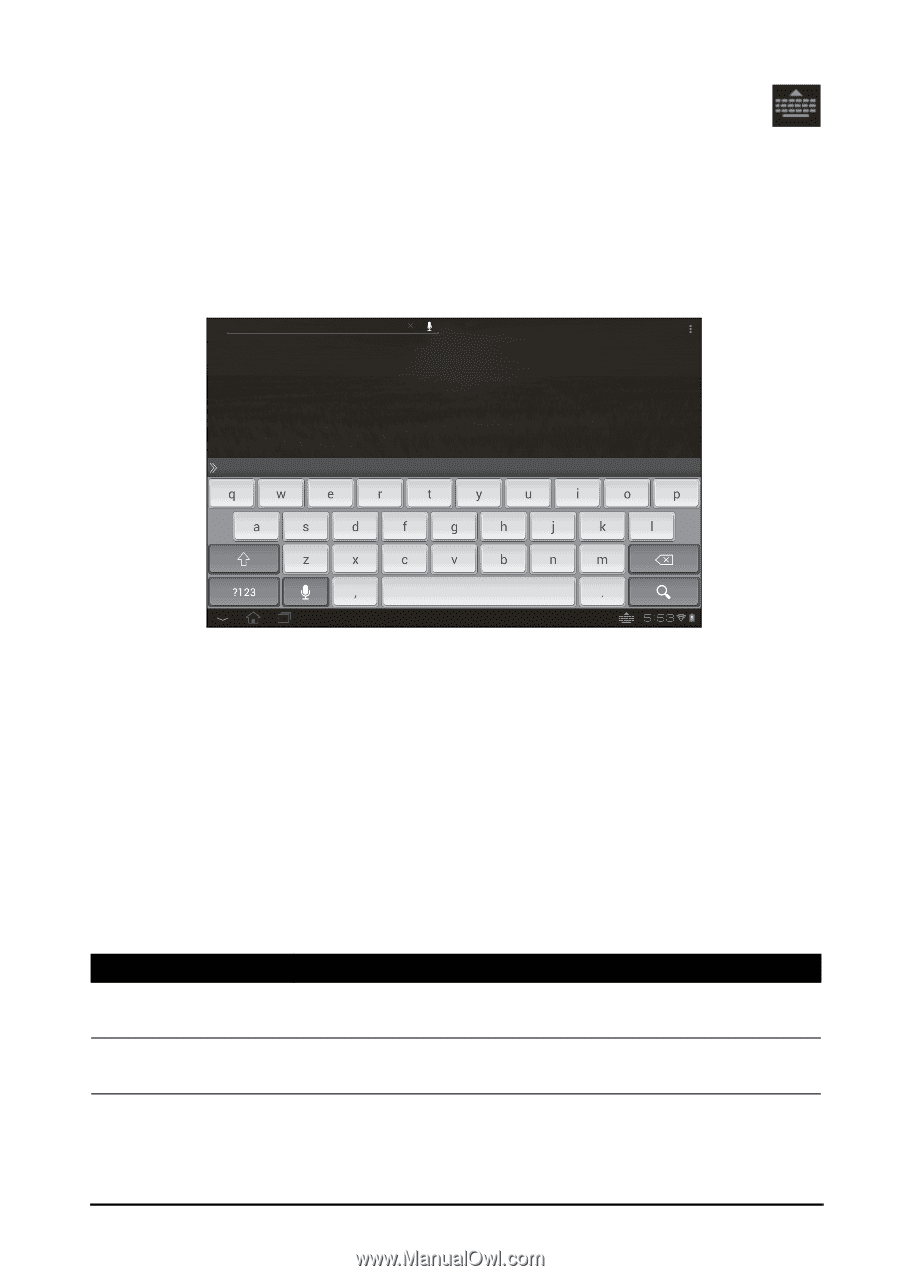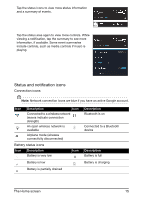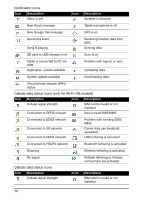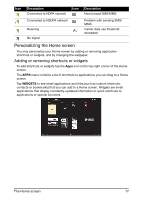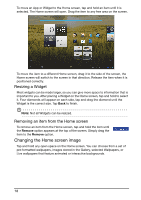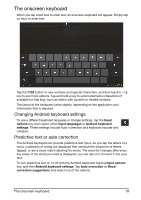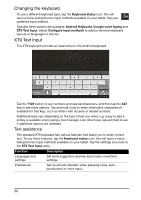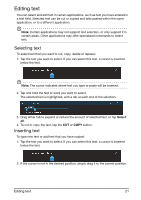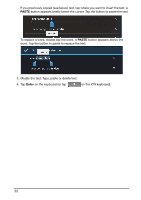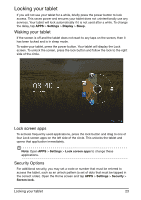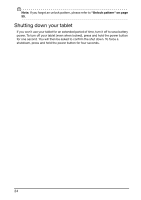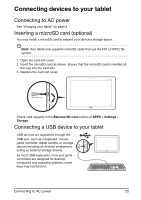Acer A211 User Guide - Page 20
Changing the keyboard, XT9 Text Input, Text assistance - android 7
 |
View all Acer A211 manuals
Add to My Manuals
Save this manual to your list of manuals |
Page 20 highlights
Changing the keyboard To use a different keyboard type, tap the Keyboard status icon; this will open a menu listing the text input methods available on your tablet. Tap your preferred input method. Typically three options are available: Android Keyboard, Google voice typing and XT9 Text Input. Select Configure input methods to add (or remove) keyboard layouts or languages to this list. XT9 Text Input The XT9 keyboard provides an alternative to the Android keyboard. Tap the ?123 button to see numbers and special characters, and then tap the ALT key to see more options. Tap and hold a key to select alternative characters (if available for that key), such as letters with accents or related symbols. Additional keys vary depending on the type of text you enter, e.g. a key to add a smiley is available when typing a text message. Like other keys, tap and hold to see if additional options are available. Text assistance The standard XT9 keyboard has various features that assist you to enter correct text. To use these features, tap the Keyboard status icon; this will open a menu listing the text input methods available on your tablet. Tap the settings icon next to the XT9 Text Input entry. Function Description Languages and settings Set word suggestion and key input (auto-correction) settings. Preferences Set sound and vibration when pressing a key, autopunctuation or voice input. 20