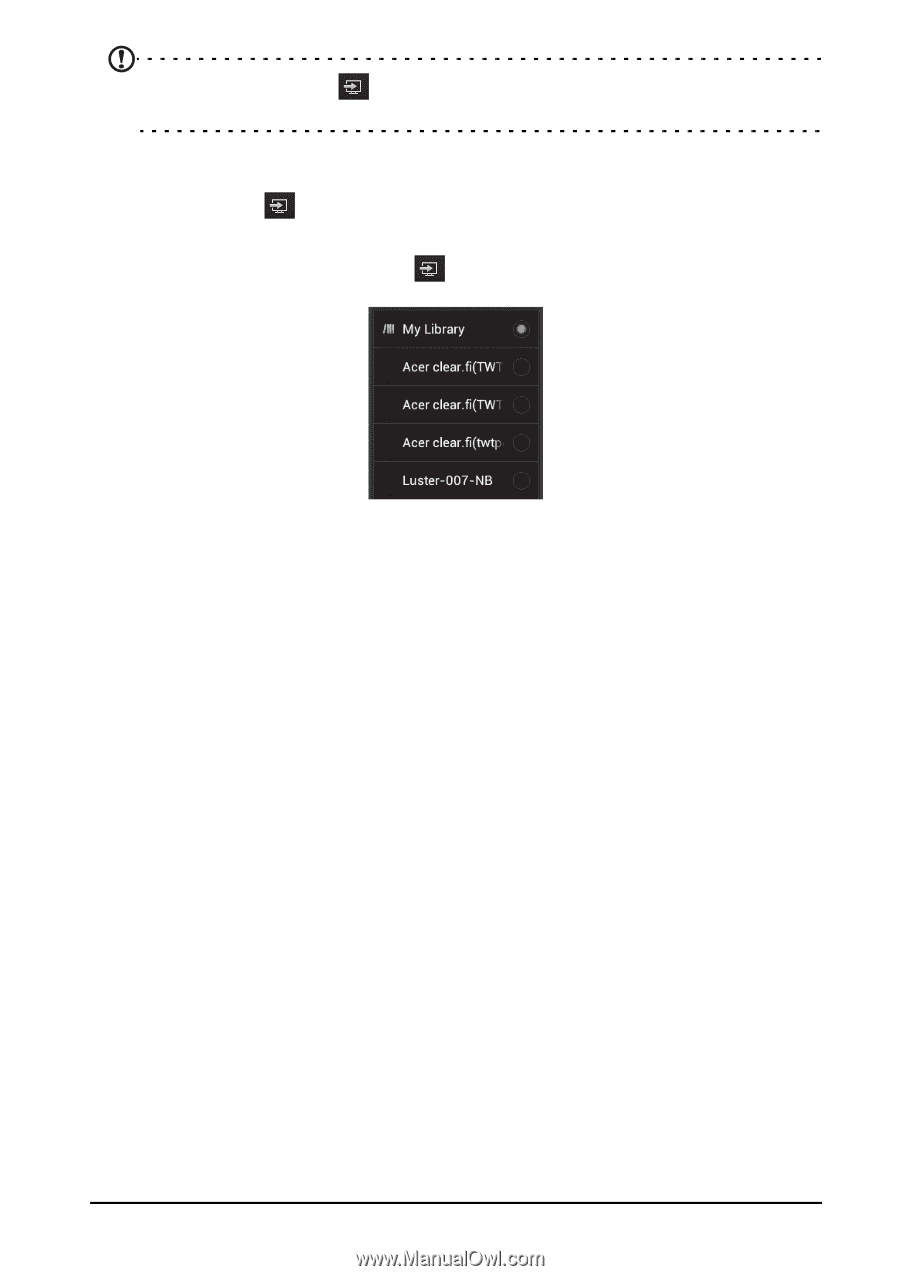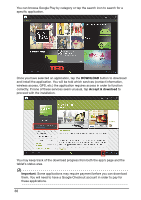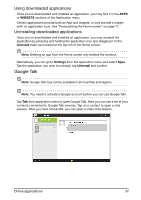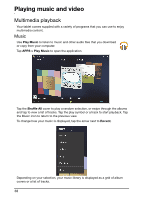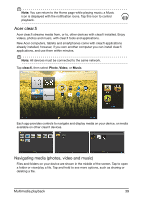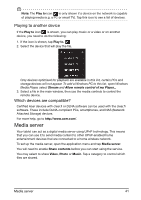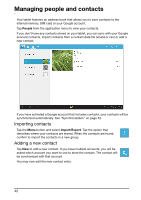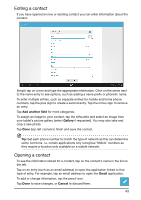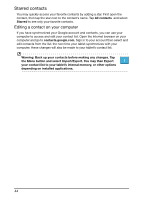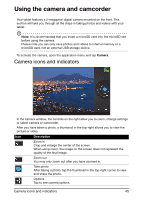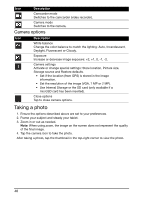Acer A211 User Guide - Page 41
Media server, Playing to another device, Which devices are compatible?
 |
View all Acer A211 manuals
Add to My Manuals
Save this manual to your list of manuals |
Page 41 highlights
Note: The Play to icon is only shown if a device on the network is capable of playing media (e.g. a PC or smart TV). Tap this icon to see a list of devices. Playing to another device If the Play to icon is shown, you can play music or a video or on another device, you need to do the following: 1. If the icon is shown, tap Play to. 2. Select the device that will play the file. Only devices optimised for playback are available in this list, certain PCs and storage devices will not appear. To add a Windows PC to this list, open Windows Media Player, select Stream and Allow remote control of my Player... 3. Select a file in the main window, then use the media controls to control the remote device. Which devices are compatible? Certified Acer devices with clear.fi or DLNA software can be used with the clear.fi software. These include DLNA-compliant PCs, smartphones, and NAS (Network Attached Storage) devices. For more help, go to http://www.acer.com/. Media server Your tablet can act as a digital media server using UPnP technology. This means that you can use it to send media content to other UPnP-enabled home entertainment devices that are connected to a home wireless network. To set up the media server, open the application menu and tap Media server. You will need to enable Share contents before you can start using the service. You may select to share Video, Photo or Music. Tap a category to control which files are shared. Media server 41