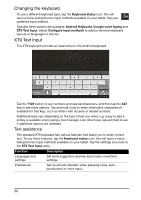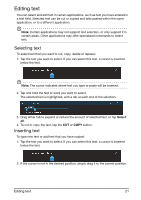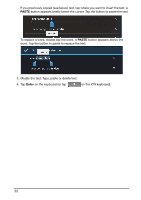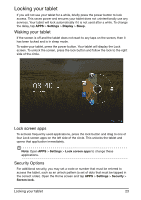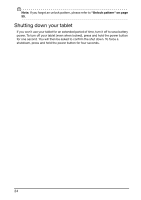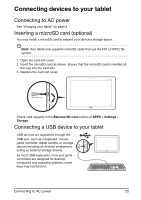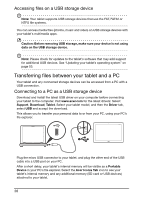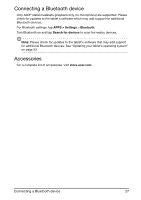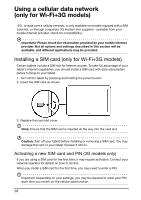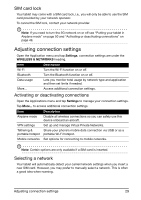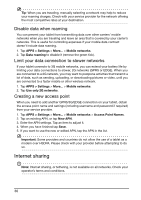Acer A211 User Guide - Page 25
Connecting to AC power, Inserting a microSD card (optional), Connecting a USB device to your tablet
 |
View all Acer A211 manuals
Add to My Manuals
Save this manual to your list of manuals |
Page 25 highlights
Connecting devices to your tablet Connecting to AC power See "Charging your tablet" on page 9. Inserting a microSD card (optional) You may install a microSD card to expand your device's storage space. Note: Your tablet only supports microSD cards that use the FAT or FAT32 file system. 1. Open the card slot cover. 2. Insert the microSD card as shown. Ensure that the microSD card is inserted all the way into the card slot. 3. Replace the card slot cover. MicroSD card Check card capacity in the External SD card section of APPS > Settings > Storage. Connecting a USB device to your tablet USB devices are supported through the USB port, such as a keyboard, mouse, game controller, digital camera, or storage device (including an Android smartphone acting as external storage device). As most USB keyboards, mice and game controllers are designed for desktop computers and operating systems, some keys may not function. Connecting to AC power 25