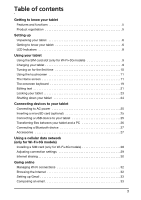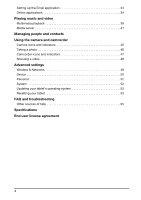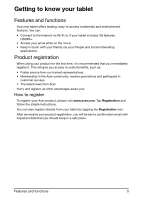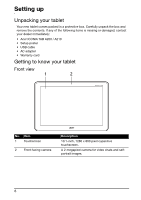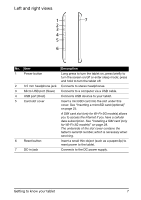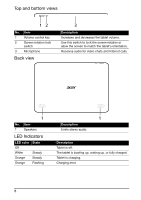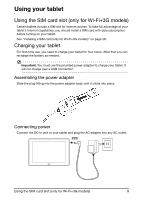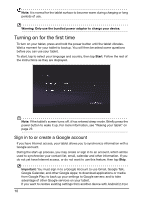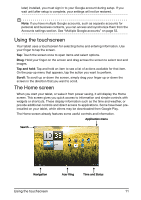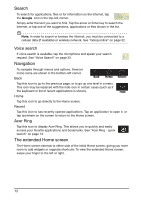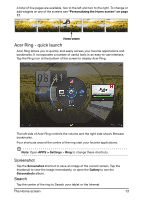Acer A211 User Guide - Page 8
LED Indicators, Description, LED color, State
 |
View all Acer A211 manuals
Add to My Manuals
Save this manual to your list of manuals |
Page 8 highlights
Top and bottom views 12 No. Item 1 Volume control key 2 Screen rotation lock switch 3 Microphone Back view 3 Description Increases and decreases the tablet volume. Use this switch to lock the screen rotation or allow the screen to match the tablet's orientation. Receives audio for video chats and Internet calls. 1 No. Item 1 Speakers LED Indicators LED color State Off White Steady Orange Steady Orange Flashing 1 Description Emits stereo audio. Description Tablet is off. The tablet is booting up, waking up, or fully charged. Tablet is charging. Charging error. 8
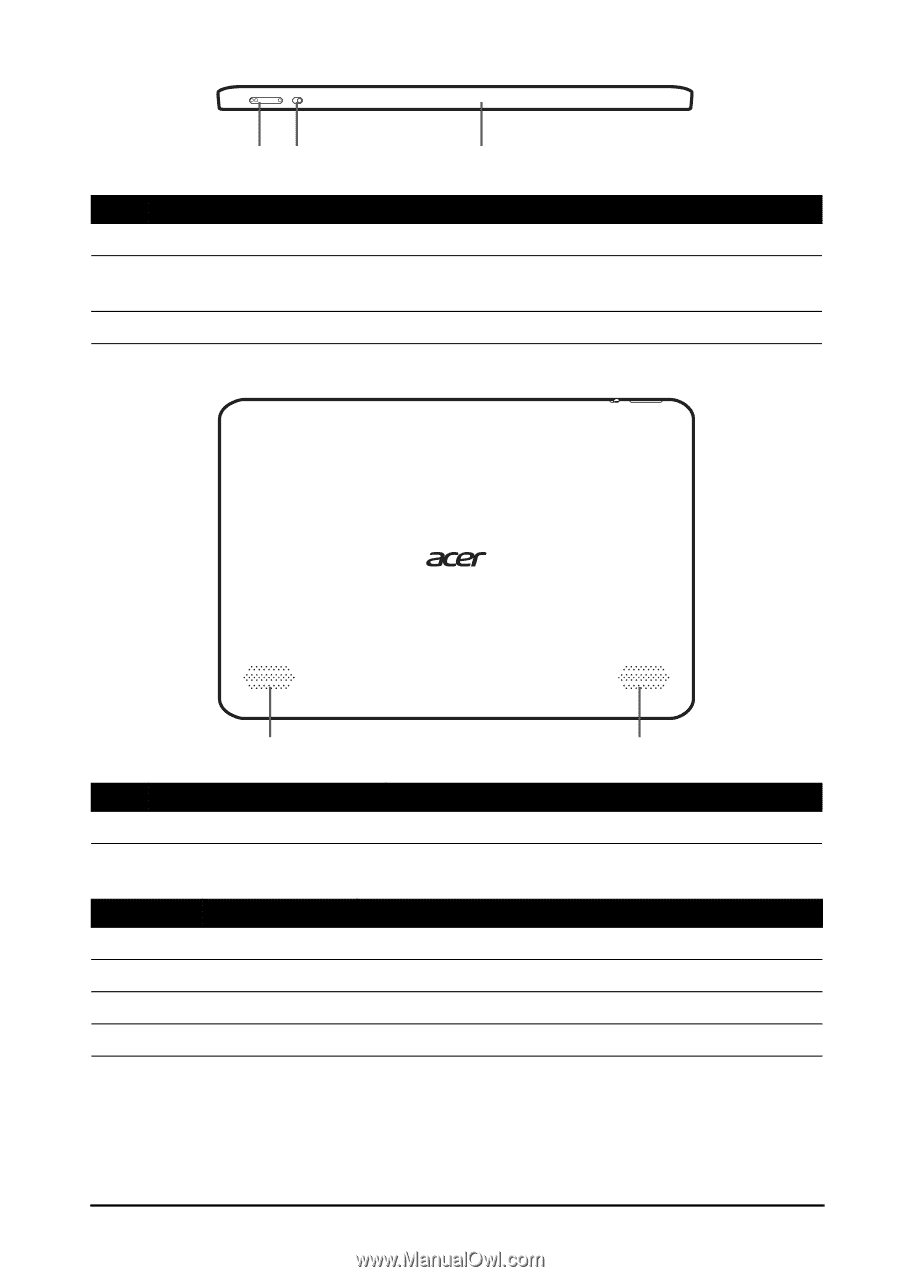
8
Top and bottom
1
2
3
views
Back
1
1
view
LED Indicators
No.
Item
Description
1
Volume control key
Increases and decreases the tablet volume.
2
Screen rotation lock
switch
Use this switch to lock the screen rotation or
allow the screen to match the tablet’s orientation.
3
Microphone
Receives audio for video chats and Internet calls.
No.
Item
Description
1
Speakers
Emits stereo audio.
LED color
State
Description
Off
Tablet is off.
White
Steady
The tablet is booting up, waking up, or fully charged.
Orange
Steady
Tablet is charging.
Orange
Flashing
Charging error.