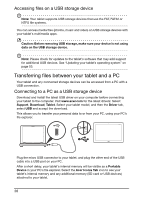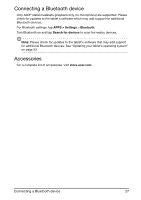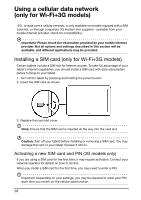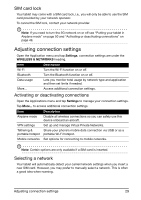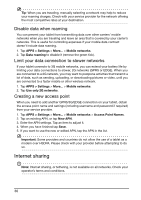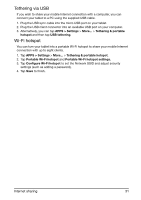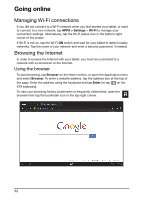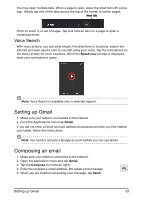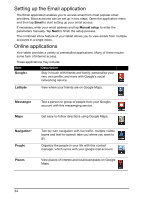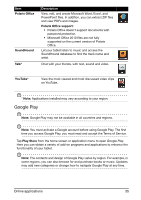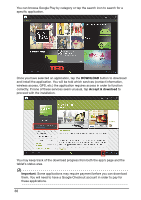Acer A211 User Guide - Page 31
Tethering via USB, Wi-Fi hotspot, Portable Wi-Fi hotspot
 |
View all Acer A211 manuals
Add to My Manuals
Save this manual to your list of manuals |
Page 31 highlights
Tethering via USB If you wish to share your mobile Internet connection with a computer, you can connect your tablet to a PC using the supplied USB cable. 1. Plug the USB sync cable into the micro USB port on your tablet. 2. Plug the USB client connector into an available USB port on your computer. 3. Alternatively, you can tap APPS > Settings > More... > Tethering & portable hotspot and then tap USB tethering. Wi-Fi hotspot You can turn your tablet into a portable Wi-Fi hotspot to share your mobile Internet connection with up to eight clients. 1. Tap APPS > Settings > More... > Tethering & portable hotspot. 2. Tap Portable Wi-Fi hotspot and Portable Wi-Fi hotspot settings. 3. Tap Configure Wi-Fi hotspot to set the Network SSID and adjust security settings (such as adding a password). 4. Tap Save to finish. Internet sharing 31