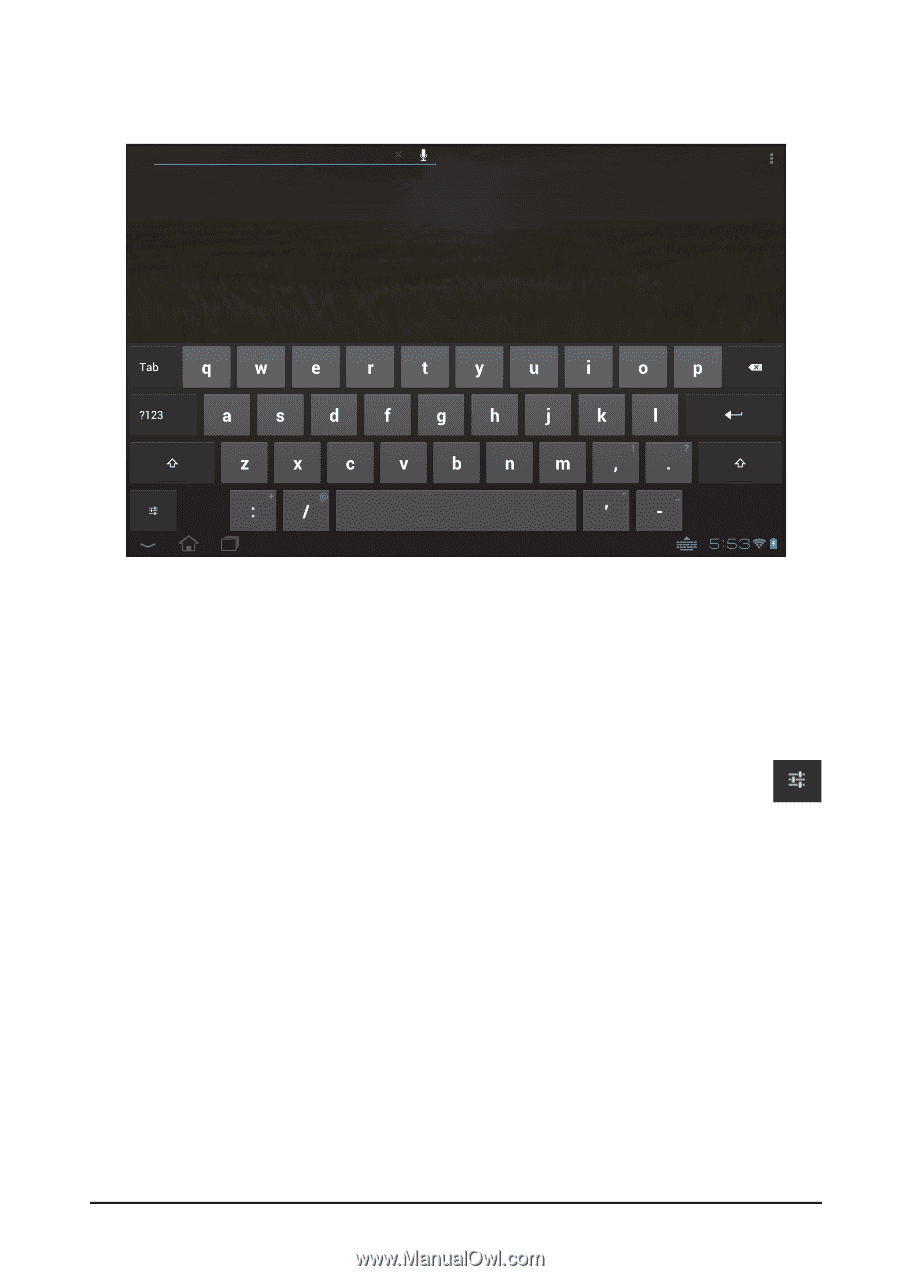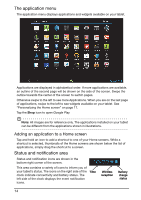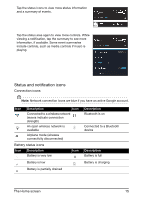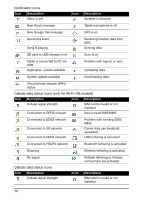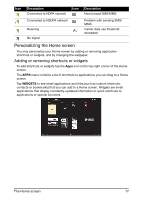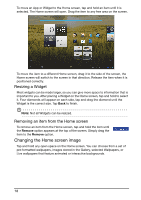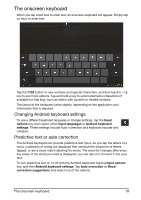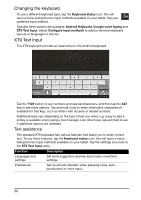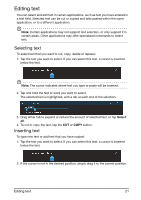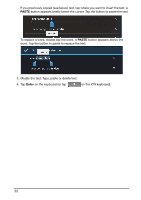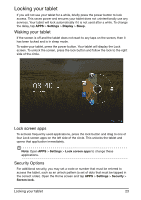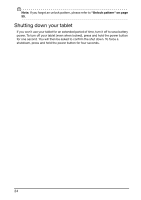Acer A211 User Guide - Page 19
The onscreen keyboard, Changing Android keyboard settings, Predictive text or auto correction - android 4 4
 |
View all Acer A211 manuals
Add to My Manuals
Save this manual to your list of manuals |
Page 19 highlights
The onscreen keyboard When you tap a text box to enter text, an onscreen keyboard will appear. Simply tap on keys to enter text. Tap the ?123 button to see numbers and special characters, and then tap the ~ \ { key to see more options. Tap and hold a key to select alternative characters (if available for that key), such as letters with accents or related symbols. The layout of the keyboard varies slightly, depending on the application and information that is required. Changing Android keyboard settings To use a different keyboard language or change settings, tap the Input options key, then select either Input languages or Android keyboard settings. These settings include Auto-correction and keyboard sounds and vibration. Predictive text or auto correction The Android keyboard can provide predictive text input. As you tap the letters of a word, a selection of words are displayed that continue the sequence of letters tapped, or are a close match allowing for errors. The word list changes after every key press. If the word you need is displayed, you can tap on it to insert it into your text. To turn predictive text on or off with the Android keyboard, tap the Input options key, and then Android keyboard settings. Tap Auto correction or Show correction suggestions and select one of the options. The onscreen keyboard 19