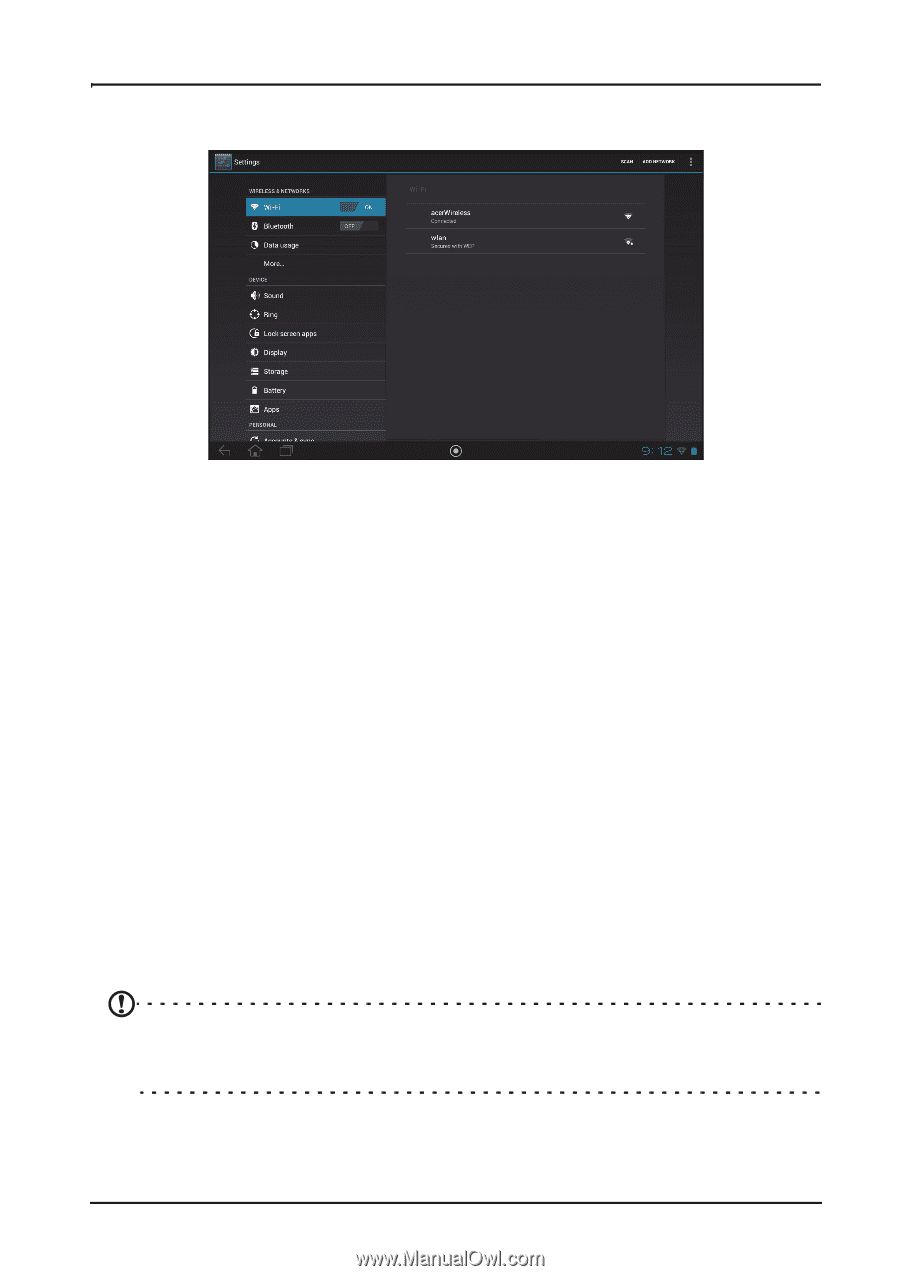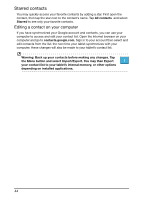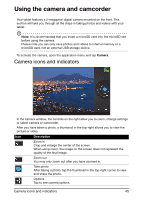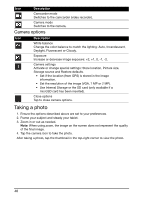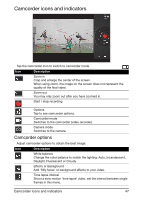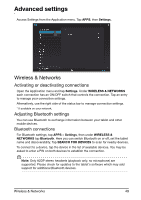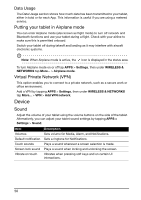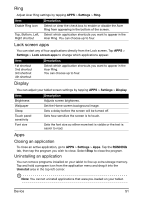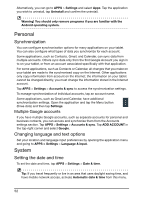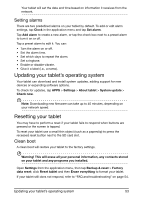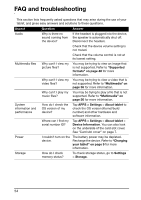Acer A211 User Guide - Page 49
Wireless & Networks
 |
View all Acer A211 manuals
Add to My Manuals
Save this manual to your list of manuals |
Page 49 highlights
Advanced settings Access Settings from the Application menu. Tap APPS, then Settings. Wireless & Networks Activating or deactivating connections Open the Application menu and tap Settings. Under WIRELESS & NETWORKS each connection has an ON/OFF switch that controls the connection. Tap an entry to manage your connection settings. Alternatively, use the right side of the status bar to manage connection settings. * If available on your network. Adjusting Bluetooth settings You can use Bluetooth to exchange information between your tablet and other mobile devices. Bluetooth connections For Bluetooth settings, tap APPS > Settings, then under WIRELESS & NETWORKS tap Bluetooth. Here you can switch Bluetooth on or off, set the tablet name and discoverability. Tap SEARCH FOR DEVICES to scan for nearby devices. To connect to a device, tap the device in the list of available devices. You may be asked to enter a PIN on both devices to establish the connection. Note: Only A2DP stereo headsets (playback only, no microphone) are supported. Please check for updates to the tablet's software which may add support for additional Bluetooth devices. Wireless & Networks 49