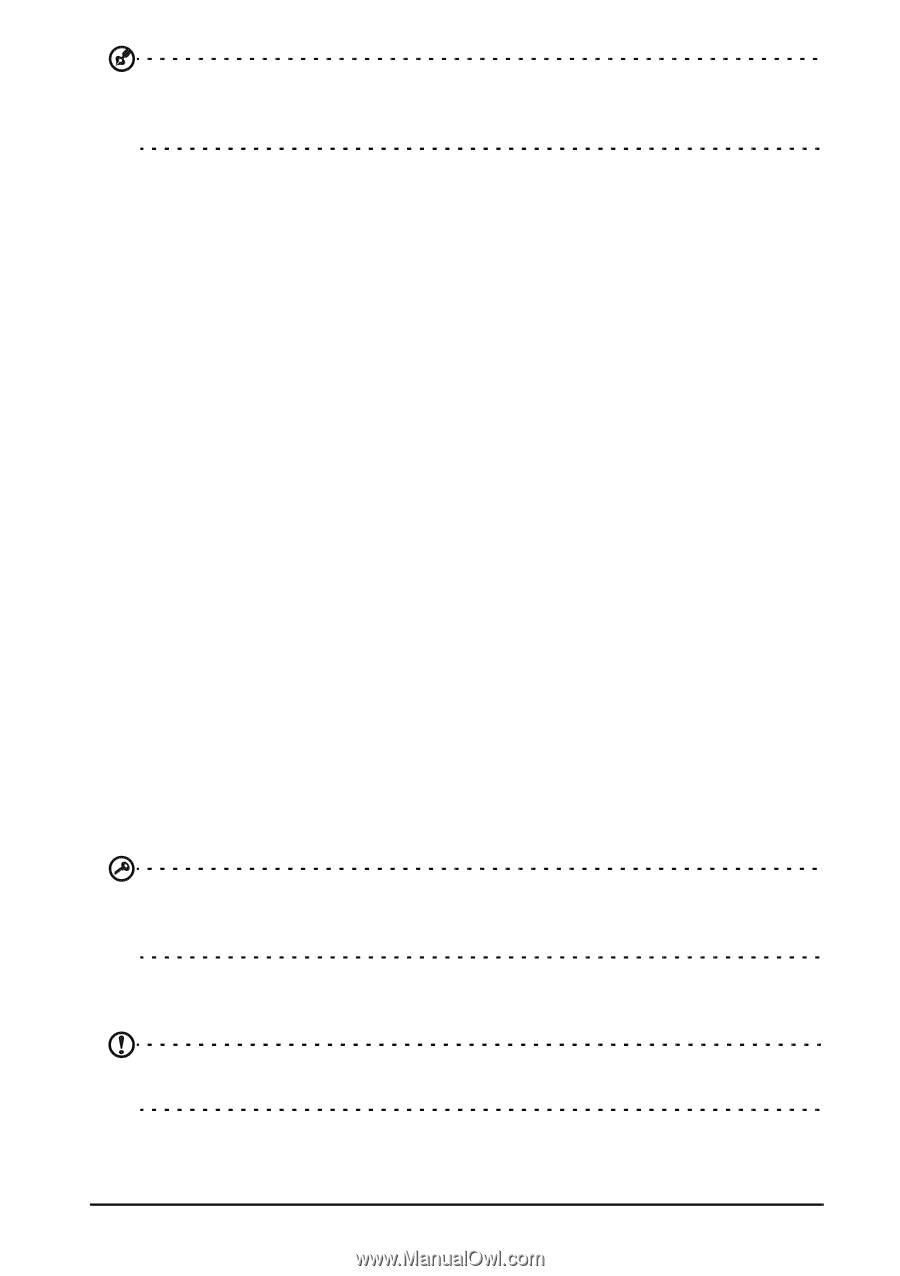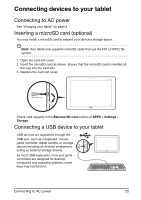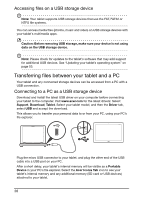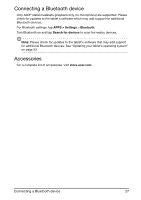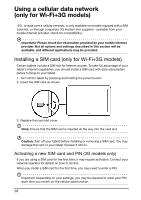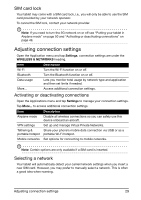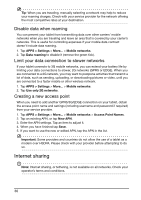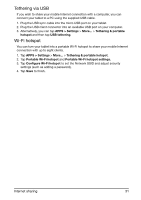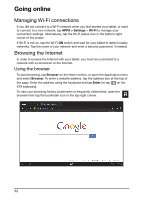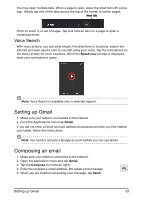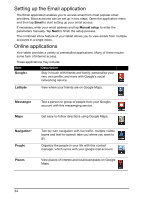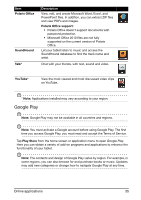Acer A211 User Guide - Page 30
Internet sharing, Disable data when roaming, Limit your data connection to slower networks
 |
View all Acer A211 manuals
Add to My Manuals
Save this manual to your list of manuals |
Page 30 highlights
Tip: When you are traveling, manually selecting a network may help to reduce your roaming charges. Check with your service provider for the network offering the most competitive rates at your destination. Disable data when roaming You can prevent your tablet from transmitting data over other carriers' mobile networks when you are traveling and leave an area that is covered by your carrier's networks. This is useful for controlling expenses if your mobile data contract doesn't include data roaming. 1. Tap APPS > Settings > More... > Mobile networks. 2. Tap Data roaming to disable it (remove the green tick). Limit your data connection to slower networks If your tablet connects to 3G mobile networks, you can extend your battery life by limiting your data connections to slower, 2G networks (GPRS or EDGE). When you are connected to a 2G network, you may want to postpone activities that transmit a lot of data, such as sending, uploading, or downloading pictures or video, until you are connected to a faster mobile or other wireless network. 1. Tap APPS > Settings > More... > Mobile networks. 2. Tap Use only 2G networks. Creating a new access point When you need to add another GPRS/3G/EDGE connection on your tablet, obtain the access point name and settings (including username and password if required) from your service provider. 1. Tap APPS > Settings > More... > Mobile networks > Access Point Names. 2. Tap an existing APN, or tap New APN. 3. Enter the APN settings. Tap an item to adjust it. 4. When you have finished tap Save. 5. If you want to use the new or edited APN, tap the APN in the list. Important: Some providers and countries do not allow the use of a tablet as a modem over HSDPA. Please check with your provider before attempting to do so. Internet sharing Note: Internet sharing, or tethering, is not available on all networks. Check your operator's terms and conditions. 30