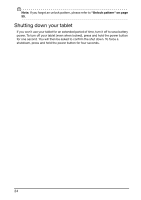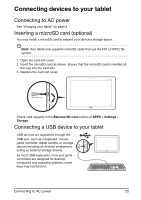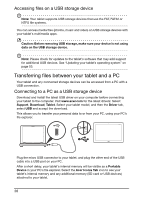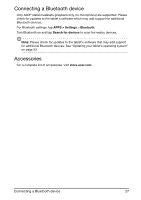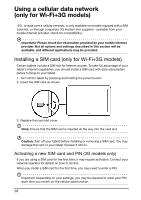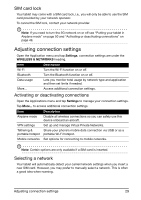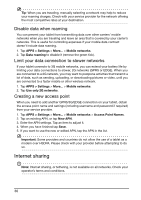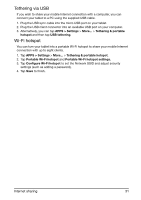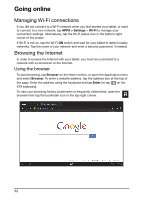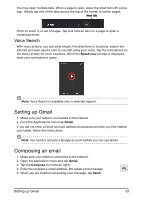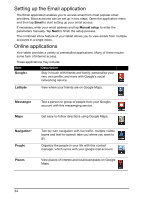Acer A211 User Guide - Page 29
Adjusting connection settings, SIM card lock, Activating or deactivating connections
 |
View all Acer A211 manuals
Add to My Manuals
Save this manual to your list of manuals |
Page 29 highlights
SIM card lock Your tablet may come with a SIM card lock, i.e., you will only be able to use the SIM card provided by your network operator. To cancel the SIM lock, contact your network provider. Note: If you need to turn the 3G network on or off see "Putting your tablet in Airplane mode" on page 50 and "Activating or deactivating connections" on page 49. Adjusting connection settings Open the Application menu and tap Settings, connection settings are under the WIRELESS & NETWORKS heading. Item Wi-Fi Bluetooth Data usage More... Description Turn the Wi-Fi function on or off. Turn the Bluetooth function on or off. Lets you monitor total usage by network type and application and then set limits if needed. Access additional connection settings. Activating or deactivating connections Open the Applications menu and tap Settings to manage your connection settings. Tap More... to access additional connection settings. Item Airplane mode VPN settings Tethering & portable hotspot Mobile networks Description Disable all wireless connections so you can safely use this device onboard an aircraft. Set up and manage Virtual Private Networks. Share your phone's mobile data connection via USB or as a portable Wi-Fi hotspot. Set options for connecting to mobile networks. Note: Certain options are only available if a SIM card is inserted. Selecting a network Your tablet will automatically detect your carrier/network settings when you insert a new SIM card. However, you may prefer to manually select a network. This is often a good idea when roaming. Adjusting connection settings 29