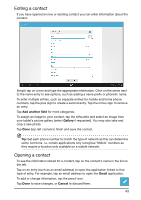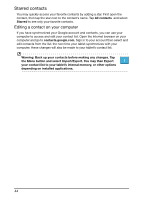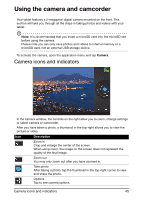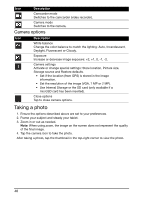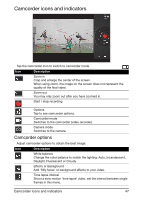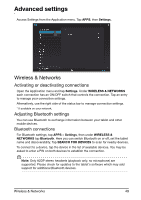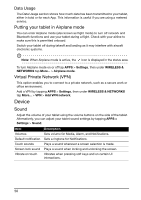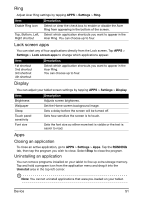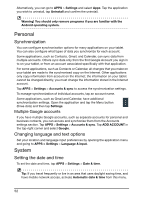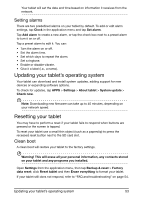Acer A211 User Guide - Page 48
Shooting a video, Supported formats, Viewing photos and videos
 |
View all Acer A211 manuals
Add to My Manuals
Save this manual to your list of manuals |
Page 48 highlights
Icon Description Video quality Change the video resolution: HD (720p) or VGA. Camcorder settings Activate or change special settings: Store location, Storage source and Restore defaults. • Set if the location (from GPS) is stored in the video information. • Use Internal Storage or the SD card (only available if a microSD card has been inserted). Close options Tap to close camcorder options. Shooting a video 1. Ensure the options described above are set to your preferences. 2. Frame your subject and steady your tablet and zoom in or out as needed. 3. Tap the record icon to begin recording. 4. Tap the record icon again to stop recording. Supported formats Type Image Video Audio Formats JPEG H.264 BP AAC-LC Viewing photos and videos After you have taken your photo or video, it is automatically saved; normally to internal memory. After taking a photo or video, you can view it by tapping the thumbnail in the topright corner of the screen. Alternatively, open the application menu and tap Gallery, then Camera. Select the photo or video you want to view (videos are marked with a small play symbol). From the Gallery you can share the file using various services. Tap Menu and then Share. Note: Share options vary depending on the file type. 48