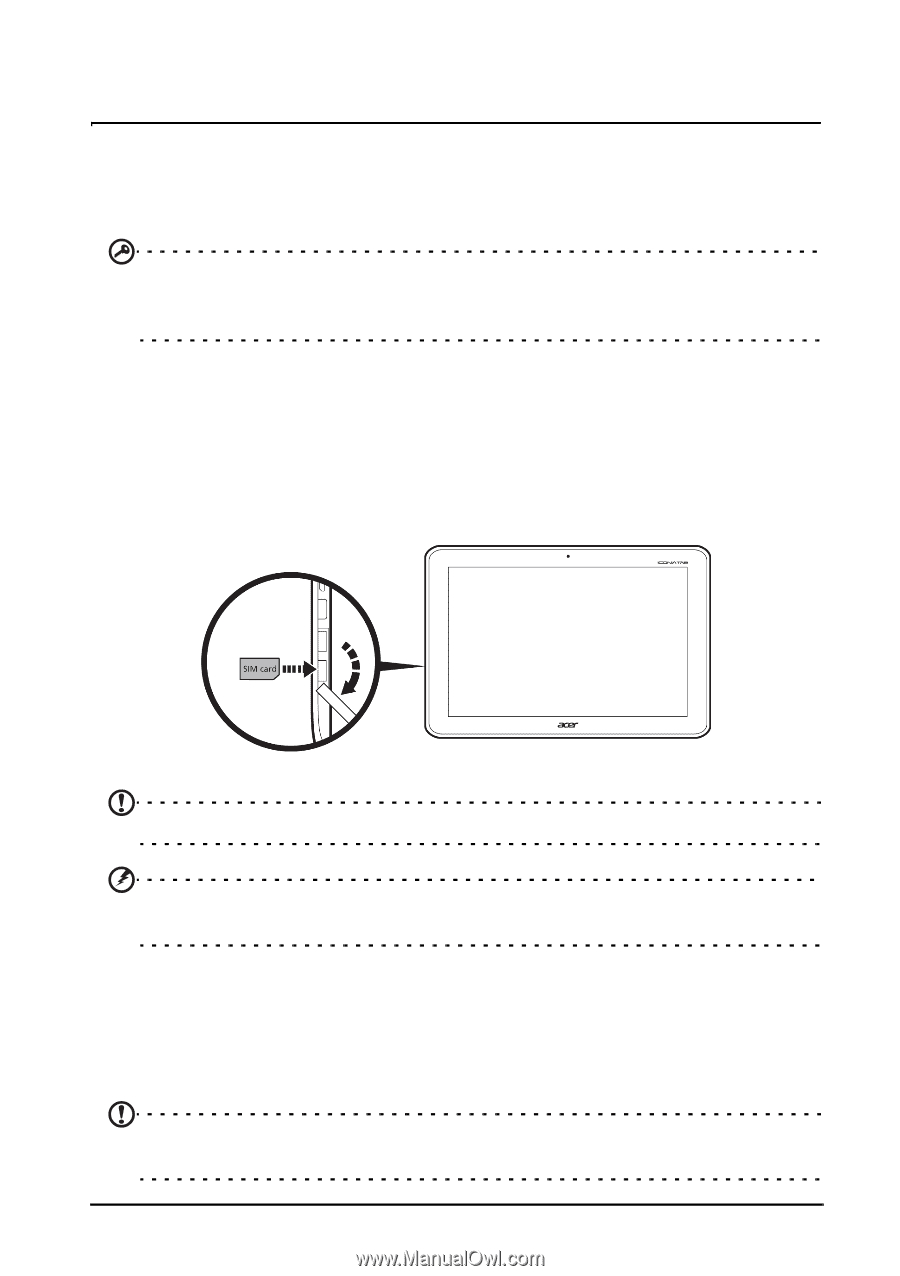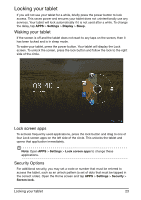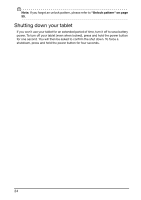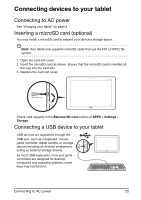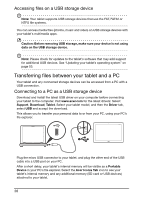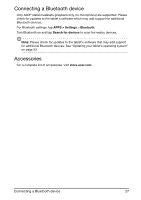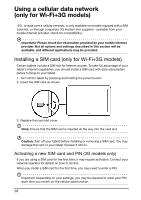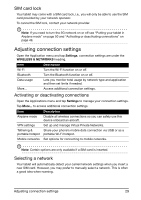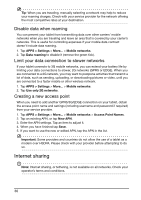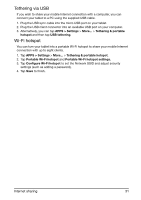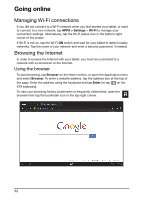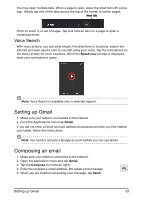Acer A211 User Guide - Page 28
Installing a SIM card (only for Wi-Fi+3G models)
 |
View all Acer A211 manuals
Add to My Manuals
Save this manual to your list of manuals |
Page 28 highlights
Using a cellular data network (only for Wi-Fi+3G models) '3G', or data over a cellular network, is only available on models equiped with a SIM card slot, or through a separate 3G modem (not supplied - available from your mobile Internet provider, check for compatibility). Important: Please check the information provided by your mobile internet provider. Not all options and settings described in this section will be available, and different applications may be provided. Installing a SIM card (only for Wi-Fi+3G models) Certain tablets include a SIM slot for Internet access. To take full advantage of your tablet's Internet capabilities, you should install a SIM card with data subscription before turning on your tablet. 1. Turn off the tablet by pressing and holding the power button. 2. Insert the SIM card as shown. 3. Replace the card slot cover. Note: Ensure that the SIM card is inserted all the way into the card slot. Caution: Turn off your tablet before installing or removing a SIM card. You may damage the card or your tablet if power it still on. Activating a new SIM card and PIN (3G models only) If you are using a SIM card for the first time, it may require activation. Contact your network operator for details on how to do this. When you install a SIM card for the first time, you may need to enter a PIN. Important: Depending on your settings, you may be required to enter your PIN each time you switch on the cellular data function. 28