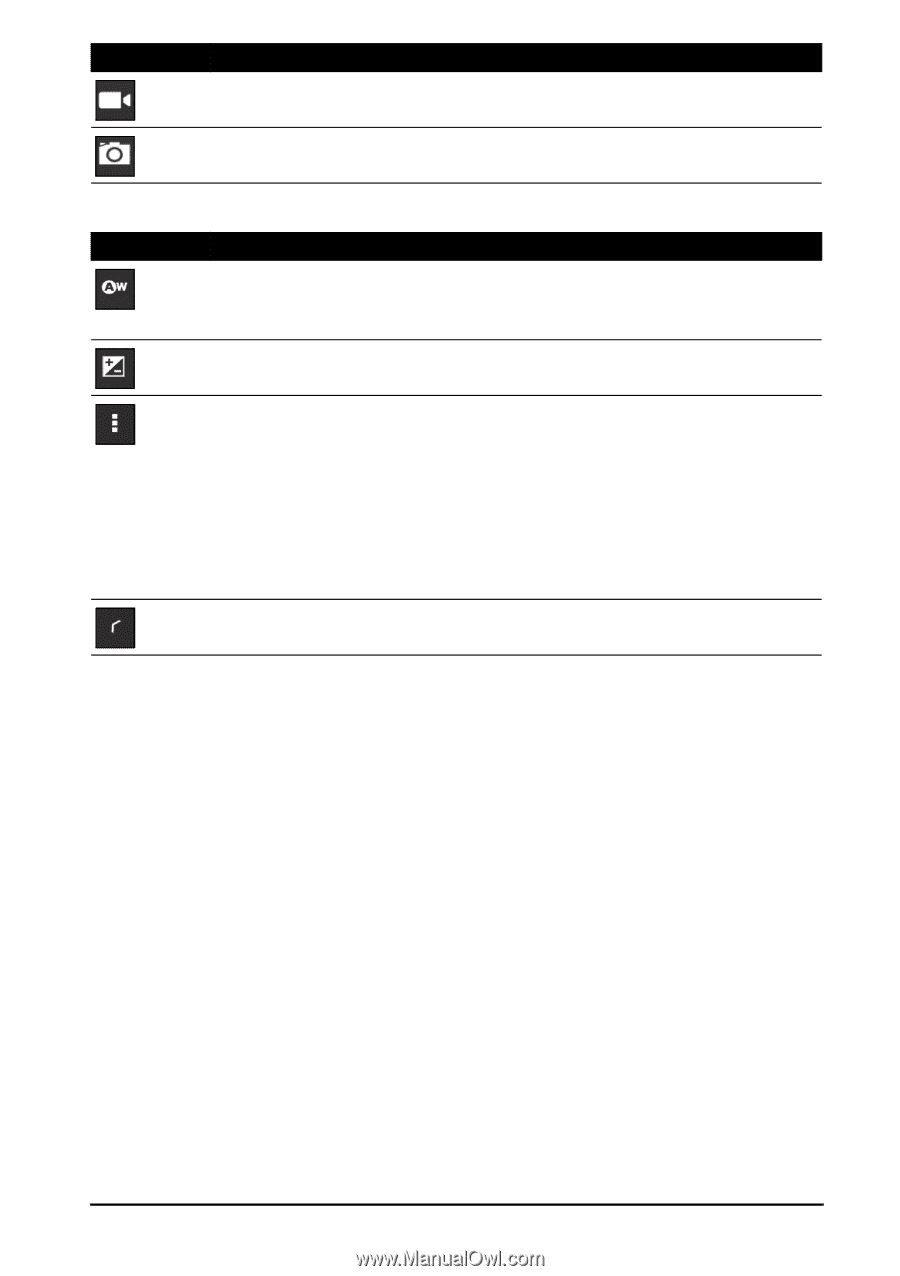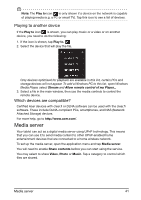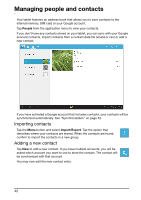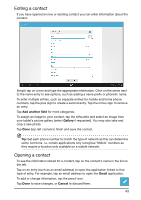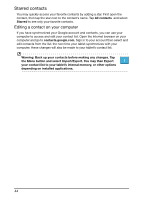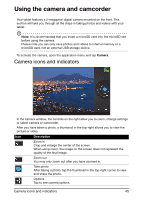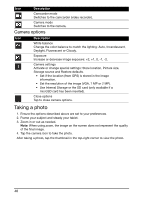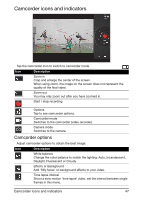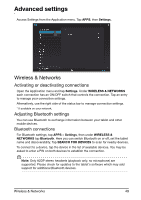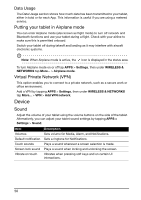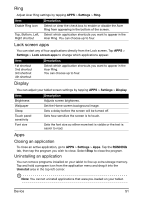Acer A211 User Guide - Page 46
Taking a photo, Camera options
 |
View all Acer A211 manuals
Add to My Manuals
Save this manual to your list of manuals |
Page 46 highlights
Icon Description Camcorder mode Switches to the camcorder (video recorder). Camera mode Switches to the camera. Camera options Icon Description White balance Change the color balance to match the lighting: Auto, Incandescent, Daylight, Fluorescent or Cloudy. Exposure Increase or decrease image exposure: +2, +1, 0, -1, -2. Camera settings Activate or change special settings: Store location, Picture size, Storage source and Restore defaults. • Set if the location (from GPS) is stored in the image information. • Set the resolution of the image (VGA, 1 MP or 2 MP). • Use Internal Storage or the SD card (only available if a microSD card has been inserted). Close options Tap to close camera options. Taking a photo 1. Ensure the options described above are set to your preferences. 2. Frame your subject and steady your tablet. 3. Zoom in or out as needed. Note: When using zoom, the image on the screen does not represent the quality of the final image. 4. Tap the camera icon to take the photo. After taking a photo, tap the thumbnail in the top-right corner to view the photo. 46