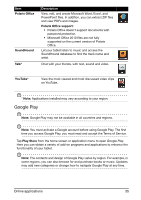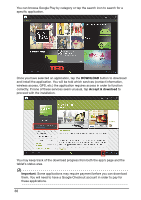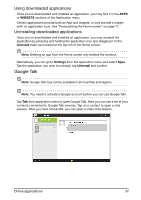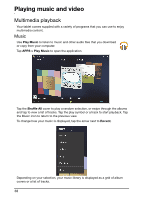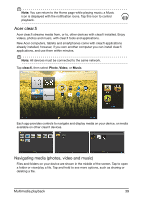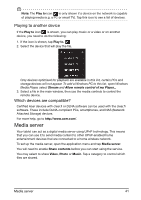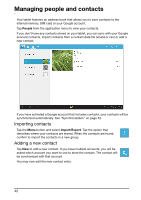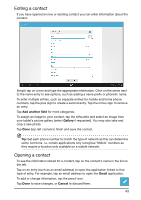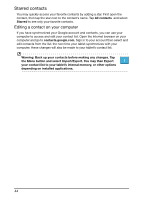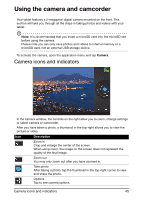Acer A211 User Guide - Page 40
Viewing shared media, you can play, pause or stop playback, and adjust the volume.
 |
View all Acer A211 manuals
Add to My Manuals
Save this manual to your list of manuals |
Page 40 highlights
Viewing shared media The name in the top left corner shows which content from which device is being displayed. Tap the name to see a list of other devices if any are connected to your network. After a short delay, shared files and folders are shown in the main screen. Browse to the file you want to play, then tap to view or start playback. To return to files on your computer, tap 'My Library' or 'My Videos'. Use the media controls to control playback. For example, when music is selected, you can play, pause or stop playback, and adjust the volume. Video controls: Music controls: To save streamed files, send audio files as an email attachment using Google Mail, or to paired devices using Bluetooth, tap and hold a file, then tap Share. 40

40
Viewing shared media
The name in the top left corner shows which content from which device is being
displayed.
Tap the name to see a list of other devices if any are connected to your network.
After a short delay, shared files and folders are shown in the main screen. Browse to
the file you want to play, then tap to view or start playback.
To return to files on your computer, tap ’My Library’ or ‘My Videos’.
Use the media controls to control playback. For example, when music is selected,
you can play, pause or stop playback, and adjust the volume.
Video controls:
Music controls:
To save streamed files, send audio files as an email attachment using Google Mail,
or to paired devices using Bluetooth, tap and hold a file, then tap
Share
.