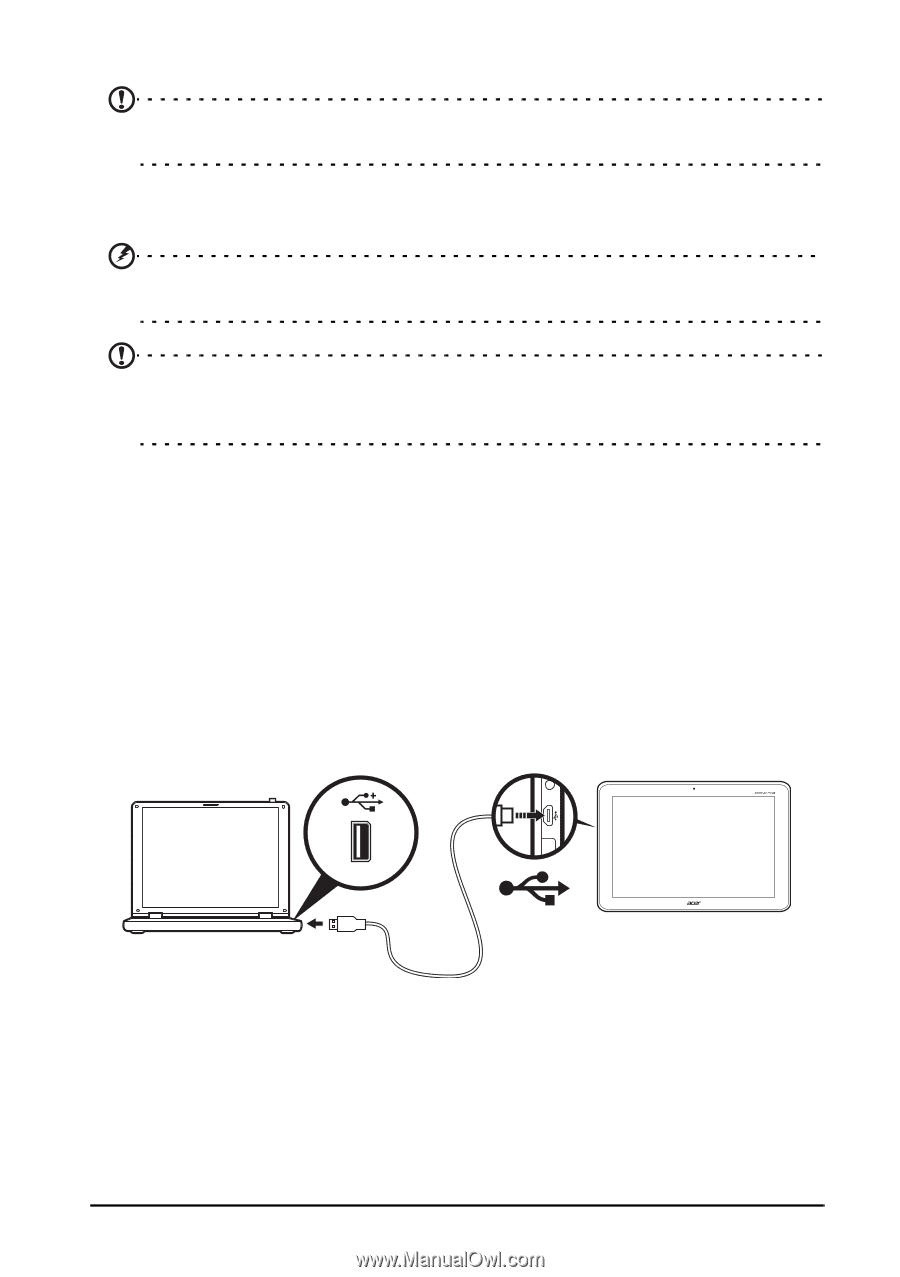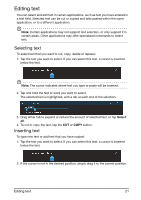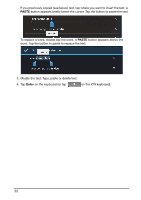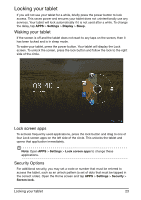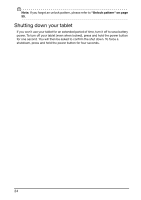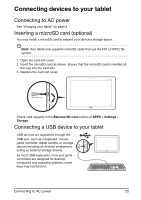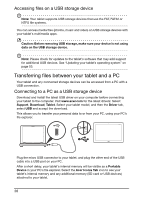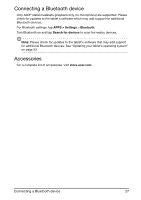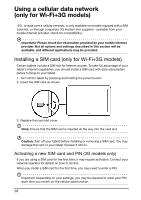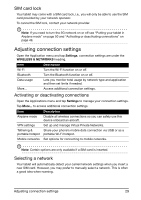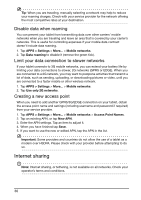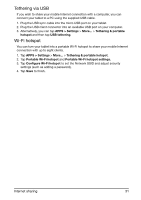Acer A211 User Guide - Page 26
Transferring files between your tablet and a PC, Accessing files on a USB storage device
 |
View all Acer A211 manuals
Add to My Manuals
Save this manual to your list of manuals |
Page 26 highlights
Accessing files on a USB storage device Note: Your tablet supports USB storage devices that use the FAT, FAT32 or NTFS file systems. You can access media files (photos, music and video) on USB storage devices with your tablet's multimedia apps. Caution: Before removing USB storage, make sure your device is not using data on the USB storage device. Note: Please check for updates to the tablet's software that may add support for additional USB devices. See "Updating your tablet's operating system" on page 53. Transferring files between your tablet and a PC Your tablet and any connected storage devices can be accessed from a PC with a USB connection. Connecting to a PC as a USB storage device Download and install the latest USB driver on your computer before connecting your tablet to the computer. Visit www.acer.com for the latest drivers: Select Support, Download, Tablet. Select your tablet model, and then the Driver tab, select USB and accept the download. This allows you to transfer your personal data to or from your PC, using your PC's file explorer. Plug the micro USB connector to your tablet, and plug the other end of the USB cable into a USB port on your PC. After a short delay, your tablet's internal memory will be visible as a Portable Device in your PC's file explorer. Select the Acer Iconia Tab icon to see your tablet's internal memory and any additional memory (SD card or USB devices) attached to your tablet. 26