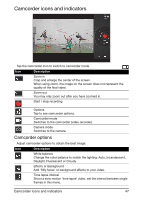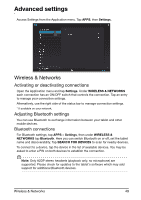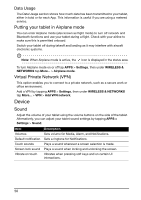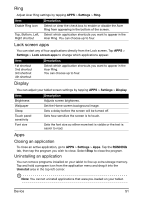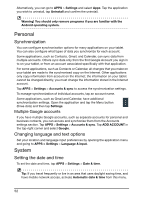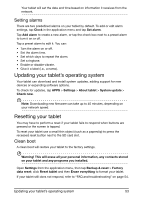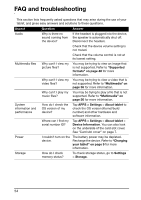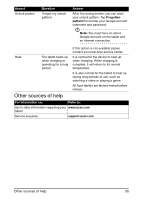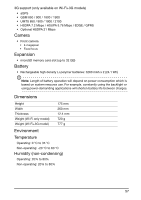Acer A211 User Guide - Page 52
Personal, System, Synchronization, Changing language and text options, Setting the date and time
 |
View all Acer A211 manuals
Add to My Manuals
Save this manual to your list of manuals |
Page 52 highlights
Alternatively, you can go to APPS > Settings and select Apps. Tap the application you wish to uninstall, tap Uninstall and confirm the uninstall. Warning! You should only remove programs if you are familiar with the Android operating system. Personal Synchronization You can configure synchronization options for many applications on your tablet. You can also configure what types of data you synchronize for each account. Some applications, such as Contacts, Gmail, and Calendar, can sync data from multiple accounts. Others sync data only from the first Google Account you sign in to on your tablet, or from an account associated specifically with that application. For some applications, such as Contacts or Calendar, all changes that you make on your tablet are made to the synchronised copy on the Internet. Other applications only copy information from account on the Internet; the information on your tablet cannot be changed directly, you must change the information stored in the Internet account. Tap APPS > Settings > Accounts & sync to access the synchronization settings. To manage synchronization of individual accounts, tap an account name. Some applications, such as Gmail and Calendar, have additional synchronization settings. Open the application and tap the Menu button (three dots) and then tap Settings. Multiple Google accounts If you have multiple Google accounts, such as separate accounts for personal and business contacts, you can access and synchonize them from the Accounts settings section. Tap APPS > Settings > Accounts & sync. Tap ADD ACCOUNT in the top-right corner and select Google. Changing language and text options Set your location and language input preferences by opening the application menu and going to APPS > Settings > Language & input. System Setting the date and time To set the date and time, tap APPS > Settings > Date & time. Tip: If you travel frequently or live in an area that uses daylight saving time, and have mobile network access, activate Automatic date & time from this menu. 52