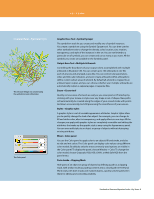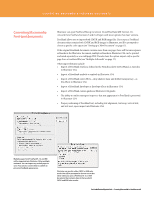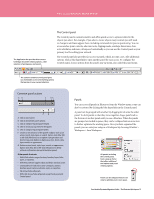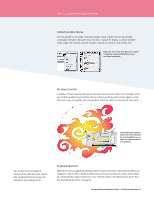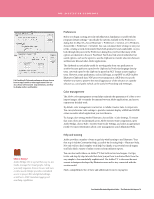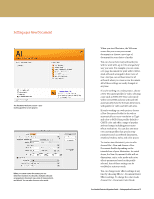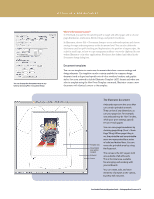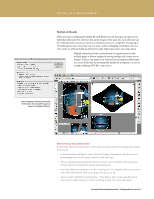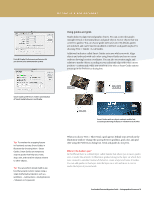Adobe 65010248 Migration Guide - Page 13
Context-sensitive menus, Keyboard shortcuts, On-object controls
 |
UPC - 883919156484
View all Adobe 65010248 manuals
Add to My Manuals
Save this manual to your list of manuals |
Page 13 highlights
THE ILLUSTRATOR WORKSPACE Context-sensitive menus You can quickly access many commands using context-sensitive menus that display commands relevant to the active tool, selection, or panel. To display a context-sensitive menu, right-click in the document window or panel (or Control-click on Mac OS). Right-click (or Control-click, Mac) on an object to display a menu providing fast access to contextual commands. On-object controls A number of tool control panels appear directly on your selected object. For example, when you click the gradient tool and then select an object, gradient panel controls appear on the selection so you can quickly edit your gradient and more easily stay focused on your work. The gradient panel appears right on the selected object for instant feedback as you adjust the characteristics of your gradient. Tip: To print the list of keyboard shortcuts from within Illustrator, choose Edit > Keyboard Shortcuts to open the dialog box, and click Export Text. Keyboard shortcuts Illustrator lets you assign keyboard shortcuts for many operations. The Keyboard Shortcuts dialog box (choose Edit > Keyboard Shortcuts) serves as your shortcut editor, and includes all commands that support shortcuts, some of which aren't in the default shortcut set. For a list of keyboard shortcuts, see page 40. FreeHandtoIllustratorMigrationGuide-TheIllustratorWorkspace13