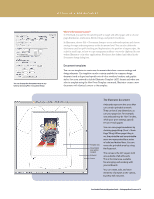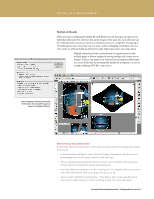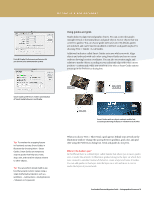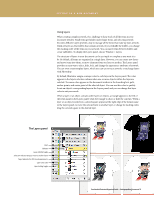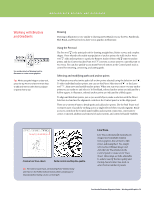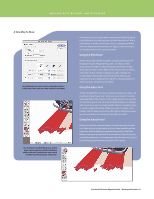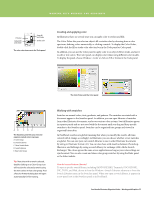Adobe 65010248 Migration Guide - Page 21
Using the Blob Brush, Using the Eraser tool, Using the Smooth tool
 |
UPC - 883919156484
View all Adobe 65010248 manuals
Add to My Manuals
Save this manual to your list of manuals |
Page 21 highlights
WORKING WITH BRUSHES AND GRADIENTS A New Way to Draw The Blob Brush tool works with the calligraphic brushes in Illustrator CS4 or you can create custom brush shapes. The flexibility of the Blob Brush tool, with its shape options and easy switch to the Eraser and Smooth tools, results in the most natural and fluid way of drawing yet in Illustrator. In Illustrator, you can create shapes using natural sketching, thanks to the BlobBrush tool, the Eraser tool, and the Smooth tool. With a combination of strokes and erasures, you can quickly experiment with new shapes and then perfect your objects without having to use any geometric tools or open any panels. Using the Blob Brush Sketch with strokes that flow together using the Blob Brush tool. Recapture the joy of fingerpainting with a tool that provides amazing control while you sketch naturally and fluidly. The Blob Brush tool generates a clean, filled, vector shape while you sketch, even when strokes overlap, merging your paths naturally into a single object that's easily selected and edited. And you can customize how your drawing flows together, choosing options for stroke character and pressure sensitivity. Using the Eraser tool As with the Blob Brush tool, you can define the diameter, angle, and roundness of your Eraser tool. Stroke over your artwork to remove areas regardless of the structure of the shape, and with an economy of new anchor points. You can erase through all objects on all layers with no selection, you can isloate specific objects or groups to erase, or you can toggle off visibility of layers you wish to remain intact. Double-click the Eraser tool to show the Options dialog box, where you can set behaviors to achieve just the effect you want. Using the Smooth tool Reduce or eliminate unwanted bumps in a path using the Smooth tool. Stoke along a selected path and see a clean smoothing of the shape the without adding unwanted anchor points. Control the fidelity of new points and amount of smoothness. Not only can you smooth the appearance of a bumpy path, the Smooth tool is perfect for simplifying a path by removing extra anchor points. FreeHandtoIllustratorMigrationGuide-WorkingwithGraphics 21