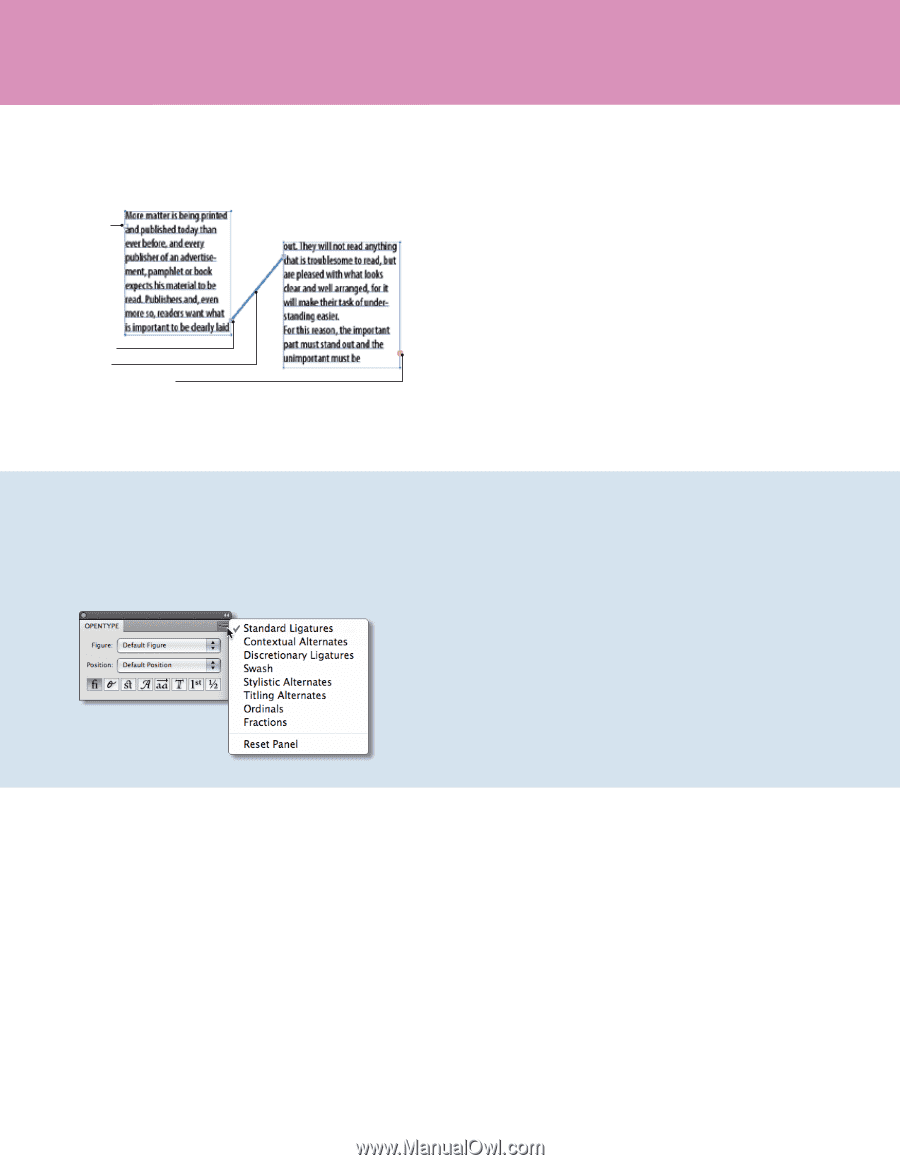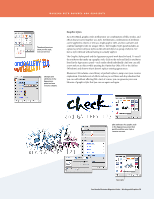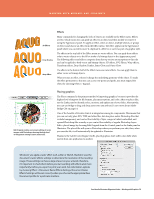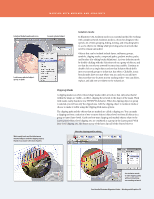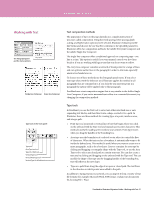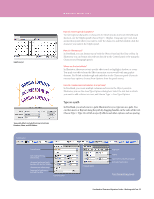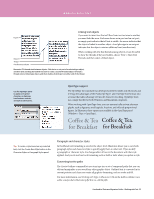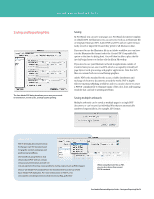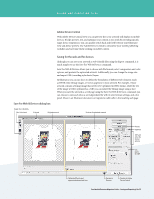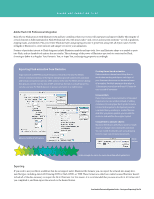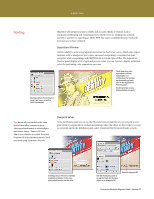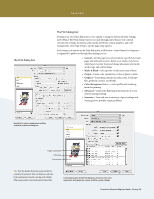Adobe 65010248 Migration Guide - Page 33
Coffee & Tea
 |
UPC - 883919156484
View all Adobe 65010248 manuals
Add to My Manuals
Save this manual to your list of manuals |
Page 33 highlights
WORKING WITH TEXT In port Out port Thread Overflow text indicator Linking text objects If you want to insert text that will flow from one text area to another, you must link the areas. Each area shows an in port and an out port; an empty port indicates that all text is visible. An arrow indicates that the object is linked to another object. A red plus sign in an out port indicates that the object contains additional text (overflow text). When working with text that threads among objects, it can be useful to show the threads; if they are hidden, choose View > Show Text Threads, and then select a linked object. Illustrator CS4 threads text between objects. Click the in or out port of a selected type object, and then click and drag the loaded text icon to create a second threaded object. To break a thread, select a linked type object, and then double-click the port on either end of the thread. Use the OpenType panel to apply such special characters as ligatures, true fractions, ordinals, and stylistic alternatives. Tip: To create a style based on any selected text, click the Create New Style button in the Character Styles or Paragraph Styles panel. OpenType support The OpenType font standard was developed jointly by Adobe and Microsoft, and it brings the advantages of the PostScript Type 1 and TrueType font formats into a format that takes advantage of Unicode character encoding. OpenType fonts use a single font file for both Windows and Macintosh computers. Coffee & Tea When working with OpenType fonts, you can automatically activate alternate glyphs, such as ligatures, small capitals, fractions, and old style proportional for Breakfast figures. In Illustrator, these options are available in the OpenType panel (Window > Type > OpenType). Coffee & Tea Co ee Te for Breakfast for Breakfa Co ee Te for Breakfa Paragraph and character styles In FreeHand, text formatting is saved at the object level; Illustrator allows you to save both paragraph styles and character styles to quickly apply them to other text. If you modify a paragraph or character style, the changes affect all text in the document with that style applied. And you do not lose local formatting such as bold or italic when you update a style. Converting text to paths The Create Outlines command lets you turn type into a set of compound paths that you can edit and manipulate as you would any other graphic object. Outlined text is converted in its current position and characters retain all graphics formatting, such as stroke and fill. For more information, see Working with Type in Illustrator CS2 on the Adobe website (www. adobe.com/products/illustrator/pdfs/Text_in_AICS2.pdf). FreeHand to Illustrator Migration Guide-Working with Text 33