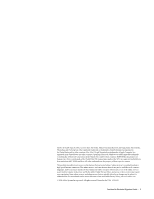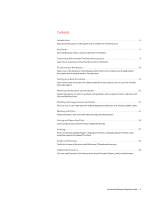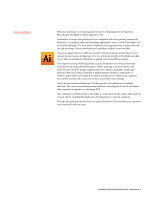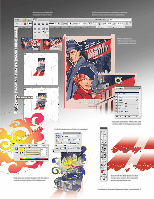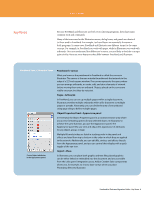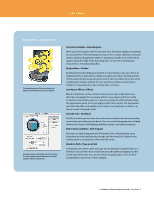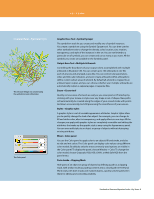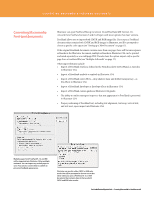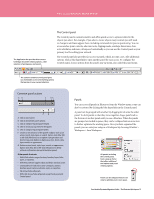Adobe 65010248 Migration Guide - Page 7
Attach to Path » Type on a Path
 |
UPC - 883919156484
View all Adobe 65010248 manuals
Add to My Manuals
Save this manual to your list of manuals |
Page 7 highlights
KEY TERMS FreeHand Term » Illustrator Term The bounding box in Illustrator helps you apply transformations to selected objects. Extrude, revolve, and rotate artwork and type to create complex three-dimensional objects using 3D effects in Illustrator. Transform Handles » Bounding box When you select objects with the Selection tool, Illustrator displays a bounding box around them. The bounding box lets you move, rotate, duplicate, and scale objects easily by dragging the object or dragging a handle (one of the hollow squares along the edge of the bounding box). To view the bounding box, choose View > Show Bounding Box. Keyline View » Outline By default, Illustrator displays all artwork in color. However, you can choose to display artwork so that only its outlines (or paths) are visible. Viewing artwork without paint attributes speeds up the time it takes to redraw the screen when working with complex artwork. To view artwork as outlines, choose View > Outline. To view artwork in color, choose View > Preview. Live Vector Effects » Effects Effects in Illustrator are live, which means that you can modify them even after they are applied. You can apply effects to any object and then modify its vectors or the effect's options, or you can remove the effect entirely using the Appearance panel. Once you apply an effect to an object, the Appearance panel lists the effect and enables you to edit, move, duplicate, or delete it, or save it as part of a graphic style. Extrude Tool » 3D effects 3D effects enable you to create three-dimensional objects by either extruding or revolving two-dimensional objects. You can control the appearance of threedimensional objects with lighting, shading, rotation, and other properties. Edit In External Editor » Edit Original Illustrator is highly integrated with Photoshop. Edit a linked bitmap using Photoshop by selecting the placed image and choosing Edit Original in the Control panel or Links panel, or from the Edit menu. Attach to Path » Type on a Path In Illustrator, you select a path and type text on that path using the Type on a Path tool. You can then move or flip text along the path by dragging handles on the sides of the text. You can also choose to apply options such as Skew and 3D Ribbon while text remains editable. FreeHand to Illustrator Migration Guide-Key Terms 7