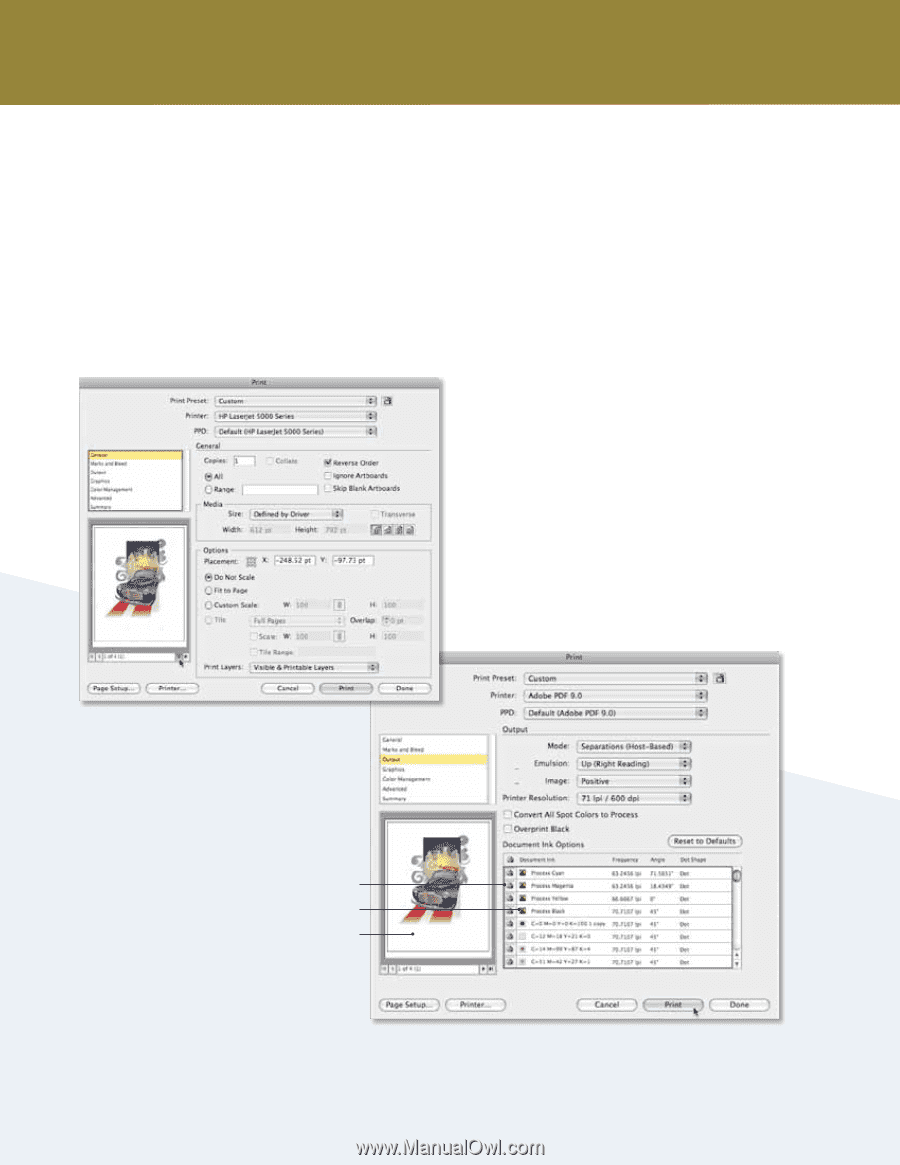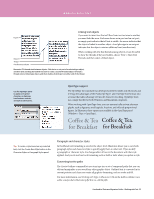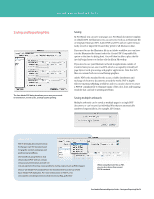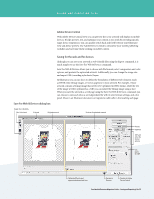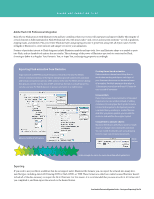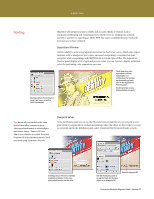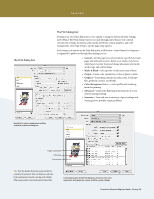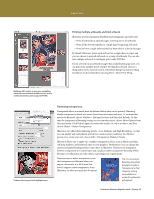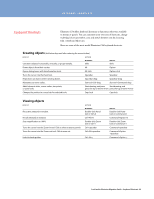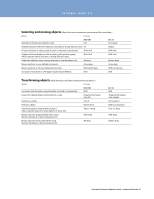Adobe 65010248 Migration Guide - Page 38
The Print dialog box
 |
UPC - 883919156484
View all Adobe 65010248 manuals
Add to My Manuals
Save this manual to your list of manuals |
Page 38 highlights
The Print dialog box PRINTING The Print dialog box Printing your artwork in Illustrator is very similar to using the Advanced Print Settings in FreeHand. The Print dialog box lets you click through panes that provide controls over general settings, document setup, marks and bleeds, output, graphics, and color management. Click Page Setup to specify page setup options. Each category of options in the Print dialog box in Illustrator-from General to Summary- is organized to guide you through the printing process: • General-Set the page size and orientation, specify how many pages and artboards to print, define your media, and choose which layers to print. Scale and change placement of artwork on the page, and control tiling. • Marks & Bleed-Select printer's marks and create a bleed. • Output-Create color separations or choose plates to print. • Graphics-Set printing options for paths, fonts, PostScript files, gradients, meshes, and blends. • Color Management Select-a color profile and rendering intent for printing. • Advanced-Control the flattening (rasterization) of vector artwork during printing. • Summary-View and save a summary of print settings and warnings about possible output problems. Specify print options and preview multiple artboards in the Print dialog box. Toggle to print plate CMYK plate Print preview Tip: Visit the Adobe Print Resource Center for a variety of resources that can help you acheive high-quality print results, quickly and reliably. http://www.adobe.com/studio/print/index.html. In the Output pane of the Print dialog box choose to print color separations and specify ink, screen, and film or plate settings. FreeHand to Illustrator Migration Guide-Printing 38