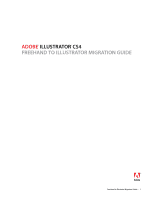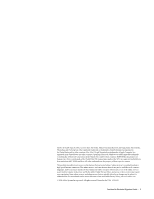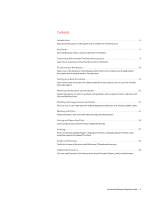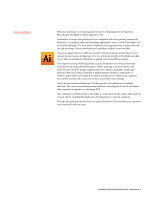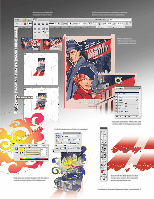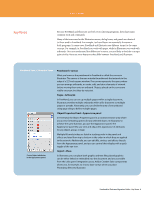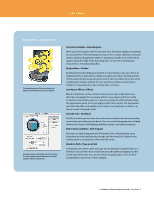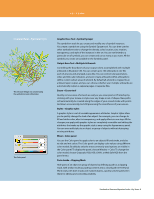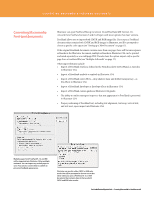Adobe 65010248 Migration Guide - Page 6
Key Terms - photoshop
 |
UPC - 883919156484
View all Adobe 65010248 manuals
Add to My Manuals
Save this manual to your list of manuals |
Page 6 highlights
KEY TERMS Key Terms Because FreeHand and Illustrator are both vector drawing programs, they share many common tools and commands. Many of the terms used in the Illustrator menus, dialog boxes, and panels are identical to those used in FreeHand. For example, tools and layers are essentially the same in both programs. In some cases, FreeHand and Illustrator use different terms for the same concept. For example, in FreeHand you work with pages, while in Illustrator you work with artboards. Once you understand the differences in terms, you are likely to find the concepts quite similar. Here are some key terms that differ between FreeHand and Illustrator: FreeHand Term » Illustrator Term Control object attributes in the Appearance panel. Pasteboard » Canvas What you know as the pasteboard in FreeHand is called the canvas in Illustrator. The canvas is the area outside the artboards that extends to the edge of a 227‑inch square window. The canvas represents the space where you can arrange artboards, or create, edit, and store elements of artwork before moving them onto an artboard. Objects placed on the canvas are visible onscreen, but they do not print. Pages » Artboards In FreeHand, you can set up multiple pages within a single document; Illustrator provides multiple artboards within a file that serve as multiple pages or spreads. Alternately, you can divide the area of one artboard using page tiling to define multiple pages. Object Properties Panel » Appearance panel In FreeHand, the Object Properties panel is a context-sensitive area where you access formatting options for any selected object. In Illustrator, to achieve the same function, you use the Appearance panel. The Appearance panel lets you view and adjust the appearance of attributes for any object, group, or layer. Multiple fills and strokes are listed in stacking order in the panel and effects are listed from top to bottom in the order in which they are applied to the artwork. Additionally, you can edit fills, strokes, and effects directly from the Appearance panel, and you can control their display with a quick toggle of the eye-icon. Import » Place In Illustrator, you can place both graphic and text files; placed graphics can be either linked or embedded into the document and are accessible from the Links panel. Integration across Adobe Creative Suite components allows you, for example, to choose layer comps when you place Photoshop files into Illustrator. FreeHand to Illustrator Migration Guide-Key Terms 6