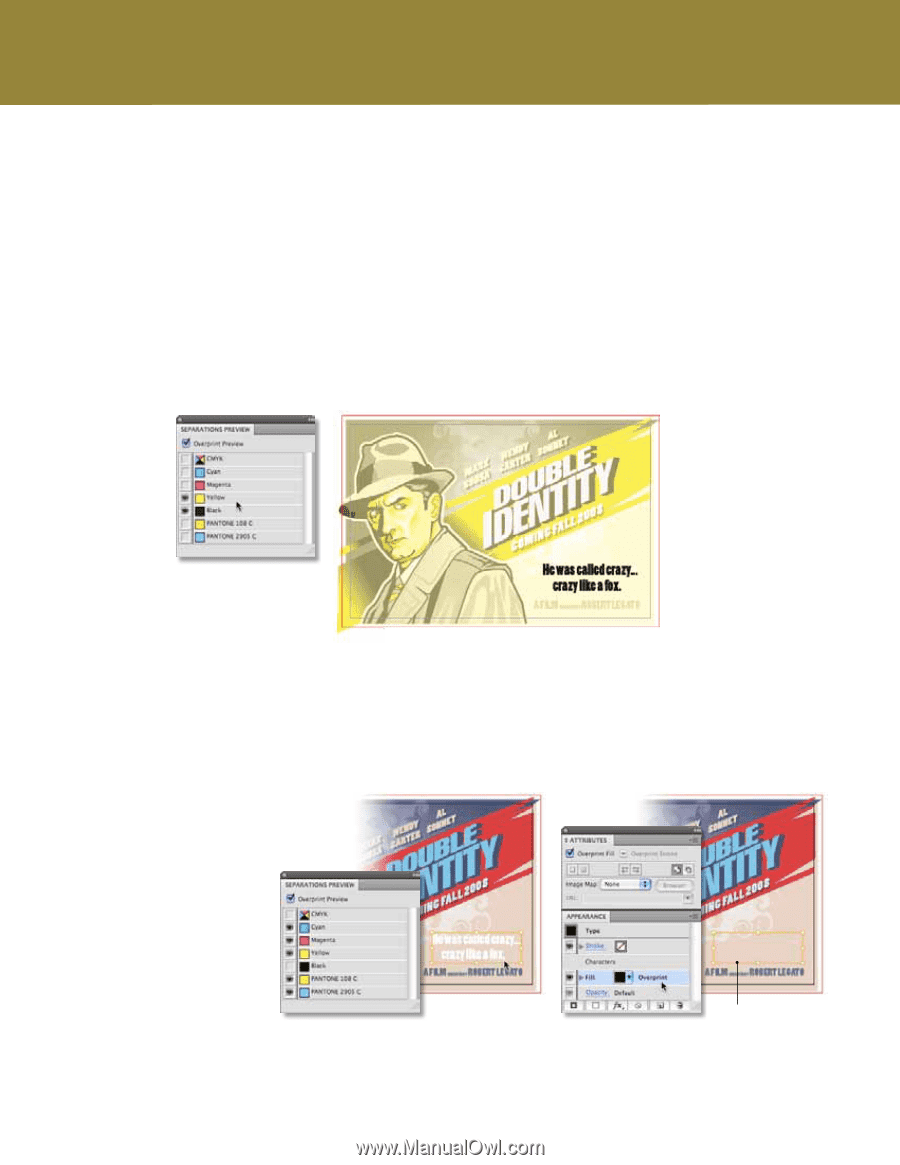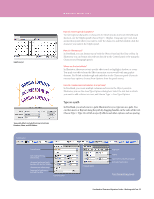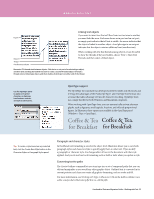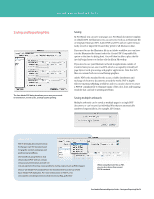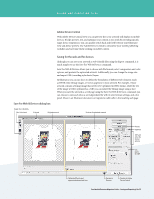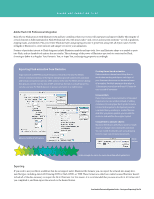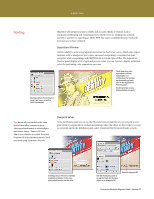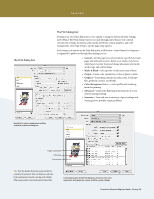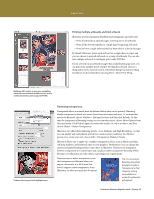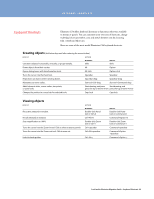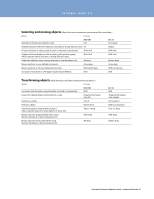Adobe 65010248 Migration Guide - Page 37
Printing
 |
UPC - 883919156484
View all Adobe 65010248 manuals
Add to My Manuals
Save this manual to your list of manuals |
Page 37 highlights
PRINTING Printing Illustrator CS4 output for print is reliable and accurate, thanks to features such as transparency flattening and overprint preview, whether you are sending your artwork directly to a printer or exporting as Adobe PDF. You can be confident that your work will print just as you have created it. Separations Preview Deliver reliably to print using Separations Preview to check your colors. Avoid color output surprises such as unexpected spot colors, unwanted overprinting, overprints that don't overprint, white overprinting, and CMYK blacks in text and placed files. The Separations Preview panel displays a list of spot and process colors; you can choose to display individual colors for previewing color separations onscreen. Check how your color separations will look, individually or in combination, by turning on the visibility of each color in the Separations Preview panel. See the preview on your artboard while you work. The Separations Preview panel shows spot colors as well as CMYK separations. Tip: Ensure all your blacks are the same and set them all to overprint at once. Select your black swatch or a black object and choose Select > Same > Fill Color. Add to your selection if needed. Then click Overprint Fill in the Attributes panel. Check your work using Separations Preview. Overprint setup In the Attributes panel, you can set the fills and strokes of elements of your artwork to overprint when it is separated for professional printing. Select the object or objects that you want to overprint, and in the Attributes panel, select Overprint Fill, Overprint Stroke, or both. Use Separations Preview to identify overprint problems, in this case, where black knocks out the color Use the Attributes panel to set up the black for the type object as an overprint fill Preview overprint fill FreeHand to Illustrator Migration Guide-Printing 37