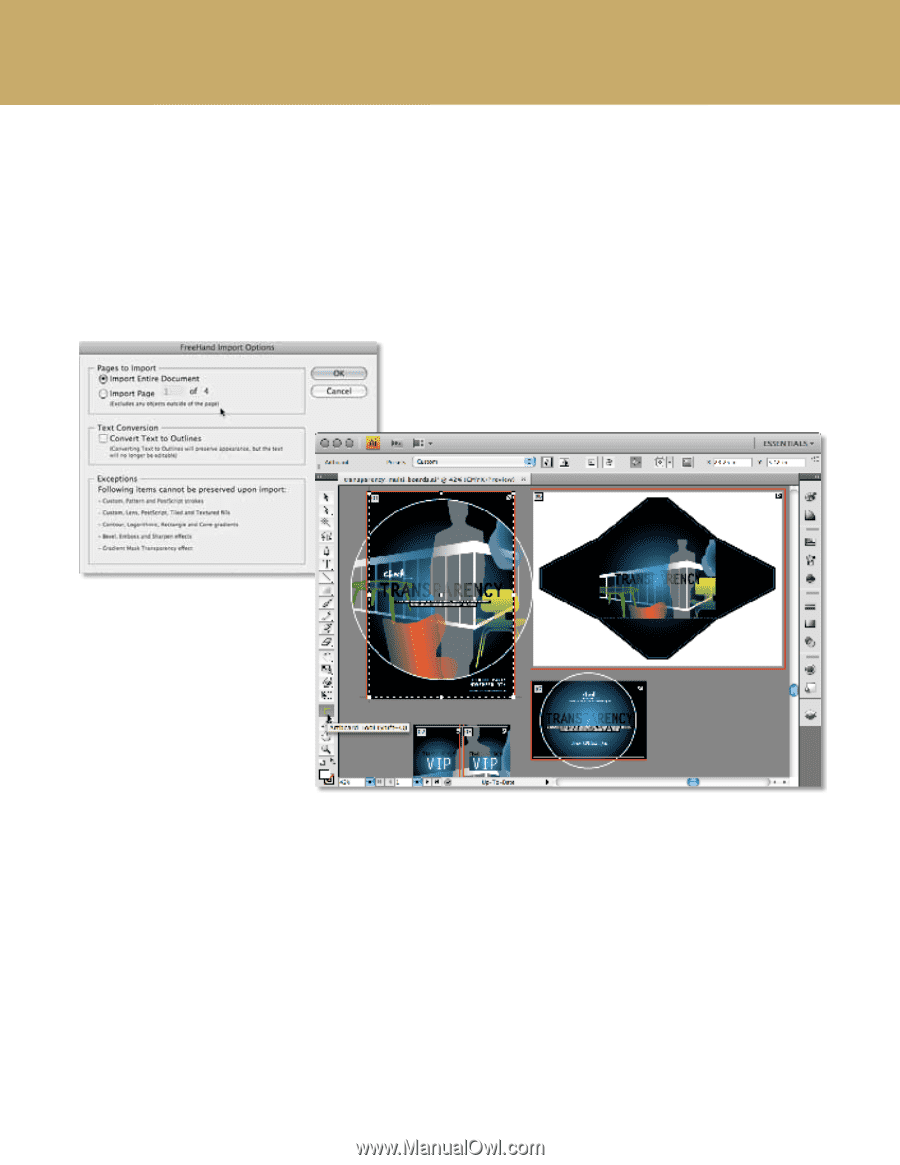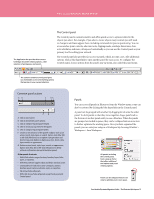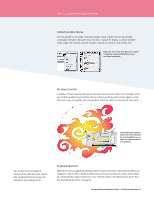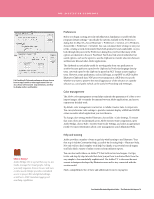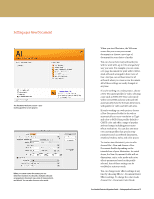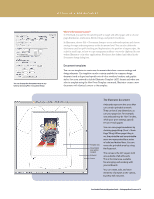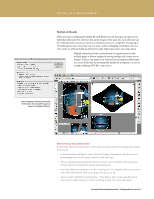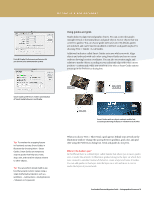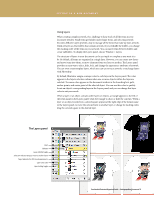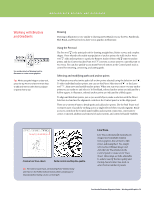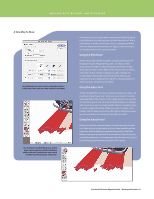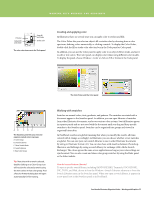Adobe 65010248 Migration Guide - Page 17
Multiple Artboards
 |
UPC - 883919156484
View all Adobe 65010248 manuals
Add to My Manuals
Save this manual to your list of manuals |
Page 17 highlights
SETTING UP A NEW DOCUMENT Multiple Artboards When you open a multipage FreeHand file with Illustrator CS4, the pages are imported as individual artboards. Not only does this support pages of the same size, your artboards can be of any dimension so you can work on a variety of projects in a single file. Arrange up to 100 artboards on your canvas any way you want-tiled, overlapping or freeform. You can even create an artboard inside an artboard to easily export just a piece of a composition. Multiple artboards provide a powerful way to organize projects with multiple pages or diverse outputs by sharing settings and content across designs. And you can export your artboards in any supported file format as a series of files that are automatically numbered in sequence, or save as a single, multipage PDF file-your choice. Open multipage FreeHand documents in Illustrator, choosing which pages to import as multiple artboards. How do I set up measurement units? In Illustrator, there are several ways to select units of measurement and change units display as you work: • In the Preferences dialog box, choose Units & Display Performance and select units of measurement for your document, and for Stroke and Type. • Choose a global measurement unit when you create a new document. You can always change it later by using the Document Setup dialog box. • Override defaults by typing units in the Control panel. For example, follow your numeric value with abbreviations such as cm, mm, in, Q, pt, pc, or px. • Turn on ruler visibility by selecting View > View Rulers. You can then quickly switch ruler units by right-clicking (or Control-clicking in Mac OS) on the ruler itself. FreeHandtoIllustratorMigrationGuide-SettingupaNewDocument17